-
Notifications
You must be signed in to change notification settings - Fork 17
docker configuration
In order to execute this template, you need the following plugins installed in your Jenkins:
|
❗
|
The initialize instance template will install all plugins if you select 'Docker' or 'Docker+Openshift' in the installDeploymentPlugins parameter
|
This template will be automatically created in your jenkins after executing the Initialize_Instance template inside the UTILS folder with the name Docker_Configuration.
For manual creation see: How to add a Template
|
❗
|
This template needs the devonfw Production Line Shared Lib |
The only parameter required is remote docker daemon URL. Example: tcp://127.0.0.1:2367
|
❗
|
You need to expose the docker daemon manually in your machine. Here you can find how to do it |
|
|
This configuration requires that the docker daemon has no security. It’s prepared for development environments, for production environments please add security to your docker daemon. |
-
Press the Build with Parameters button
-
Insert remote docker daemon URL.
-
Press the
Buildbutton. -
Wait until the pipeline ends.
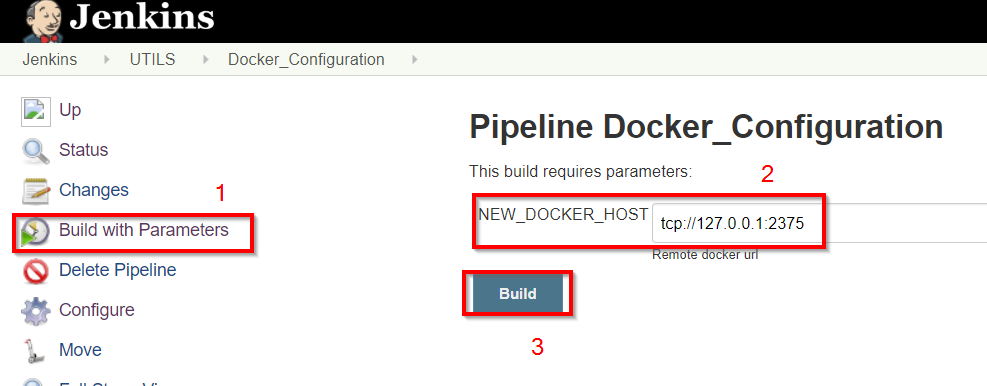
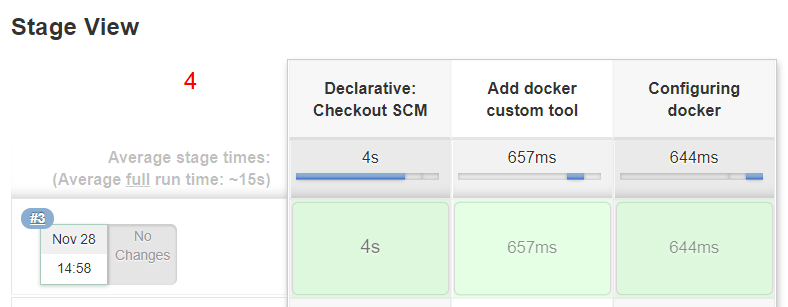
Then, you can see that the docker is configured and the remote docker daemon environment variable is set:
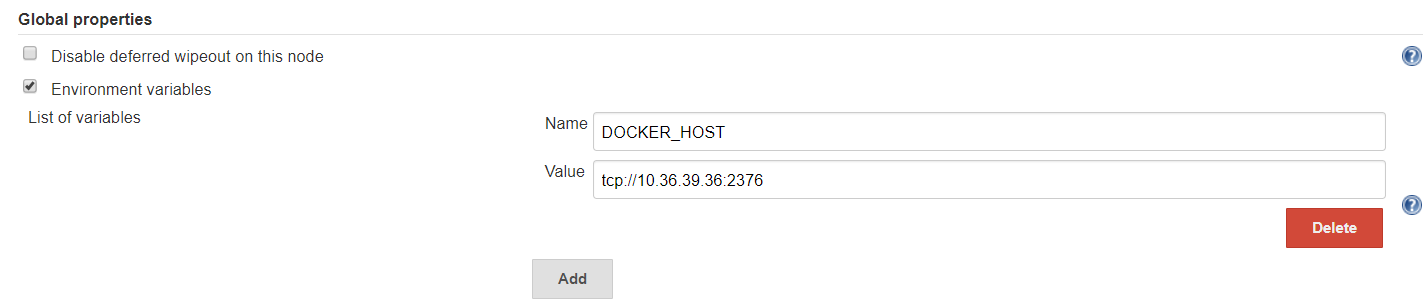
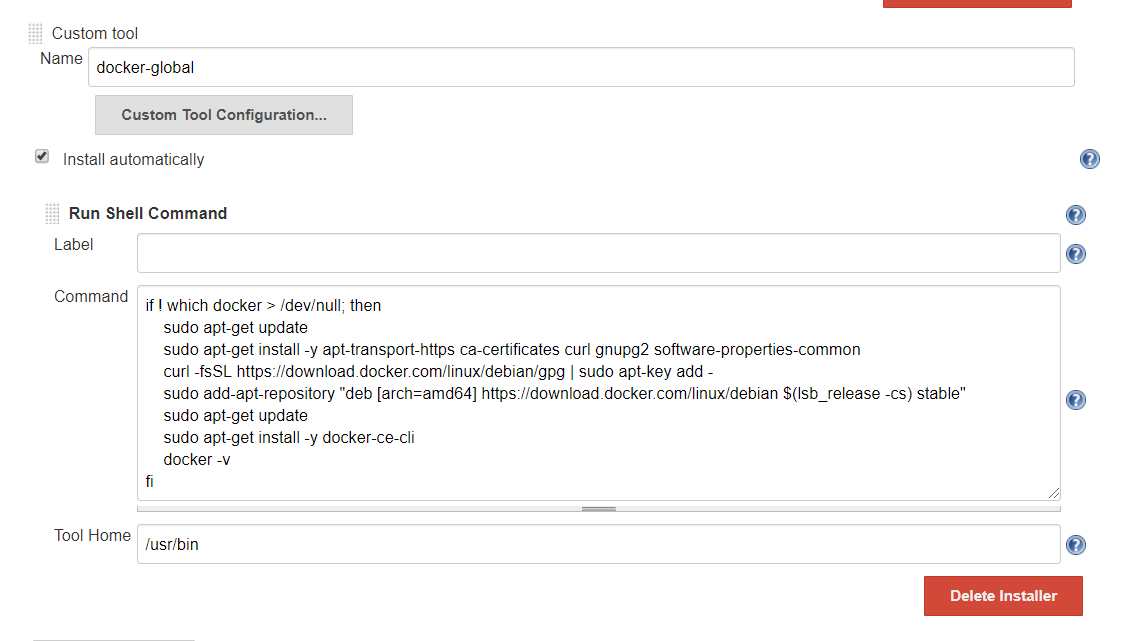
The environment variable is configured globally, if you want to use another remote docker daemon for a specific build, you can override the DOCKER_HOST environment variable in your job.
If the DOCKER_HOST is already configured globally, when you execute again this template the value will not be changed. You need to change the value manually at: Jenkins → Manage Jenkins → Configure System → Global properties
-
-
devonfw Technologies Templates
-
Utility Templates
-
MrChecker
-
Samples
-