-
Notifications
You must be signed in to change notification settings - Fork 10.4k
Serilog and Seq
Logging is a key element when you need to diagnose failures, and it's also important as a learning resource in eShopOnContainers. Logging allows you to view and explore inner working details that would be very hard understand otherwise.
This article contains a few sample use cases for logging, that also showcase the internals of some of the most interesting DDD patterns, that are not obvious by simply using the application. You'll also find here a brief introduction to centralized structured logging with Serilog and event viewing with Seq in eShopOnContainers.
Serilog is an open source project in GitHub and even though Seq is not, it's possible to use it for free in development and small projects, so it fits nicely for eShopOnContainers.
This article covers the most important tips for using structured logging in C# and conclude with some details on the setup of the logging system.
CONTENT
- Logging samples in eShopOnContainers
- Runtime detail level configuration
- Using structured logging
- Setup and configuration
- Additional resources
These are just a few samples of what you can get when you combine proper structured logging with filtering by some convenient properties, as seen from Seq.
The filter expression is highlighted on the top of each image.
Get the details of application startup:

Filtering by ApplicationContext shows all events from the application, in this sample we just added a DateTime limit to show only the initial traces.
The "level" of the events shown, such as Debug, Information, Warning, can be configured as explained in the setup and configuration section.
You can focus on a specific type of trace by filtering by "event template" (for a specific ApplicationContext here):

You can also show the same event template or "type" for all applications:
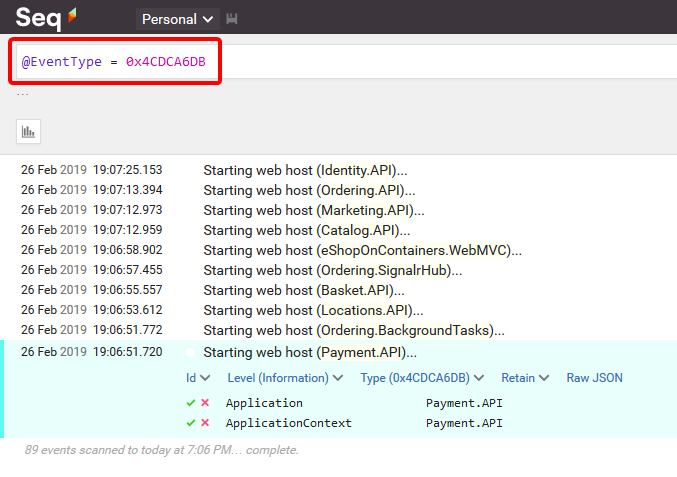
Filtering by IntegrationEventId and IntegrationEventContext shows the publishing (1) and handling (2) of the UserCheckoutAcceptedIntegrationEvent. This handling begins a transaction (3), creates an order (4), commits the transaction (5) and publishes the events OrderStartedIntegrationEvent (6) and OrderStatusChangedToSubmittedIntegrationEvent (7).
Worth noting here is that integration events are queued while in the scope of the transaction, and then published after it finishes:

A filter similar to the previous one, but showing the logging event details, with an OrderStatusChangedToStockConfirmedIntegrationEvent published in Ordering.API (1) and handled in Ordering.SignalrHub (2) and in Payment.API (3). Notice that while still handling the event in Payment.API, a new OrderPaymentSuccededIntegrationEvent (4) is published:

If you use Firefox Developer Edition or your browser has a JSON files viewer, you can get the raw JSON event:

And view or navigate/expand/colapse all event details much more easily:

When you need to explore logged events with more detail, you can fine-tune the logging level filter by adding some environment variables Serilog__MinimumLevel__Override__* in the docker-compose.override.yml file, as shown next.
ordering.api:
environment:
- Serilog__MinimumLevel__Override__Microsoft.eShopOnContainers.BuildingBlocks.EventBusRabbitMQ=Verbose
- Serilog__MinimumLevel__Override__Ordering.API=VerboseWhich is equivalent to adding this to the Serilog configuration in the appsettings.json file:
"Serilog": {
"MinimumLevel": {
"Override": {
"Ordering": "Verbose",
"eShopOnContainers.BuildingBlocks.EventBusRabbitMQ": "Verbose"
}
}
},What this means is just: long any event defined as "Trace" or higher, for any class in a Ordering.* namespace.
This section explores the code-related aspects of logging, beginning with the "structured logging" concept that makes it possible to get the samples show above.
In a few word, structured logging can be thought of as a stream of key-value pairs for every event logged, instead of just the plain text line of conventional logging.
The key-value pairs are then the base to query the events, as was shown in the samples above.
The logging infrastructure of .NET supports structured logging when used with a LoggerFactory, such as Serilog, that supports it, and the simplest way to use is by requesting an ILogger<T> through Dependency Injection (DI) in the class constructor as shown here:
public class WorkerClass
{
private readonly ILogger<WorkerClass> _logger;
public WorkerClass(ILogger<WorkerClass> logger) => _logger = logger;
// If you have to use ILoggerFactory, change the constructor like this:
public WorkerClass(ILoggerFactory loggerFactory) => _logger = loggerFactory.CreateLogger<WorkerClass>();
}The nice part of using the ILogger<T> is that you get a nice SourceContext property as shown here:

Logging events is pretty simple, as shown in the following code that produces the trace shown in image above:
_logger.LogInformation("----- Publishing integration event: {IntegrationEventId} from {AppName} - ({@IntegrationEvent})", pubEvent.EventId, Program.AppName, pubEvent.IntegrationEvent);The code above is similar to what you've seen in the string.format() method, with three very important differences:
-
The first string defines a type of event or template property that can also be queried, along with any other of the event properties.
-
Every name in curly braces in the template defines a property that gets it's value from a parameter after the template, just as in
string.Format(). -
If a property name begins with
@then the whole object graph is stored in the event log (some limits apply / can be configured).
Logging context allows you to define a scope, so you can trace and correlate a set of events, even across the boundaries of the applications involved. The use of different types of contexts was shown in the logging samples section above.
Correlation Ids are a mean to establish a link between two or more contexts or applications, but can get difficult to trace. At some point it might be better to handle contexts that cover business concepts or entities, such as an OrderContext that can be easily identified across different applications, even when using different technologies.
These are some of the context properties used in eShopOnContainers:
-
ApplicationContext Is defined on application startup and adds the
ApplicationContextproperty to all events. -
SourceContext Identifies the full name of the class where the event is logged, it's usually defined when creating or injecting the logger.
-
RequestId Is a typical context that covers all events while serving a request. It's defined by the ASP.NET Core request pipeline.
-
Transaction context Covers the events from the beginning of the database transaction up to it's commit.
-
IntegrationEventContext - Identifies all events that occur while handling an integration event in an application.
There a just a few simple rules to get the most from structured logging:
-
NEVER use string interpolation with variables as the template.
If you use interpolation, then the "template" will lose it's meaning as an event type, you will also lose the key-value pairs and the trace will become a plain old simple text trace.
-
Log exceptions with the proper overload as shown in the following code fragments:
catch (Exception ex) { _logger.LogWarning(ex, "Could not publish event: {EventId} after {Timeout}s ({ExceptionMessage})", @event.Id, $"{time.TotalSeconds:n1}", ex.Message); } .../... catch (Exception ex) { _logger.LogError(ex, "Program terminated unexpectedly ({Application})!", AppName); return 1; }
Don't log only the exception message, because it would be like violating rule #1.
The logging setup used in eShopOnContainers is somewhat different from the usual samples in ASP.NET Core and it's taken mostly from https://github.com/serilog/serilog-aspnetcore. The main reason is to have logging services available as soon as possible during application startup.
These are the packages typically used to enable Serilog in the applications:
- Serilog.AspNetCore
- Serilog.Enrichers.Environment
- Serilog.Settings.Configuration
- Serilog.Sinks.Console
- Serilog.Sinks.Seq
Logger configuration is done in Program.cs as shown here:
private static Serilog.ILogger CreateSerilogLogger(IConfiguration configuration)
{
var seqServerUrl = configuration["Serilog:SeqServerUrl"];
return new LoggerConfiguration()
.MinimumLevel.Verbose()
.Enrich.WithProperty("ApplicationContext", AppName)
.Enrich.FromLogContext()
.WriteTo.Console()
.WriteTo.Seq(string.IsNullOrWhiteSpace(seqServerUrl) ? "http://seq" : seqServerUrl)
.ReadFrom.Configuration(configuration)
.CreateLogger();
}The following aspects can be highlighted from the code above:
-
.Enrich.WithProperty("ApplicationContext", AppName)defines theApplicationContextfor all traces in the application. -
.Enrich.FromLogContext()allows you to define a log context anywhere you need it. -
.ReadFrom.Configuration(configuration)allows you to override the configuration from values inappsettings.json, or environment variables, which becomes very handy for containers.
The next JSON fragment shows the typical default configuration for appsettings.json eShopOnContainers microservices:
"Serilog": {
"SeqServerUrl": null,
"MinimumLevel": {
"Default": "Information",
"Override": {
"Microsoft": "Warning",
"Microsoft.eShopOnContainers": "Information",
"System": "Warning"
}
}
},The previous JSON fragment shows how to configure the MinimumLevel for traces, according to the Namespace of the SourceContext, such that the default is Information, except for namespaces Microsoft.* and System.*, except again for Microsoft.eShopOnContainers, that's also Information.
Seq is added as another container in the docker-compose files as shown here:
# In docker-compose.yml
services:
seq:
image: datalust/seq:latest
# in docker-compose.override.yml
seq:
environment:
- ACCEPT_EULA=Y
ports:
- "5340:80"With the above configuration Seq will be availiable at http://10.0.75.1:5340 or http://localhost:5340
Important configuration note
To limit the amount of disk space used by the event store, it's recommended that you create a retention policy of one day, with the option: settings > RETENTION > ADD POLICY -> Delete all events after 1 day.
-
Logging in ASP.NET Core
https://docs.microsoft.com/aspnet/core/fundamentals/logging/ -
Serilog — simple .NET logging with fully-structured events
https://serilog.net/ -
Seq — structured logs for .NET apps
https://getseq.net/ -
Structured logging concepts in .NET Series (1)
https://nblumhardt.com/2016/06/structured-logging-concepts-in-net-series-1/ -
Events and levels - structured logging concepts in .NET (2)
https://nblumhardt.com/2016/06/events-and-levels-structured-logging-concepts-in-net-2/ -
Smart Logging Middleware for ASP.NET Core
https://blog.getseq.net/smart-logging-middleware-for-asp-net-core/ -
Tagging log events for effective correlation
https://nblumhardt.com/2015/01/designing-log-events-for-effective-correlation/)
- System requirements
- Development setup
- Databases & containers
- Architecture
- Application
- Code
- Logging and Monitoring
- Tests