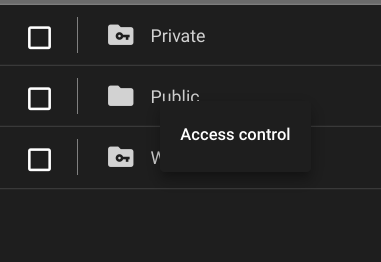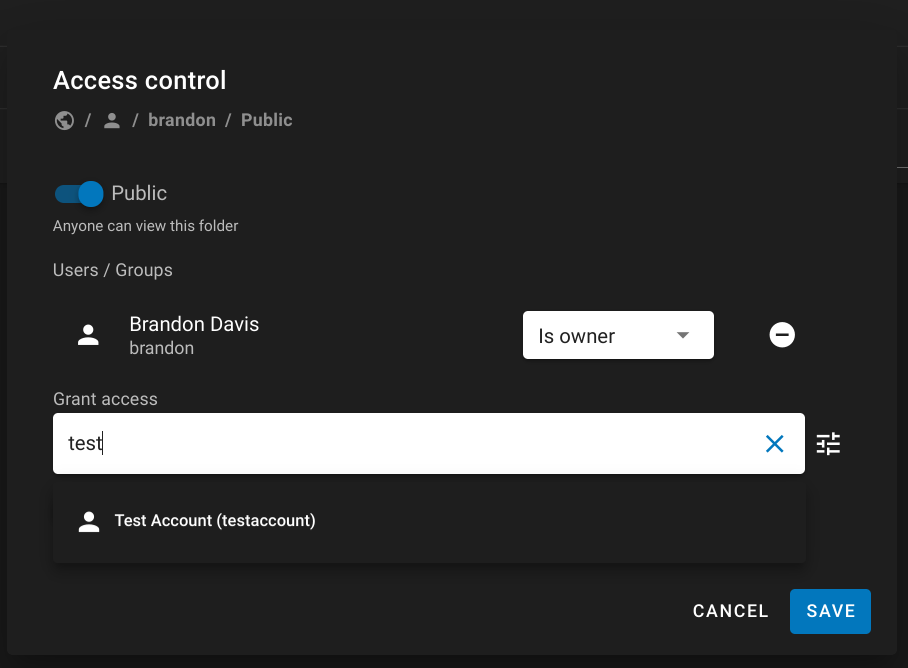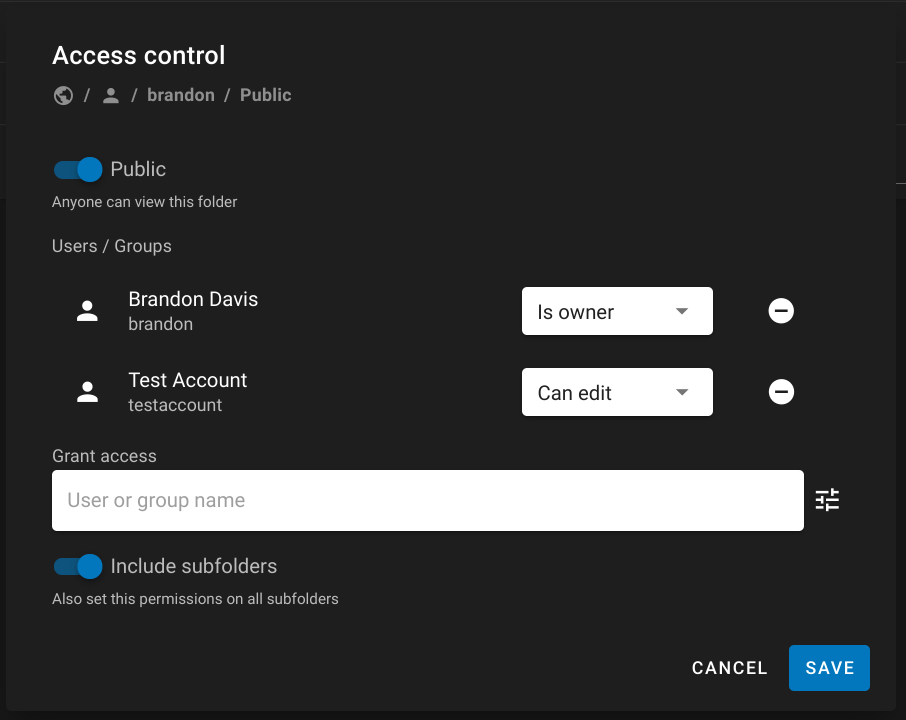-
Notifications
You must be signed in to change notification settings - Fork 21
Sharing
Brandon Davis edited this page Nov 13, 2020
·
1 revision
This information will be relevant to teams where several people need to work on the same data.
By default, data updloaded to your personal user space follows these conventions.
- Data in the
Publicfolder is readable by all registered users, but writable only by you. - Data in the
Privatefolder is only visible to you.
To allow other users to edit or run jobs on your datasets:
- Navigate to your data in the data browser.
- Right click a dataset folder or directory to share.
- Search for and select users you want to grant permissions for.
- Select the correct permissions in the drop-down next to each user.
-
important: Be sure to enable
Include subfoldersat the bottom of the dialog. - Click save.
These users should now be able to view and edit your data.
You can copy and paste any URL from the address bar and share with collaborators. This includes folders in the data browser as well as direct links to the annotation editor.