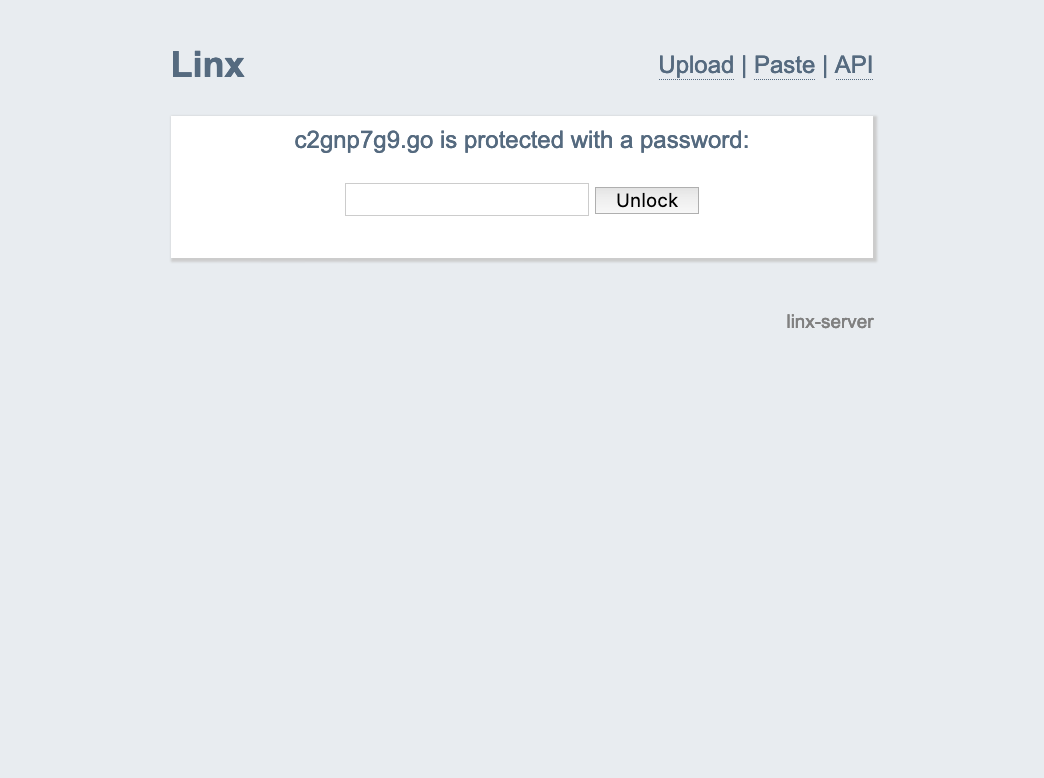Self-hosted file/media sharing website.
You can see what it looks like using the demo: https://drop.xtrafrancyz.net/
- Display common filetypes (image, video, audio, markdown, pdf)
- Display syntax-highlighted code with in-place editing
- Documented API with keys if need to restrict uploads (can use linx-client for uploading through command-line)
- Torrent download of files using web seeding
- File expiry, deletion key, file access key, and random filename options
- Create directories
filesandmetaand runchown -R 65534:65534 meta && chown -R 65534:65534 files - Create a config file (example provided in repo), we'll refer to it as linx-server.conf in the following examples
Example running
docker run -p 8080:8080 -v /path/to/linx-server.conf:/data/linx-server.conf -v /path/to/meta:/data/meta -v /path/to/files:/data/files xtrafrancyz/linx-server -config /data/linx-server.conf
Example with docker-compose
version: '2.2'
services:
linx-server:
container_name: linx-server
image: xtrafrancyz/linx-server
entrypoint: /usr/local/bin/linx-server
command: -config /data/linx-server.conf
volumes:
- /path/to/files:/data/files
- /path/to/meta:/data/meta
- /path/to/linx-server.conf:/data/linx-server.conf
network_mode: bridge
ports:
- "8080:8080"
restart: unless-stopped
Ideally, you would use a reverse proxy such as nginx or caddy to handle TLS certificates.
- Grab the latest binary from the releases
- Run
./linx-server
All configuration options are accepted either as arguments or can be placed in a file as such (see example file linx-server.conf.example in repo):
bind = 127.0.0.1:8080
sitename = myLinx
maxsize = 4294967296
maxexpiry = 86400
# ... etc...and then run linx-server -config path/to/linx-server.conf
| Option | Description |
|---|---|
bind = 127.0.0.1:8080 |
what to bind to (default is 127.0.0.1:8080) |
sitename = myLinx |
the site name displayed on top (default is inferred from Host header) |
siteurl = https://mylinx.example.org/ |
the site url (default is inferred from execution context) |
selifpath = selif |
path relative to site base url (the "selif" in mylinx.example.org/selif/image.jpg) where files are accessed directly (default: selif) |
maxsize = 4294967296 |
maximum upload file size in bytes (default 4GB) |
maxexpiry = 86400 |
maximum expiration time in seconds (default is 0, which is no expiry) |
allowhotlink = true |
Allow file hotlinking |
contentsecuritypolicy = "..." |
Content-Security-Policy header for pages (default is "default-src 'self'; img-src 'self' data:; style-src 'self' 'unsafe-inline'; frame-ancestors 'self';") |
filecontentsecuritypolicy = "..." |
Content-Security-Policy header for files (default is "default-src 'none'; img-src 'self'; object-src 'self'; media-src 'self'; style-src 'self' 'unsafe-inline'; frame-ancestors 'self';") |
refererpolicy = "..." |
Referrer-Policy header for pages (default is "same-origin") |
filereferrerpolicy = "..." |
Referrer-Policy header for files (default is "same-origin") |
xframeoptions = "..." |
X-Frame-Options header (default is "SAMEORIGIN") |
remoteuploads = true |
(optionally) enable remote uploads (/upload?url=https://...) |
nologs = true |
(optionally) disable request logs in stdout |
custompagespath = custom_pages/ |
(optionally) specify path to directory containing markdown pages (must end in .md) that will be added to the site navigation (this can be useful for providing contact/support information and so on). For example, custom_pages/My_Page.md will become My Page in the site navigation |
forbidden-extension = exe |
Restrict uploading files with extension (e.g. exe). This option can be used multiple times. |
When files expire, access is disabled immediately, but the files and metadata will persist on disk until someone attempts to access them. You can set the following option to run cleanup every few minutes. This can also be done using a separate utility found the linx-cleanup directory.
| Option | Description |
|---|---|
cleanup-every-minutes = 5 |
How often to clean up expired files in minutes (default is 0, which means files will be cleaned up as they are accessed) |
| Option | Description |
|---|---|
authfile = path/to/authfile |
(optionally) require authorization for upload/delete by providing a newline-separated file of scrypted auth keys |
remoteauthfile = path/to/remoteauthfile |
(optionally) require authorization for remote uploads by providing a newline-separated file of scrypted auth keys |
basicauth = true |
(optionally) allow basic authorization to upload or paste files from browser when -authfile is enabled. When uploading, you will be prompted to enter a user and password - leave the user blank and use your auth key as the password |
A helper utility linx-genkey is provided which hashes keys to the format required in the auth files.
The following storage backends are available:
| Name | Notes | Options |
|---|---|---|
| LocalFS | Enabled by default, this backend uses the filesystem | filespath = files/ -- Path to store uploads (default is files/)metapath = meta/ -- Path to store information about uploads (default is meta/) |
| S3 | Use with any S3-compatible provider. This implementation will stream files through the linx instance (every download will request and stream the file from the S3 bucket). For high-traffic environments, one might consider using an external caching layer such as described in this article. |
s3-endpoint = https://... -- S3 endpoints3-region = us-east-1 -- S3 regions3-bucket = mybucket -- S3 bucket to use for files and metadatas3-force-path-style = true (optional) -- force path-style addresing (e.g. https://s3.amazonaws.com/linx/example.txt)Environment variables to provide: AWS_ACCESS_KEY_ID -- the S3 access keyAWS_SECRET_ACCESS_KEY -- the S3 secret keyAWS_SESSION_TOKEN (optional) -- the S3 session token |
| Option | Description |
|---|---|
certfile = path/to/your.crt |
Path to the ssl certificate (required if you want to use the https server) |
keyfile = path/to/your.key |
Path to the ssl key (required if you want to use the https server) |
| Option | Description |
|---|---|
realip = true |
let linx-server know you (nginx, etc) are providing the X-Real-IP and/or X-Forwarded-For headers. |
| Option | Description |
|---|---|
fastcgi = true |
serve through fastcgi |
Linx-server supports being deployed in a subdirectory (ie. example.com/mylinx/) as well as on its own (example.com/).
A suggested deployment is running nginx in front of linx-server serving through fastcgi.
This allows you to have nginx handle the TLS termination for example.
An example configuration:
server {
...
server_name yourlinx.example.org;
...
client_max_body_size 4096M;
location / {
fastcgi_pass 127.0.0.1:8080;
include fastcgi_params;
}
}
And run linx-server with the fastcgi = true option.
Run linx-server with the certfile = path/to/cert.file and keyfile = path/to/key.file options.
Run linx-server normally.
Any help is welcome, PRs will be reviewed and merged accordingly.
git clone https://github.com/xtrafrancyz/linx-servercd linx-servergo build && ./linx-server
Copyright (C) 2015 Andrei Marcu
This program is free software: you can redistribute it and/or modify it under the terms of the GNU General Public License as published by the Free Software Foundation, either version 3 of the License, or (at your option) any later version.
This program is distributed in the hope that it will be useful, but WITHOUT ANY WARRANTY; without even the implied warranty of MERCHANTABILITY or FITNESS FOR A PARTICULAR PURPOSE. See the GNU General Public License for more details.
You should have received a copy of the GNU General Public License along with this program. If not, see http://www.gnu.org/licenses/.
Andrei Marcu, https://andreim.net/