This repository has been archived by the owner on Jul 25, 2024. It is now read-only.
-
Notifications
You must be signed in to change notification settings - Fork 28
Wallet
shaohuaiW edited this page Oct 31, 2019
·
4 revisions
- On your computer, open Sync
- At top right, click
 , it will direct to wallet app
, it will direct to wallet app - At the top, click New
- Fill in fields to create your wallet
- Write down the mnemonic words
- Verify the mnemonic words
Always keep your mnemonic words in safe place. To prevent the mnemonic words get lost,you’d better write more than one copy.
Reference Article : Keep your wallet safe
- On your computer, open Sync
- At top right, click
 , it will direct to wallet app
, it will direct to wallet app - At the top, click Import
- Select a method to import(Only keystore need to enter the keystore password)
- Once the information verified, you can fill in fields to import your wallet
More : Import from Ledger
The mnemonic words/keystore stores all the information that is needed at any point in time to recover your wallet. The mnemonic words/keystore should be stored in a secure place. It ensures you have had a back-up in a scenario where your computer breaks down or becomes unusable due to any reason. In such cases, all you need is your mnemonic phrase/keystore to recover your wallet.
- On your computer, open Sync
- At top right, click
 , it will direct to wallet app
, it will direct to wallet app - Click the wallet you which needs to export the key store
- Click Backup
- Enter the wallet password to continue process
- Copy the key store or export to the custom path
You can change your wallet's name and password after wallet's password verified.
- On your computer, open Sync
- At top right, click
 , it will direct to wallet app
, it will direct to wallet app - Click the wallet you which needs to change the password
- Click Reset Password
- Enter the wallet password to continue process
- Enter New password and click save
- On your computer, open Sync
- At top right, click
 , it will direct to wallet app
, it will direct to wallet app - At the top, click Import
- Select a method to import(Only keystore need to enter the keystore password)
- Once the information verified, you can fill in fields to import your wallet
If the wallet already existed, please checked the box to reset the wallet
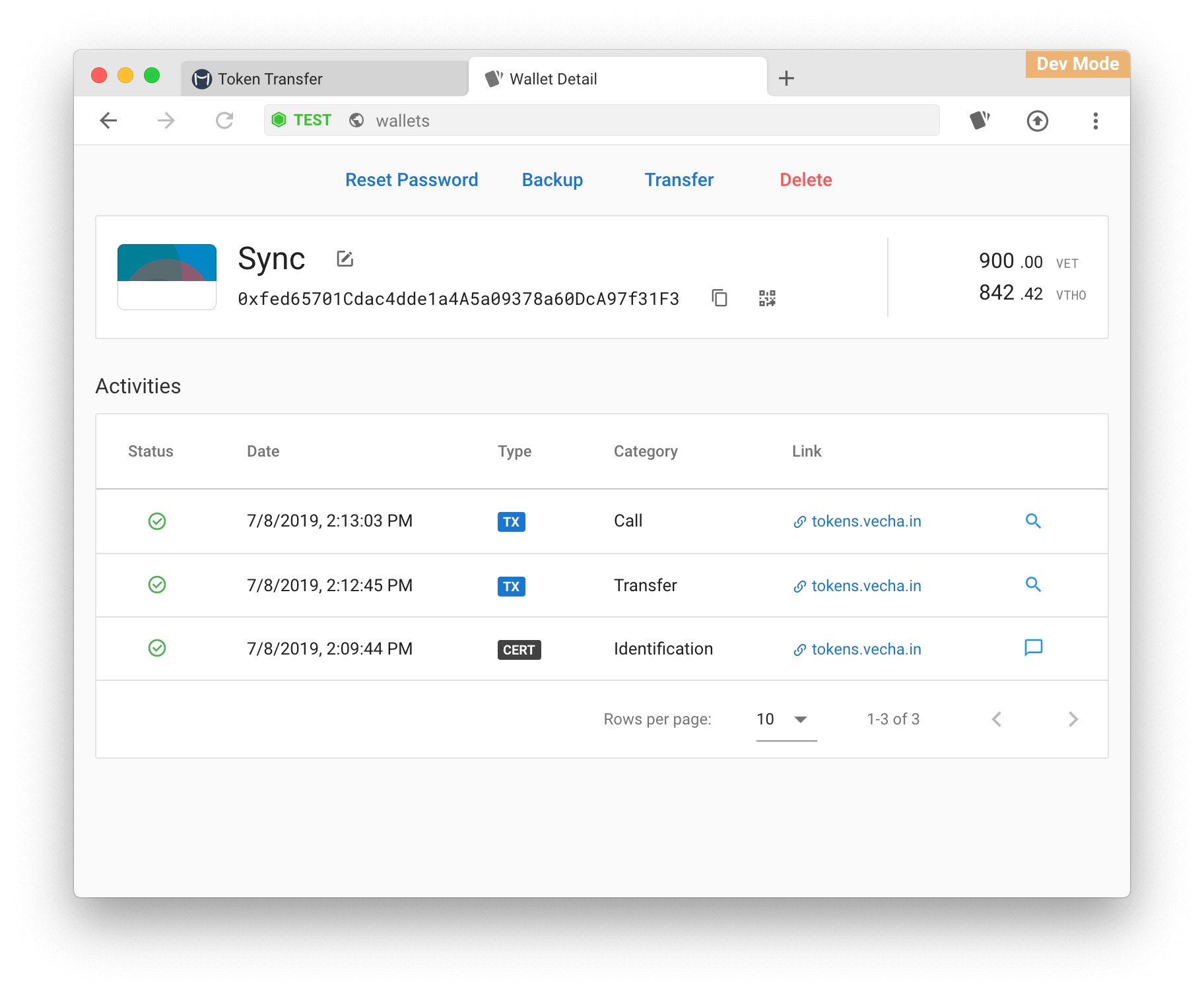
- Date : Show the date which you signed the transaction.
- Status : There are 4 status of a transaction
-
Sending
 : After signing a transaction , sync will send the signed transaction to node. if the transaction can not be send , you can click
: After signing a transaction , sync will send the signed transaction to node. if the transaction can not be send , you can click  to resend.
to resend. -
Confirming
 : The transaction is confirming. stage.
: The transaction is confirming. stage. -
Confirmed
 : The transaction is confirmed.
: The transaction is confirmed. -
Dropped
 : The transaction is expired, can not be resend.
: The transaction is expired, can not be resend.
-
Sending
- Type: Transfer / Call / Create
- Link : Application URL.
- Action : Reveal transaction in insight.
- Date : Show the date which you signed the transaction.
- Status : Always
 (Only signed certificate will be record.)
(Only signed certificate will be record.) - Type : Identification / Agreement
- Link : Application URL.
- Action : Show the signed content.