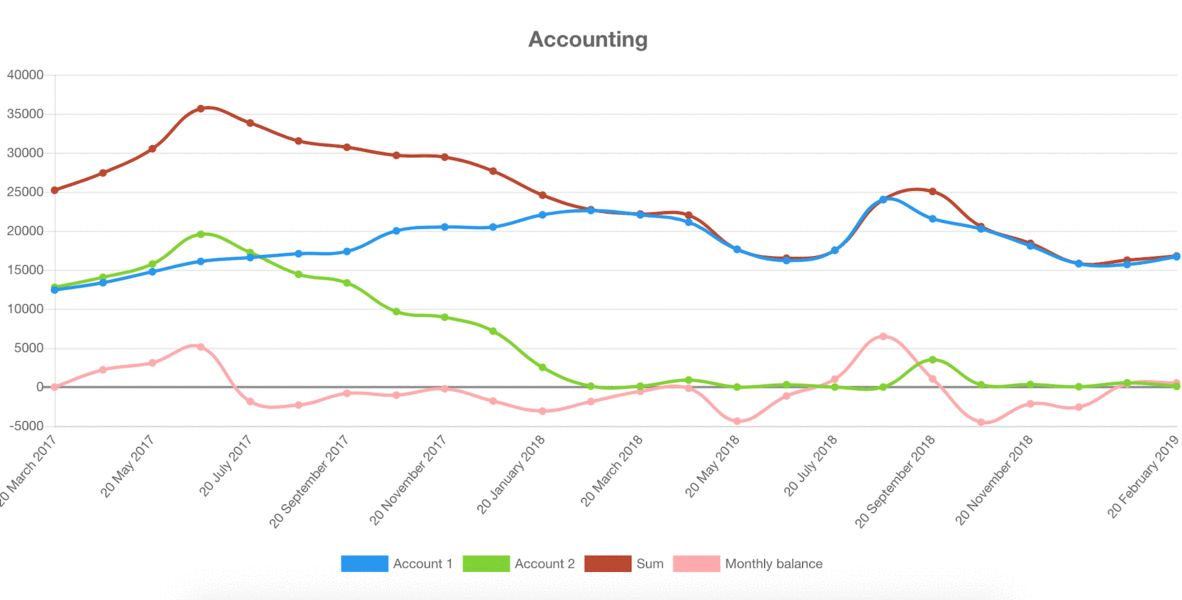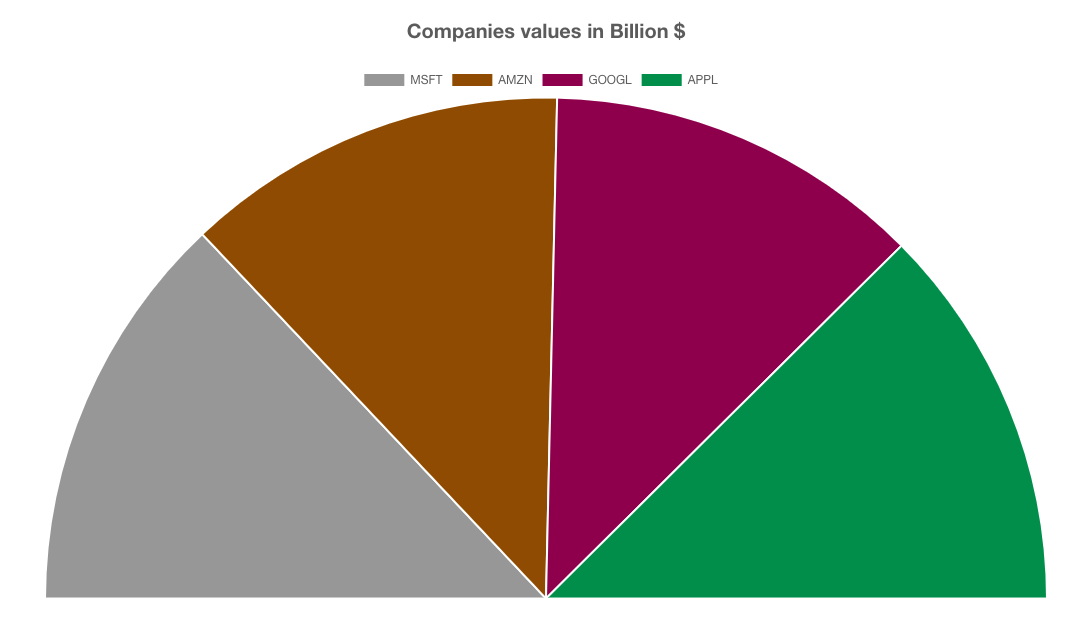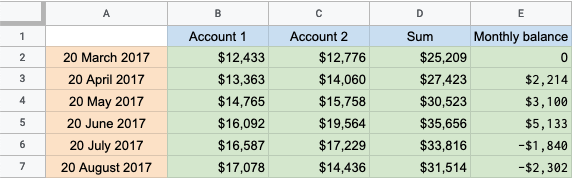Postlight's React Google Sheet to Chart React component transforms Google Sheets to attractive charts in your webapp with minimal effort. Read all about it in this handy introduction.
Try it now at the demo site and check out the demo site GitHub repository.
The package can be installed via NPM:
npm install @postlight/react-google-sheet-to-chart --save
# or
yarn add @postlight/react-google-sheet-to-chartTo use this component, you'll need a Google API key. First enable Google Sheets API and then generate the API Key here and restrict it to HTTP referrers (web sites).
Second, you'll need a Google Sheet containing the data you wish to plot. (Be sure to check out the spreadsheet format guidelines.)
Finally, import the React component and initialize it with at least three required props:
id: Spreadsheet ID, e.g.1RE_JYUCXBXY2LNV5Tp5GegLnMue-CpfTVMxjdudZ8Js(extractable from a Google sheet URL)sheet: Sheet name to parse data from, e.g.Sheet1token: The Google API key you created above
import RoboChart from '@postlight/react-google-sheet-to-chart';
// ...your component code and then...
<RoboChart
id="GOOGLE_SPREADSHEET_ID"
sheet="Sheet1"
token="GENERATED_GOOGLE_API_KEY"
/>;yarn create react-app my-app
cd my-app- Install the package
yarn add @postlight/react-google-sheet-to-chart- Paste the following in
App.jsand replaceGOOGLE_SPREADSHEET_IDandGENERATED_GOOGLE_API_KEYwith appropriate values:
import React, { Component } from 'react';
import RoboChart from '@postlight/react-google-sheet-to-chart';
import './App.css';
const style = { width: '1200px', margin: '0 auto' };
class App extends Component {
render() {
return (
<div style={style}>
<RoboChart
id="GOOGLE_SPREADSHEET_ID"
sheet="Sheet1"
token="GENERATED_GOOGLE_API_KEY"
/>
</div>
);
}
}
export default App;- Start the project
yarn startstarte.g. "A5" (startandendcreate a custom range for your data)ende.g. "E15"titleThis is the chart title, e.g. "My Accounts"flipAxisdefault: {false}startFromdefault: {0}stackedUse only with type bar, default: {false}typedefault: "line", should be one of: "line", "bar", "horizontalBar", "pie", "semi-pie", "doughnut", "semi-doughnut"colorse.g. {['#a1a1a1', '#434343', '#ff0055']}xsuffixAdd a suffix to x-Axis labels, e.g. " USD"ysuffixAdd a suffix to y-Axis labels
Example:
<RoboChart
id="GOOGLE_SPREADSHEET_ID"
sheet="Companies Values"
token="GENERATED_GOOGLE_API_KEY"
type="semi-pie"
title="Companies values in Billion $"
colors={['#a1a1a1', '#995500', '#990055', '#009955']}
/>In order to successfuly generate a chart, the Spreadsheet should have Row titles, Column titles and Values, example:
Licensed under either of the below, at your preference:
- Apache License, Version 2.0 (LICENSE-APACHE or http://www.apache.org/licenses/LICENSE-2.0)
- MIT license (LICENSE-MIT or http://opensource.org/licenses/MIT)
Unless it is explicitly stated otherwise, any contribution intentionally submitted for inclusion in the work, as defined in the Apache-2.0 license, shall be dual licensed as above without any additional terms or conditions.
🔬 A Labs project from your friends at Postlight. Happy coding!