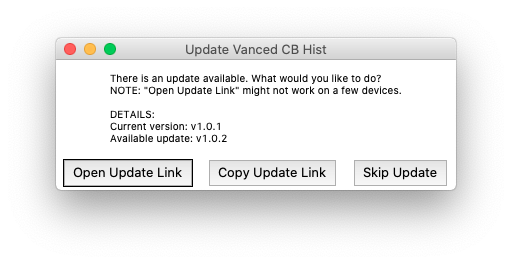A clipboard history program built 100% with Python.
To run this program, it is recommended to use a tmux session.
If you cannot use tmux, it's okay. You can run Vanced CB Hist
in the background by adding the & suffix.
me@my-MBP ~ $ tmuxThis will start a Tmux session.
View Output
me@my-MBP ~ $ █
[0] 0:zsh\* "my-MBP" 12:25 03-Mar-21
In the Tmux session, cd into the project directory (cloned from GitHub).
me@my-MBP ~ $ cd /path/to/VancedCBHist/If you want, create a virtual environment.
me@my-MBP …Hist $ python3 -m pip install -U virtualenv # optional
me@my-MBP …Hist $ virtualenv venv # optional
me@my-MBP …Hist $ source ./venv/bin/activate # unix, optional
me@my-MBP …Hist $ .\venv\Scripts\activate # windows, optionalNow, install the requirements.
(venv) me@my-MBP …Hist $ python3 -m pip install -r requirements.txt
(venv) me@my-MBP …Hist $ python3 -m pip install -U windows-curses # windows, requiredNow you can run cbhist.py.
Method 1
cbhist.py can be used as a CLI.(venv) me@my-MBP …Hist $ python3 cbhist.py -p <password> -o <output_db>.<db|sqlite3>Method 2
You can also run cbhist.py and fill out the information.(venv) me@my-MBP …Hist $ python3 cbhist.py
password [default=VancedCBHist]:
hit enter to select the folder to put the output database in.
please enter the filename of the output database: clipboard.dbWhen cbhist.py has started running, you can detach from the shell
session by pressing CTRL + B to enter command mode,
and then D.
cd into the project directory.
me@my-MBP ~ $ cd /path/to/VancedCBHist/Now you should be inside the cloned project directory. If you want, create a virtual environment.
me@my-MBP …Hist $ python3 -m pip install virtualenv # optional
me@my-MBP …Hist $ virtualenv venv # optional
me@my-MBP …Hist $ source ./venv/bin/activate # unix, optional
me@my-MBP …Hist $ .\venv\Scripts\activate # windows, optionalNow, install the requirements.
(venv) me@my-MBP …Hist $ python3 -m pip install -r requirements.txt
(venv) me@my-MBP …Hist $ python3 -m pip install -U windows-curses # windows, requiredYou are ready to run cbhist.py now.
(venv) me@my-MBP …Hist $ python3 cbhist.py -p <password> -o <output_db>.<db|sqlite3> &This should start running cbhist.py in the background. Now you can exit the terminal.
(venv) me@my-MBP …Hist $ exitboxgui.py (the box in boxgui.py stands for pymsgbox,
as the GUI was developed with pymsgbox) is a GUI version of
decrypt_db.py. This program checks for updates, so it is
recommended to run this file once in a while. To decrypt a
database with boxgui.py, follow the steps below.
(venv) me@my-MBP …Hist $ python3 boxgui.pyThis command should launch something like this.
If you see something like this instead, go ahead and update Vanced CB Hist.
Once you click "Decrypt a Database", you will be prompted to open an encrypted database file. Now, select a database.
Once you select the input database file, you will be prompted to select the output one. Select where to save the output database and continue to the next step.
Now you will see this screen. If you have a really big database and you want to get
a string you copied yesterday, you don't have to wait for hours to decrypt the whole
database. You can enter something like 30 or 50 here to get the last 30 or 50 values
added to the database. If you want to decrypt all the values from the selected database,
enter -1 and continue. If you want to decrypt the last n values, enter the number n
and continue.
When you see this screen, select "Yes" to start decrypting the database.
If you see this screen, it means the password stored in the program does not match the password of the value in the database. At first, the password is set to an empty string. Click "OK" and continue.
Now you have to enter the password. Enter it and hit the Return/Enter key.
Once the values are done decrypting, you will see this screen if you've decrypted all of the values.
If you've decrypted a certain number of values, you will see something like this.
(venv) me@my-MBP …Hist $ python3 cbhist.py -h
usage: cbhist.py [-h] [-p PWD] [-o OUTPUT]
a tool to encrypt and save clipboard history in a database
optional arguments:
-h, --help show this help message and exit
-p PWD, --pwd PWD password to encrypt with
-o OUTPUT, --output OUTPUT
output database file
(venv) me@my-MBP …Hist $ python3 decrypt_db.py -h
usage: decrypt_db.py [-h] [-i INPUT] [-o OUTPUT] [-g GET_VALS]
a tool to decrypt a Vanced CB Hist database
optional arguments:
-h, --help show this help message and exit
-i INPUT, --input INPUT
input database file (encrypted)
-o OUTPUT, --output OUTPUT
output database file
-g GET_VALS, --get-vals GET_VALS
the number of values to get from the database [-1=all]
Developer: Pranav Balaji Pooruli
Publisher: Balaji Pooruli Neelakantan