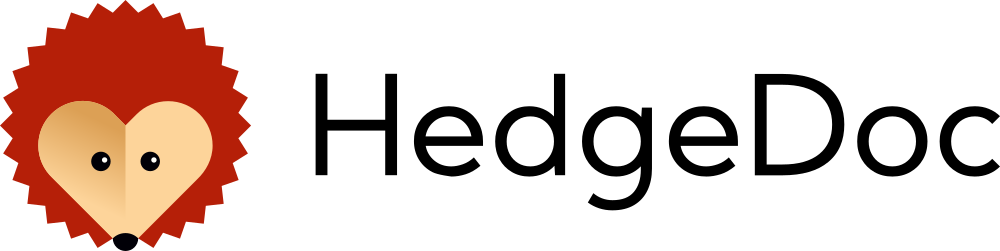The LinuxServer.io team brings you another container release featuring:
- regular and timely application updates
- easy user mappings (PGID, PUID)
- custom base image with s6 overlay
- weekly base OS updates with common layers across the entire LinuxServer.io ecosystem to minimise space usage, down time and bandwidth
- regular security updates
Find us at:
- Blog - all the things you can do with our containers including How-To guides, opinions and much more!
- Discord - realtime support / chat with the community and the team.
- Discourse - post on our community forum.
- Fleet - an online web interface which displays all of our maintained images.
- GitHub - view the source for all of our repositories.
- Open Collective - please consider helping us by either donating or contributing to our budget
HedgeDoc gives you access to all your files wherever you are.
HedgeDoc is a real-time, multi-platform collaborative markdown note editor. This means that you can write notes with other people on your desktop, tablet or even on the phone. You can sign-in via multiple auth providers like Facebook, Twitter, GitHub and many more on the homepage.
We utilise the docker manifest for multi-platform awareness. More information is available from docker here and our announcement here.
Simply pulling lscr.io/linuxserver/hedgedoc:latest should retrieve the correct image for your arch, but you can also pull specific arch images via tags.
The architectures supported by this image are:
| Architecture | Available | Tag |
|---|---|---|
| x86-64 | ✅ | amd64-<version tag> |
| arm64 | ✅ | arm64v8-<version tag> |
| armhf | ❌ |
HedgeDoc web interface can be accessed http://${IP}:3000/, if you want to use a custom domain or anything besides port 3000 you will need to leverage their env settings for callbacks: (specifically for CMD_DOMAIN, CMD_PORT and CMD_URL_ADDPORT)
For convenience we provide a working example using Mariadb as a backend in this document.
To run behind a reverse proxy we have a preconfigured config using docker networking included in our SWAG image and you can read how to use this in the Reverse Proxy Confs repository
To help you get started creating a container from this image you can either use docker-compose or the docker cli.
docker-compose (recommended, click here for more info)
---
services:
hedgedoc:
image: lscr.io/linuxserver/hedgedoc:latest
container_name: hedgedoc
environment:
- PUID=1000
- PGID=1000
- TZ=Etc/UTC
- "DB_HOST=<hostname or ip>"
- DB_PORT=3306
- DB_USER=hedgedoc
- "DB_PASS=<secret password>"
- DB_NAME=hedgedoc
- CMD_DOMAIN=localhost
- CMD_URL_ADDPORT=false #optional
- CMD_PROTOCOL_USESSL=false #optional
- CMD_PORT=3000 #optional
- CMD_ALLOW_ORIGIN=['localhost'] #optional
- CMD_DB_DIALECT= #optional
volumes:
- /path/to/hedgedoc/config:/config
ports:
- 3000:3000
restart: unless-stoppeddocker cli (click here for more info)
docker run -d \
--name=hedgedoc \
-e PUID=1000 \
-e PGID=1000 \
-e TZ=Etc/UTC \
-e DB_HOST="<hostname or ip>" \
-e DB_PORT=3306 \
-e DB_USER=hedgedoc \
-e DB_PASS="<secret password>" \
-e DB_NAME=hedgedoc \
-e CMD_DOMAIN=localhost \
-e CMD_URL_ADDPORT=false `#optional` \
-e CMD_PROTOCOL_USESSL=false `#optional` \
-e CMD_PORT=3000 `#optional` \
-e CMD_ALLOW_ORIGIN=['localhost'] `#optional` \
-e CMD_DB_DIALECT= `#optional` \
-p 3000:3000 \
-v /path/to/hedgedoc/config:/config \
--restart unless-stopped \
lscr.io/linuxserver/hedgedoc:latestContainers are configured using parameters passed at runtime (such as those above). These parameters are separated by a colon and indicate <external>:<internal> respectively. For example, -p 8080:80 would expose port 80 from inside the container to be accessible from the host's IP on port 8080 outside the container.
| Parameter | Function |
|---|---|
-p 3000 |
Web gui port (internal port also needs to be changed if accessing at port other than 80, 443 and 3000). |
-e PUID=1000 |
for UserID - see below for explanation |
-e PGID=1000 |
for GroupID - see below for explanation |
-e TZ=Etc/UTC |
specify a timezone to use, see this list. |
-e DB_HOST=<hostname or ip> |
Host address of mariadb database |
-e DB_PORT=3306 |
Port to access mariadb database default is 3306 |
-e DB_USER=hedgedoc |
Database user |
-e DB_PASS=<secret password> |
Database password |
-e DB_NAME=hedgedoc |
Database name |
-e CMD_DOMAIN=localhost |
The address the gui will be accessed at (ie. 192.168.1.1 or hedgedoc.domain.com). |
-e CMD_URL_ADDPORT=false |
Set to true if using a port other than 80 or 443. |
-e CMD_PROTOCOL_USESSL=false |
Set to true if accessing over https via reverse proxy. |
-e CMD_PORT=3000 |
If you wish to access hedgedoc at a port different than 80, 443 or 3000, you need to set this to that port (ie. CMD_PORT=5000) and change the port mapping accordingly (5000:5000). |
-e CMD_ALLOW_ORIGIN=['localhost'] |
Comma-separated list of allowed hostnames |
-e CMD_DB_DIALECT= |
This variable allows selecting a database engine (if DB_HOST not set up). Available options are: mariadb, mysql, postgres, sqlite. |
-v /config |
Persistent config files |
You can set any environment variable from a file by using a special prepend FILE__.
As an example:
-e FILE__MYVAR=/run/secrets/mysecretvariableWill set the environment variable MYVAR based on the contents of the /run/secrets/mysecretvariable file.
For all of our images we provide the ability to override the default umask settings for services started within the containers using the optional -e UMASK=022 setting.
Keep in mind umask is not chmod it subtracts from permissions based on it's value it does not add. Please read up here before asking for support.
When using volumes (-v flags), permissions issues can arise between the host OS and the container, we avoid this issue by allowing you to specify the user PUID and group PGID.
Ensure any volume directories on the host are owned by the same user you specify and any permissions issues will vanish like magic.
In this instance PUID=1000 and PGID=1000, to find yours use id your_user as below:
id your_userExample output:
uid=1000(your_user) gid=1000(your_user) groups=1000(your_user)
We publish various Docker Mods to enable additional functionality within the containers. The list of Mods available for this image (if any) as well as universal mods that can be applied to any one of our images can be accessed via the dynamic badges above.
-
Shell access whilst the container is running:
docker exec -it hedgedoc /bin/bash -
To monitor the logs of the container in realtime:
docker logs -f hedgedoc
-
Container version number:
docker inspect -f '{{ index .Config.Labels "build_version" }}' hedgedoc -
Image version number:
docker inspect -f '{{ index .Config.Labels "build_version" }}' lscr.io/linuxserver/hedgedoc:latest
Most of our images are static, versioned, and require an image update and container recreation to update the app inside. With some exceptions (noted in the relevant readme.md), we do not recommend or support updating apps inside the container. Please consult the Application Setup section above to see if it is recommended for the image.
Below are the instructions for updating containers:
-
Update images:
-
All images:
docker-compose pull
-
Single image:
docker-compose pull hedgedoc
-
-
Update containers:
-
All containers:
docker-compose up -d
-
Single container:
docker-compose up -d hedgedoc
-
-
You can also remove the old dangling images:
docker image prune
-
Update the image:
docker pull lscr.io/linuxserver/hedgedoc:latest
-
Stop the running container:
docker stop hedgedoc
-
Delete the container:
docker rm hedgedoc
-
Recreate a new container with the same docker run parameters as instructed above (if mapped correctly to a host folder, your
/configfolder and settings will be preserved) -
You can also remove the old dangling images:
docker image prune
Tip
We recommend Diun for update notifications. Other tools that automatically update containers unattended are not recommended or supported.
If you want to make local modifications to these images for development purposes or just to customize the logic:
git clone https://github.com/linuxserver/docker-hedgedoc.git
cd docker-hedgedoc
docker build \
--no-cache \
--pull \
-t lscr.io/linuxserver/hedgedoc:latest .The ARM variants can be built on x86_64 hardware and vice versa using lscr.io/linuxserver/qemu-static
docker run --rm --privileged lscr.io/linuxserver/qemu-static --resetOnce registered you can define the dockerfile to use with -f Dockerfile.aarch64.
- 21.06.24: - Allow using
CMD_DB_DIALECTto set up theCMD_DB_URL. - 06.06.24: - Rebase to Alpine 3.20.
- 23.12.23: - Rebase to Alpine 3.19.
- 18.06.23: - Rebase to Alpine 3.18, deprecate armhf as per https://www.linuxserver.io/armhf.
- 02.11.22: - Rebase to Alpine 3.16, migrate to s6v3.
- 10.04.22: - Use python3 to build node sqlite3.
- 10.02.22: - Rebase to Alpine 3.15.
- 09.02.22: - Add optional var
CMD_PORTthat is needed for accessing at port other than 80, 443 and 3000. - 09.12.21: - Add optional var
CMD_PROTOCOL_USESSLthat is needed for reverse proxy. - 07.12.21: - Rebase to ubuntu focal. Update to node 16. Make sure uploads are persistent.
- 15.10.21: - Add required env var
CMD_DOMAIN. - 05.05.21: - Remove symlinking some folders from config to /opt/hedgedoc/public.
- 03.05.21: - Remove deprecated sequalizerc step.
- 22.12.20: - Initial release