-
Notifications
You must be signed in to change notification settings - Fork 5
Home

Bookmarker for pinboard is a macOS Safari App Extension that allows you to submit links to pinboard.in.
It supports submitting the URL, title, description, tags, indication if you want to read the page later and if the web link should be public or private.
You can only use the extension if you have a pinboard account and the extension uses your personal API token to submit links.
The extension stores your API token in Keychain, submits web links to pinboard.in and does not share any other information with anyone else.
Bookmarker for Pinboard is available in the App Store.
The first thing you have to do is configure your API token. The API token is unique to your pinboard account, should be kept private, and is used by the extension to add links to your pinboard account. You can find your API token at pinboard.in by going to Settings-> Password.
You configure the API token by opening the bookmarker for pinboard.app application. This will show following window:
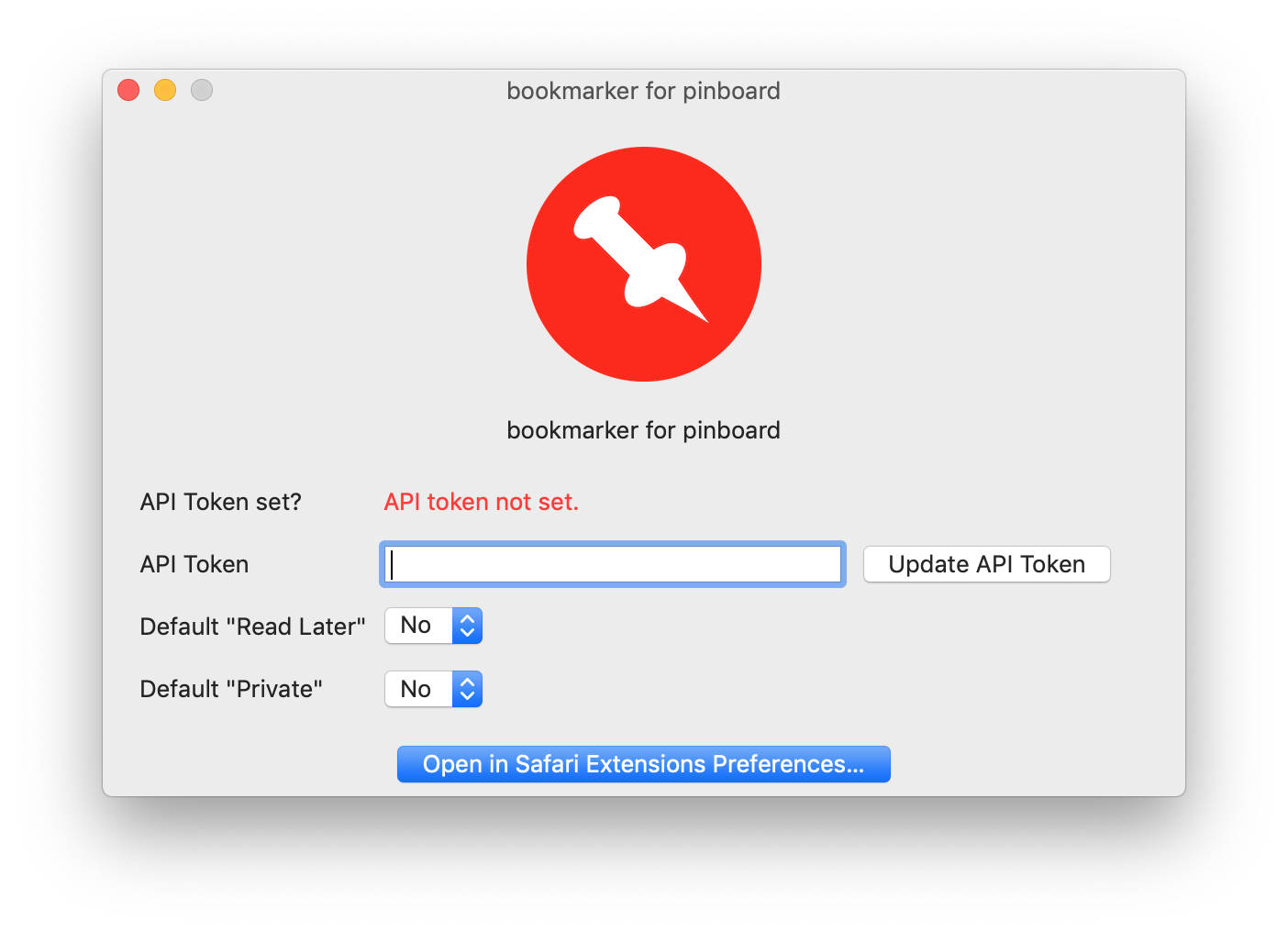
Copy you API token, paste it in the API Token field and press the Update API Token button.
This will store your API token in the macOS keychain where it can be retrieved by the Safari App extension when submitting links.
The app also allows you to configure default values for 'Read later' and 'Private'.
Next you should enable the Safari extension by openening Safari and going to Preferences-> Extensions and enable pinboard.in bookmarker.
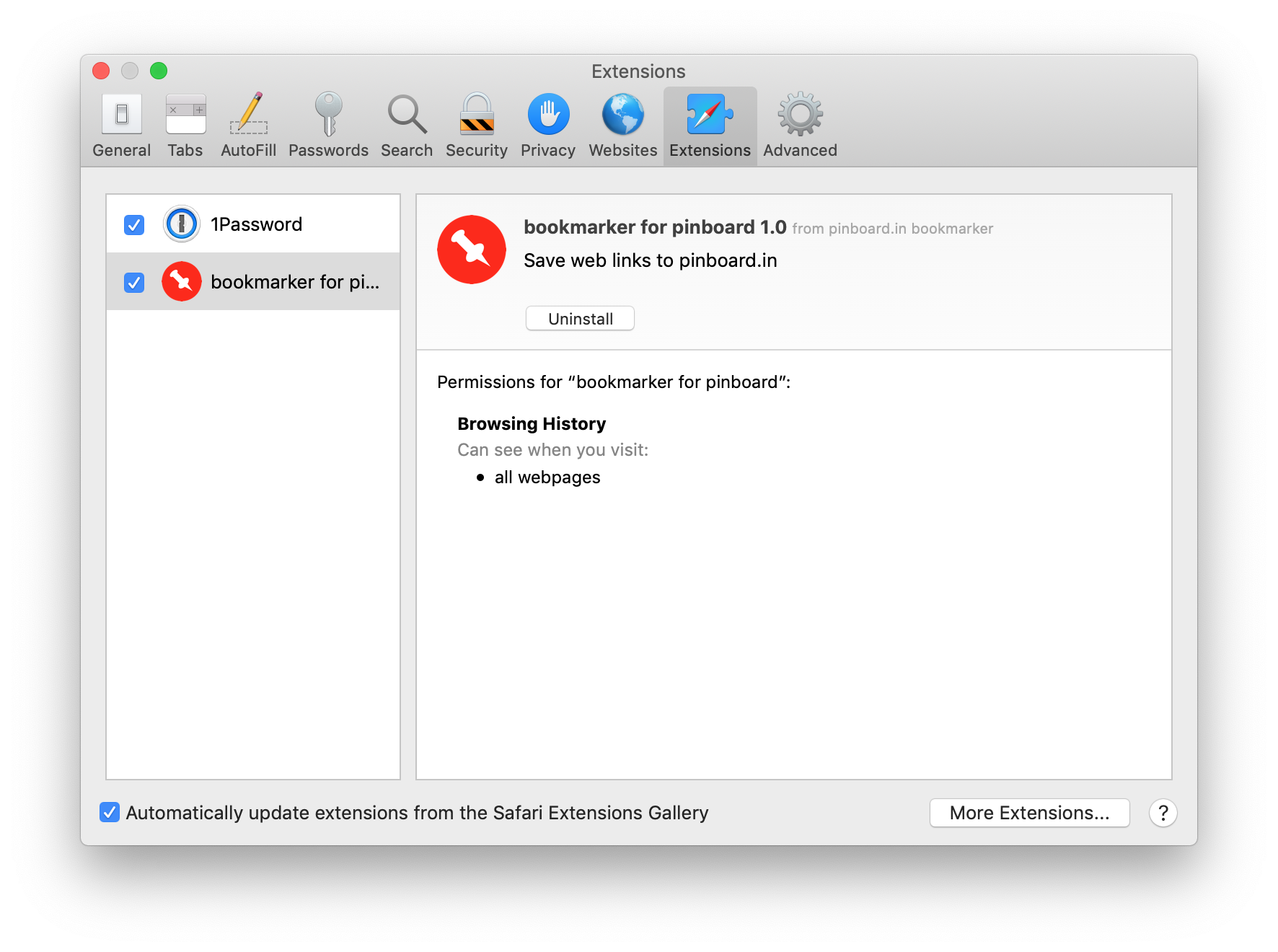
After enabling the extension you should see the toolbar button and if you also have configured the API token you should be ready to start submitting web links.
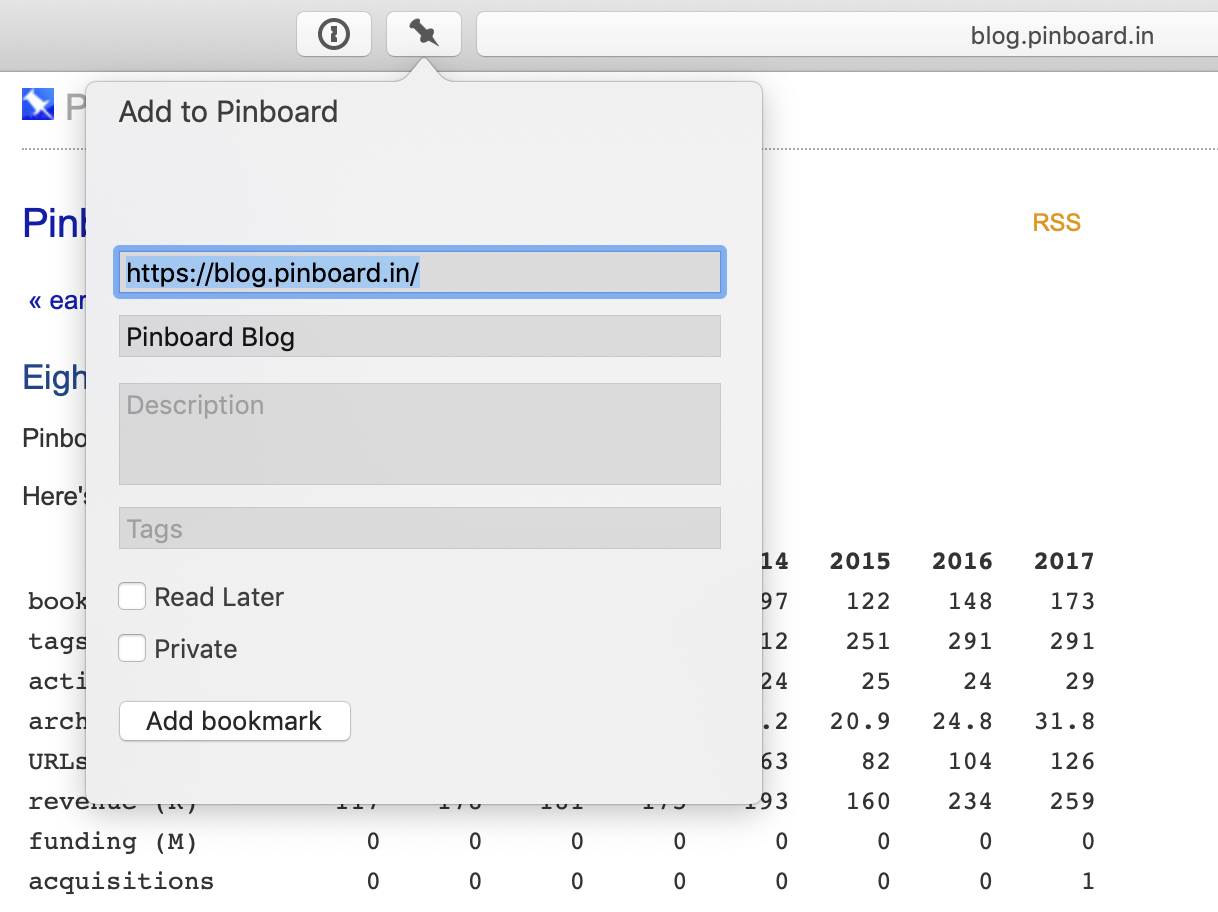
Some usage tips:
- Pressing Enter in the Description or Tags textfields will submit the URL to pinboard. No need to go and press the "Add bookmark" button. (since v1.3)
- When you select text in the webpage and open the popover the selected text will be used as description. (since v1.4)
- You can use the keyboard shortcut ctrl + alt + a to open the popover. (since v1.6)
- When you are re-adding an existing bookmark we will populate the existing properties and you will be able to update them. We'll also show you when the bookmark was initially created. (since v1.7)
- Tag suggestions / autocomplete: When you start typing your tags you will get tag suggestions based on the tags you used before. The tags that you used the most will appear first in the dropdown list. You can use the down arrow key to go through the tag suggestion list and the right arrow key to select the tag and add it to the tags textfield. (since v1.10)
Issues, feature requests or other questions can be submitted using the github issues functionality.