| description |
|---|
User Guide For Data Browser |
To get started with the data browser click the public folder
Click the green + and you will be able to add folders and apps.
The databrowser contains many apps.
Adds a list of contacts
Gives a multi user notepad
Creates a chat session
Gives a multi day chat session
Creates a meeting with many addons
Creates a new folder
Allows you to create new files, view and edit source code for files
There are many more apps and panes in the data browser. One for each class it's also extensible and customizable, so enjoy exploring!
Tip: drag and drop a file to the green plus and it will be uploaded to that directory
-
Open your solid community profile,
-
Navigate to and open File/Folder you want to Delete
-
Now, move your cursor over the name of the file or Folder. You will see some icons showing up.
-
Now hover your mouse cursor to the left of the 'Refresh icon'. A red colored 'Remove' icon will become visible.
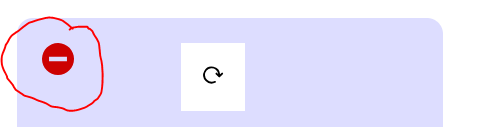
-
Click it & Confirm deletion.
Before you can use third-party apps you need to whitelist them. This feature was introduced in node-solid-server in March 2019, and is due to be activated by the main pod servers some time in 2019. To white-list a third-party app, go to your profile URL (including the '#me' at the end), hover your cursor over the '(your name)' header, and select the 'A' icon.












