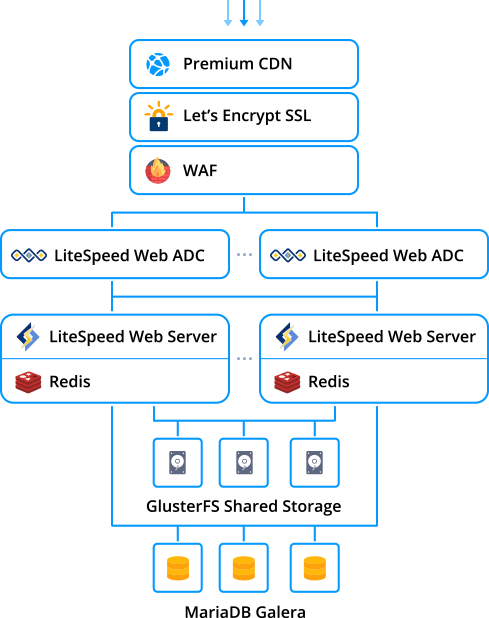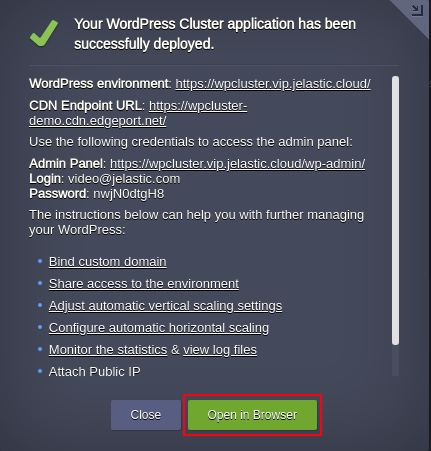Out-of-the-box automated Enterprise WordPress Cluster solution v2 for large businesses and mission-critical sites
Upon the package installation, a new environment with the following topology will be created:
- Either highly available LiteSpeed ADC or NGINX load balancer is used for distributing the incoming traffic within a cluster
- WordPress Brute Force Attack Protection option will protect WordPress admin panel in case LiteSpeed Web Server is chosen
- Web Application Firewall will be enabled by the default if LiteSpeed Web Server will be installed
- The WordPress application itself is handled by either LiteSpeed Web Server or NGINX PHP servers with preconfigured automatic horizontal scaling to handle load spikes
- Redis is high-performance RAM-allocated data structure store used as a highspeed caching solution
- Highly-available MariaDB Galera Cluster is used to store and operate user data
- Shared Storage cluster, ensuring high avaiablity with GlusterFS, is mounted to all application server nodes for sharing common data
- Traffic encryption is provided by Let's Encrypt Add-On with automatic issuing of trusted SSL certificate and Auto-Renewal.
- Premium CDN integration in order to provide Lightning-fast static assets loading
Click the Deploy button below, specify your email address within the widget, choose one of the Jelastic Public Cloud providers and press Install.
Note:
- The installation of this clustered solution is available only for billing customers
- If you are already registered at Jelastic, you can deploy this cluster by importing the the package manifest raw link within the dashboard.
In the opened confirmation window at Jelastic dashboard, if required change:
-
preconfigured horizontal Scaling Strategy
-
what Advanced Features should be installed or not
-
Environment name
-
Display Name
-
destination Region if several are available
and click on Install.
Once the deployment is finished, you’ll see an appropriate success pop-up with access credentials to your administration WordPress panel, whilst the same information will be duplicated to your email box.
So now you can just click on the Open in browser button within the shown frame and start filling your highly available and reliable WP installation with the required content, being ready to handle as much users as your service requires.
Note: Keep in mind that you can't do redeploy from previous WordPress Cluster edition to the new version. So in case you have decided to move your site to the WordPress Cluster v2 you should migrate it following the Tutorial "How to Migrate a WordPress Site to Jelastic PaaS or any other one you prefer.
To start offering this solution to your customers please follow to Auto-Scalable Clusters for Managed Cloud Business