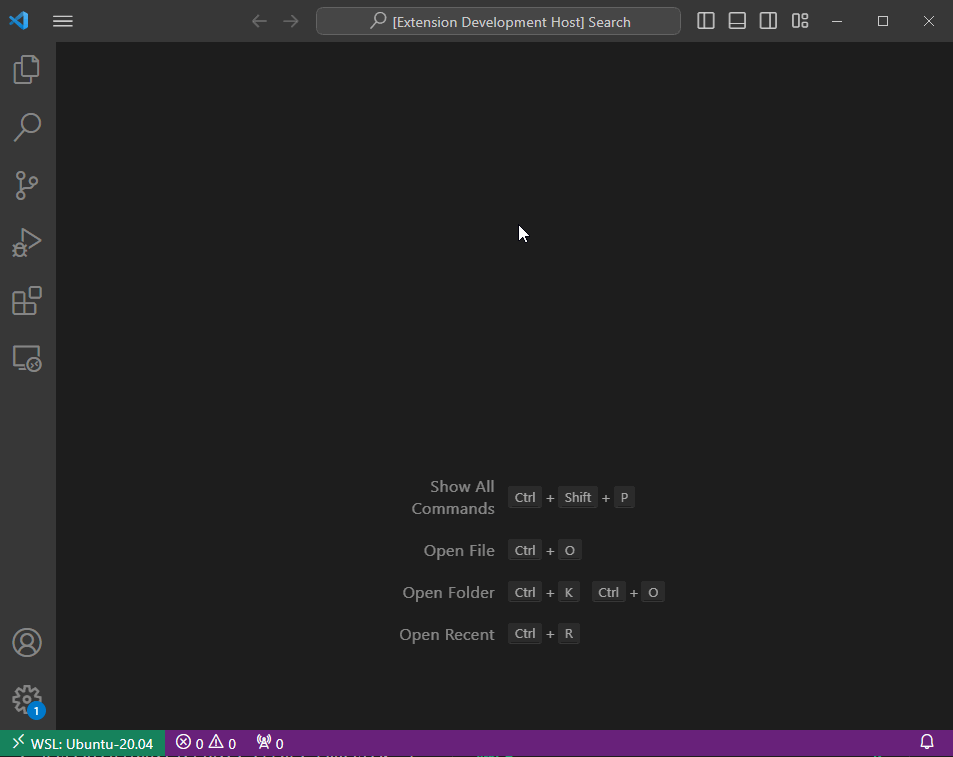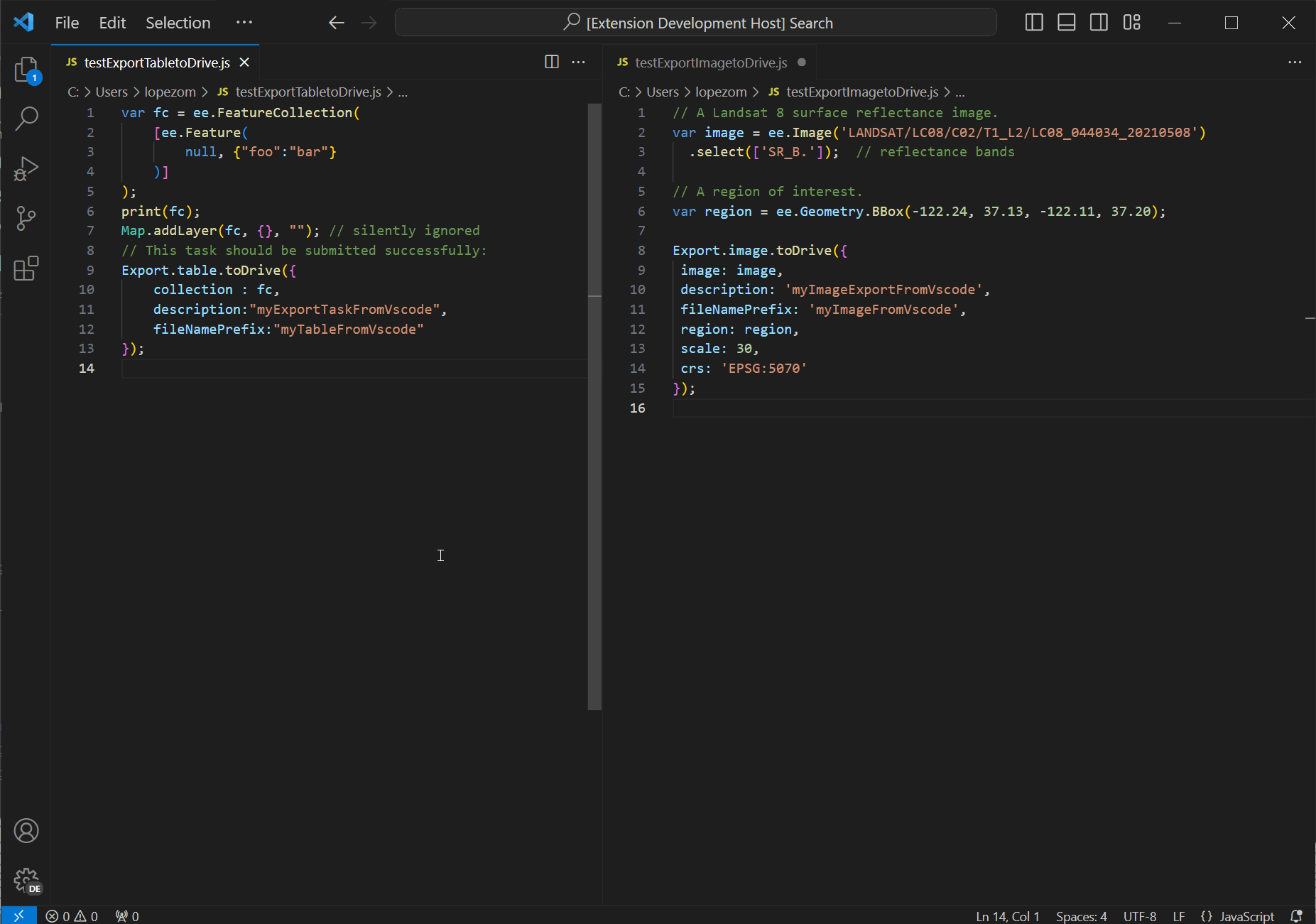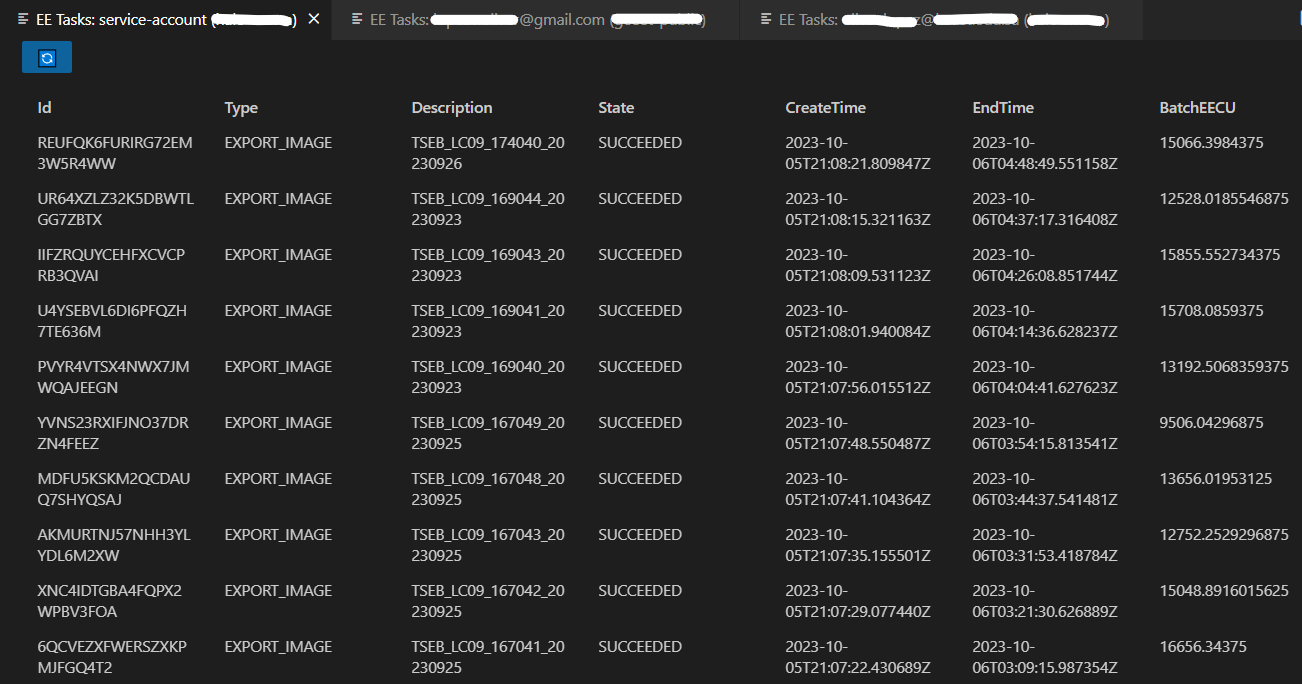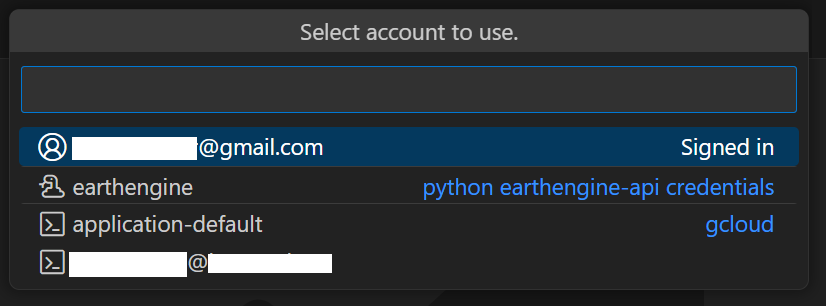An extension for monitoring and submitting Earth Engine tasks.
Open a table view of Earth Engine tasks for a user or service account.
Run GEE code directly from vscode! Submit tasks and preview Earth Engine images on an interactive map. Learn more about what is currently supported here.
This repository contains sample GEE scripts that have been tested with the EE Tasks extension.
A Google Earth Engine account is required to use the Earth Engine Tasks Manager extension.
Use the EE Tasks: sign in command to add an account to use with the EE Tasks extension.
You might already have an account ready to use with the extension (no sign-in required) if you are a user of the Earth Engine python client library or the Earth Engine command line tool (eecli). Use the EE Tasks: update available accounts to make these accounts available to the extension. This command will run automatically upon first use of either the view tasks or run gee script commands, if there are no signed-in accounts yet.
Multiple panels may be opened to view the tasks for different accounts.
If there are at least two accounts available to the extension, you will be prompted to select an account when using either the EE Tasks: view tasks or EE Tasks: run GEE script.
Accounts signed-in through the extension (EE Tasks: sign in) show with a 👤 icon next to them.
You can remove a signed-in account with
EE Tasks: sign out.
Other available accounts are updated with the EE Tasks: update available accounts.
The 🐍 earthengine account refers to the credentials stored and managed by the earthengine Python API. The EE Tasks extension will not modify these credentials.
You might also have gcloud installed if you use the Earth Engine command line tool (the python API client also uses gcloud in some environments). The application-default account refers to the
application default credentials used by gcloud.
Other gcloud accounts shown (if any) are accounts that have been authenticated using gcloud auth login (you can use gcloud auth list to display these accounts). If the account has already been signed-in through the extension, it will not be repeated under gcloud.
When using the EE tasks: run GEE script command, you will also be prompted for a project.
The EE Tasks: view tasks (default account) can be used to open a tasks panel view without having to select the account. You can set the default account to use with the EE Tasks: set default account. This is only useful if there is more than one account available to the extension.
Use the EE Tasks: view tasks (service account) to view the tasks associated to a service account. You wil be prompted to select a json file (see the animation above).
There is also a variation of the EE Tasks: run GEE script command to use a service account instead of a user account.
This extension contributes the following settings:
eetasks.limit: Maximum number of tasks to request from earthengine. This value is set by default to null (blank), which means that there is no limit to the number of tasks to retrieve.
- The tasks tables do not refresh automatically. However, you can use the refresh button (🔄) to update the table on demand.
- The
EE Tasks: run GEE scriptis limited and currently experimental. Learn more about it here.