-
Notifications
You must be signed in to change notification settings - Fork 7.9k
Agri Farm ERPNext 02 basic setup
Documentation in progress, expected completion: Sunday, November 19, 2017)
Agri farm's core and most important elements are:
- Land Unit: Representing the physical space where the crops are planted
- Crop: Characteristics of the crop, inputs and expected outputs, expected calendar of activities and harvest, etc.
- Crop Cycle: Individual representation of a single planting in a specific area. (Links a crop to a Land Unit for a specified period)
Here we will learn to do a quick setup with the essential requirements to manage a simple example crop: Carrots These instructions assume you have already completed the basic ERPNext setup, and you have the ERPNext desk on your browser window.

Before we do anything, we need to define some details about where our crops will be planted. We will first create our farm as a parent land unit, and then we will add one or more fields as children or nodes, belonging to the parent.
-
On the desk, clik on the Land Unit icon. assets/img/new-land-unit-icon.png A list will show any existing Land Units.
-
On the top right, click on New
 to create the first Land Unit.
to create the first Land Unit.A dialog will open
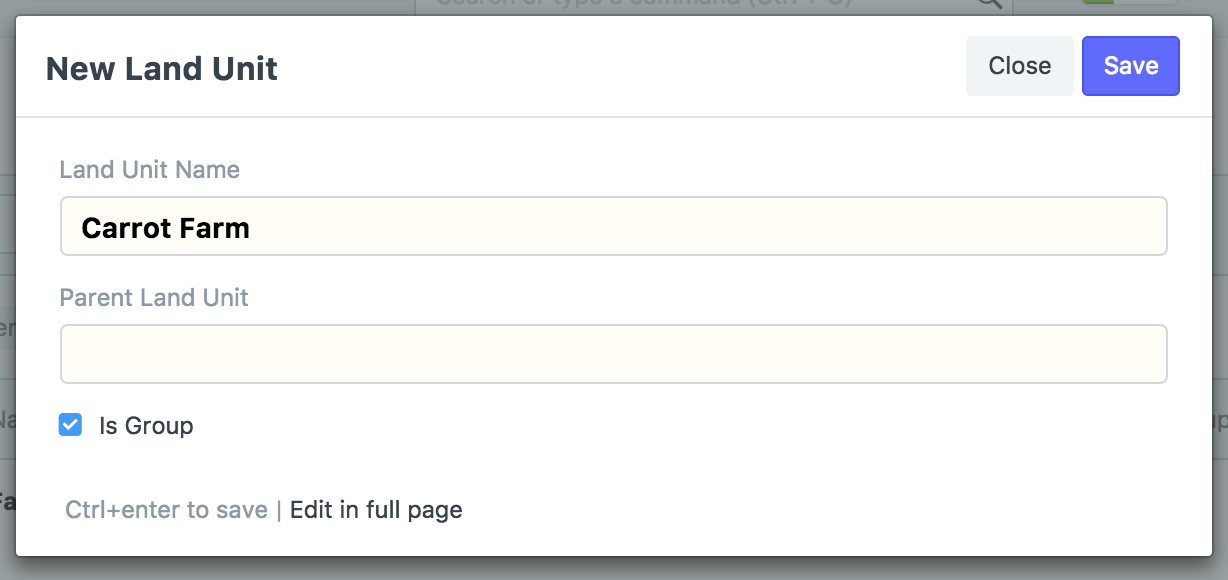
- In the Land Unit Name type: Carrot farm
- Leave Parent Land Unit empty.
- Check the box next to Is Group
- Click Save

-
With the farm created, we can now create our first Carrot Field! Click on New

The New Land Unit Dialog pops up again
- In the Land Unit Name type: Carrot Field 1
- In Parent Land Unit type and select the one we just created in step two: Carrot Farm
- Leave the Is Group box unchecked
- Click Save

- Repeat step 3 for as many fields as you need.
Now we need to specify what our crop will be. A crop summarizes all that is necessary before creating our first crop cycle or planting.
-
On the desk, click on the Crop icon.

A list will show any existing Crops.
-
On the top right, click on New
 to create the first Crop.
A new crop document will open, and we will enter basic information
to create the first Crop.
A new crop document will open, and we will enter basic information
1.The basic information should be entered as such:
-
Common name for the crop: Carrot
-
Scientific name: Daucus carota
-
Type: Biennial
-
Category: Leave empty
-
Warehouse: Leave empty
-
Planting UOM: Unit
-
Yield UOM: Grams
-
Click Save

- The basic information should be entered as such: We will skip the Materials Required, Byproducts and Produce sections. In the Ideal Agriculture Task List we enter some planned tasks such as planting, watering, and harvesting. (Please note, our activity list will be intentionally abbreviated for illustration purposes: For this example, we will prepare our field, plant the next day, water only once, add a cover after germination on day 12, remove weeds at day 19, and harvest at day 90
In the first row, type the following:
-
Subject: Preparation - Make rows
-
Start Day: 1
-
End Day: 1
-
Holiday Management: Previous Business Day
- When done, you can click Save
 to prevent any work from being lost. We are not done yet, we simply have saved the minimum required information!
to prevent any work from being lost. We are not done yet, we simply have saved the minimum required information!
- When done, you can click Save
- Continue filling the next rows with Task, Start Day, End Day and Holiday Management.
- Row 2: Preparation - Add mulch cover, 1, 1, Previous Business Day
- Row 3: Planting - Sow the seeds, 2, 2, Previous Business Day
- Row 4: Water - 10ml per plant, 2, 2, Ignore holidays
- Row 5: Disease - Pest control - Cover with Fine Net, 12, 12, Previous Business Day
- Row 6: Weed Control - Remove weeds, 19, 19, Previous Business Day
- Row 7: Harvest - When top is at 5cm, 90, 90, Previous Business Day
- Click Save

- Repeat step 2 for as many crops as you need. You can save some time by duplicating existing crops and modifying only the necessary items
Once we have defined our crop, we can create as many crop cycles as we like, using the parameters outlined previously
-
On the desk, clik on the Crop Cycle icon.
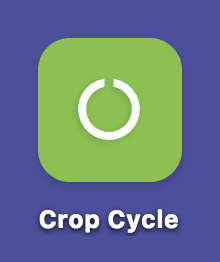 A list will show any existing Crop Cycles.
A list will show any existing Crop Cycles. -
On the top right, click on New
 to create the first Crop Cycle.
A new Crop Cycle document will open, and right away you see that two of the required items are a Land Unit and a Crop
We shall give it a descriptive name, to differentiate it from Crop Cycles we might create later.
to create the first Crop Cycle.
A new Crop Cycle document will open, and right away you see that two of the required items are a Land Unit and a Crop
We shall give it a descriptive name, to differentiate it from Crop Cycles we might create later.
- Title: Carrot Planting Week 46
- Land Unit: Carrot Field 1
- Crop: Carrot
- Leave the ISO 8016 Standard (week count) box unchecked
- Skip the next four fields for Crop Spacing
- Leave Project field empty
- Select the start date from the calendar field.
-
Save
 the new Crop Cycle
the new Crop Cycle
- Repeat step 2 for every Crop Cycle you need.
Back to Agri Farm ERPNext Documentation - Previous Page - Next Page