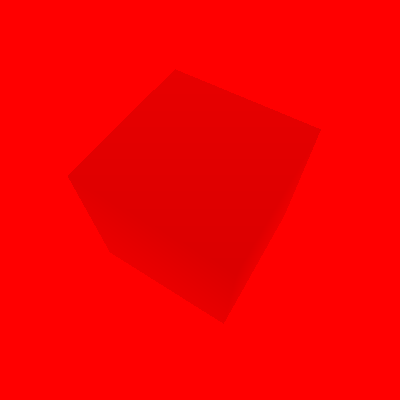If you want to use blur or shadow renderers in 1.7.0 onwards, consider using p5.filterRenderer, the spiritual successor to this library.
A library for efficiently drawing to a texture in p5 WebGL mode, with helpers for adding blur and shadows.
A Framebuffer is kind of like a p5.Graphics: it lets you draw to a canvas, and then treat that canvas like an image. A Framebuffer, on the other hand:
- is faster: it shares the same WebGL context as the rest of the sketch, so it doesn't need to copy extra data to the GPU each frame
- has more information: you can access the WebGL depth buffer as a texture, letting you do things like write focal blur shaders. This library comes with a blur helper and a contact shadow helper.
- is WebGL only: this will not work in 2D mode!
p5.Graphicsshould be fine for that.
Read more about the motivation for this and how focal blur shaders work in this blog post on the subject.
 Above: a screenshot from a sketch using p5.Framebuffer to blur out-of-focus areas
Above: a screenshot from a sketch using p5.Framebuffer to blur out-of-focus areas
Add the library to your source code, after loading p5 but before loading your own code. If you only want the core Framebuffer library without blur and shadow renderers, load p5.Framebuffer.core.min.js instead of just .min.js.
<script src="https://cdn.jsdelivr.net/npm/@davepagurek/[email protected]/p5.Framebuffer.min.js"></script>On OpenProcessing, paste this link into a new library slot:
https://cdn.jsdelivr.net/npm/@davepagurek/[email protected]/p5.Framebuffer.min.js
Download the minified or unminified source code from the releases tab, then add it to your HTML:
<script type="text/javascript" src="p5.Framebuffer.min.js"></script>Create a Framebuffer in setup and use it in draw:
Methods:
p5.prototype.createFramebuffer(options?: Options)options.colorFormat: 'float' | 'unsigned_byte'- Specify whether to use floating point storage for the color texture
- Defaults to
'unsigned_byte' - Note: If you use floating point colors, in Firefox you must also call
setAttributes({ alpha: true })
options.size: { width: number; height: number; pixelDensity: number | undefined }- Optionally specify a size and pixel density separate from the main canvas or graphic
- If unspecified, the Framebuffer will resize when its canvas does
options.antialias: boolean- Turn on antialiasing by passing
true - WebGL2 (the default, if available) will use multisampled antialiasing
- WebGL1 will render at 2x the pixel density of the canvas for pseudo-antialiasing
- Turn on antialiasing by passing
Notes:
draw()uses the same p5 context as the rest of your sketch! Make sure to wrap your callback code in apush()andpop()to ensure your settings don't leak out into your non-Framebuffer code.- When you
resizeCanvas, the Framebuffer will automatically resize accordingly. You probably will want to clear it and redraw to it if you had a texture cached.
A live example: https://davepagurek.github.io/p5.Framebuffer/examples/simple
Methods:
Framebuffer.prototype.resizeCanvas(width: number, height: number)- Resizes the Framebuffer to the specified size
- This turns off autosizing to match the canvas size
Framebuffer.prototype.autoSized()- Returns whether or not the framebuffer will automatically match the canvas's size
Framebuffer.prototype.autoSized(shouldAutoSize: boolean)- Sets whether or not the framebuffer should automatically match the canvas's size
Framebuffer.prototype.pixelDensity()- Returns the current pixel density of the framebuffer
Framebuffer.prototype.pixelDensity(targetDensity: number)- Sets the pixel density of the framebuffer
- This also turns off autosizing
Framebuffer.prototype.defaultCamera()- Returns the camera associated with the framebuffer by default
Framebuffer.prototype.createCamera()- Returns a new
p5.Camerathat matches the current dimensions of the framebuffer
- Returns a new
An example of changing the size: https://davepagurek.github.io/p5.Framebuffer/examples/sizes
By default, this library will use WebGL 2 instead of WebGL 1. To use WebGL 1 mode, add this to the top of your sketch:
Framebuffer.forceWebGL1 = trueNote: Antialiasing in WebGL 1 mode works by rendering at 2x resolution instead of using a multisampled texture at 1x resolution.
Compare the resulting quality using WebGL 1 vs 2 in this example: https://davepagurek.github.io/p5.Framebuffer/examples/formats
Sometimes, you want to write code that adds on to or modifies the previous frame. You may notice weird artifacts that show up due to the fact that colors are internally stored as integers: sometimes if you overlay a color with a very small alpha, the change in color is too small to round the resulting color up to the next integer value, so it doesn't change at all.
This can be fixed if you store colors as floating point values! You can specify this in an optional options object when creating a Framebuffer object.
Methods:
p5.prototype.createFramebuffer(options?: Options)options.colorFormat: 'float' | 'unsigned_byte'- Specify whether to use floating point storage for the color texture
- Defaults to
'unsigned_byte' - Note: If you use floating point colors, in Firefox you must also call
setAttributes({ alpha: true })
The library provides a helper that bundles a Framebuffer with a shader that applies focal blur, leaving objects at a provided distance in focus and blurring things more the farther away from that point they are.
Create a blur renderer and draw inside its draw callback. When you tell it to focusHere(), anything drawn at that transformed position will be in focus. You can use standard p5 translate calls to position the focal point.
This is likely the best-looking blur renderer, although it uses two render passes. Start by using this one, but look out the other BlurRenderer if it's slow.
Methods on GaussianBlurRenderer:
GaussianBlurRenderer.prototype.draw(callback: () => void)- Draw the scene defined in the callback with blur
GaussianBlurRenderer.prototype.focusHere()- Tell the renderer what point in space should be in focus. It will move based on any calls to
translate()or other transformations that you have applied. - Defaults to the origin
- Tell the renderer what point in space should be in focus. It will move based on any calls to
GaussianBlurRenderer.prototype.setIntensity(intensity: number)- Control the intensity of the blur, between 0 and 1: the lower the intensity, the farther objects have to be from the focal point to be blurred
- Defaults to 0.1
GaussianBlurRenderer.prototype.setDof(dof: number)- Control the depth of field (dof), which is the distance away from the focal point that is also in focus, from 0 up
- The lower the dof, the smaller range will be that has no blur. Blur amount will start to accumulate when objects are outside of the dof range
- The focal target (set by
focusHere) is located in the centre of the clear range. So assume the focal target's depth value isz, then the clear range becomes fromz - dof / 2toz + dof / 2. - Defaults to 0
GaussianBlurRenderer.prototype.setSamples(numSamples: number)- Control how many random samples to use in the blur shader. More samples will look smoother but is more computationally intensive.
- Defaults to 20
A live example: https://davepagurek.github.io/p5.Framebuffer/examples/gaussianblur
Another implementation of blur, but using a single shader pass. This will likely produce a grainier result, but might be faster on some systems.
Methods on BlurRenderer:
BlurRenderer.prototype.draw(callback: () => void)- Draw the scene defined in the callback with blur
BlurRenderer.prototype.focusHere()- Tell the renderer what point in space should be in focus. It will move based on any calls to
translate()or other transformations that you have applied. - Defaults to the origin
- Tell the renderer what point in space should be in focus. It will move based on any calls to
BlurRenderer.prototype.setIntensity(intensity: number)- Control the intensity of the blur, between 0 and 1: the lower the intensity, the farther objects have to be from the focal point to be blurred
- Defaults to 0.05
BlurRenderer.prototype.setDof(dof: number)- Control the depth of field (dof), which is the distance away from the focal point that is also in focus, from 0 up
- The lower the dof, the smaller range will be that has no blur. Blur amount will start to accumulate when objects are outside of the dof range
- The focal target (set by
focusHere) is located in the centre of the clear range. So assume the focal target's depth value isz, then the clear range becomes fromz - dof / 2toz + dof / 2. - Defaults to 0
BlurRenderer.prototype.setSamples(numSamples: number)- Control how many random samples to use in the blur shader. More samples will look smoother but is more computationally intensive.
- Defaults to 15
A live example: https://davepagurek.github.io/p5.Framebuffer/examples/blur
The library provides a helper that bundles a Framebuffer with a shader that applies Ambient Occlusion shadows. This approximates the shadows one would see if there was uniform light hitting an object from all sides. In practice, it adds shadows in areas where objects get close to each other.
Create a shadow renderer and draw inside its draw callback. The renderer will add shadows to the result.
Methods on ContactShadowRenderer:
ContactShadowRenderer.prototype.draw(callback: () => void)- Draw the scene defined in the callback with shadows added
ContactShadowRenderer.prototype.setIntensity(intensity: number)- Control how dark shadows are: 0 is no shadows, and 1 is full darkness
- Defaults to 0.5
ContactShadowRenderer.prototype.setShadowSamples(numSamples: number)- Control how many random samples to use in the shadow shader. More samples will be more accurate but is more computationally intensive.
- Defaults to 15
ContactShadowRenderer.prototype.setBlurSamples(numSamples: number)- Control how many random samples to use in the blur shader. More samples will be smoother but is more computationally intensive.
- Defaults to 20
ContactShadowRenderer.prototype.setBlurRadius(radius: number)- Sets how far the blur extends when blurring shadows, in pixels, ignoring the pixel density
- Defaults to 50
ContactShadowRenderer.prototype.setSearchRadius(radius: number)- Control how close together objects need to be for them to cast shadows
- This is defined in world space, meaning all transformations are applied when checking distances
- Defaults to 100
A live example: https://davepagurek.github.io/p5.Framebuffer/examples/shadows
- Rolling Shutter
- Uses 120 framebuffers to store previous frames of video for a slit scanning effect
- Wizard Pondering Orb
- Uses the Gaussian blur renderer
- 3D Text
- Uses two framebuffers to do a feedback effect
- Disassemble
- Uses the contact shadow renderer
- Train Knots
- Uses the depth buffer in a focal blur shader
- Modern Vampires of the City
- Uses the depth buffer to create a fog effect
More coming soon!