If fo-dicom is a vital component in your open-source or commercial application and/or you want to contribute to its continued success, please consider making a small monetary contribution.
| €25 | €100 | €500 |
|---|---|---|
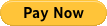 |
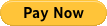 |
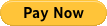 |
This library is licensed under the Microsoft Public License (MS-PL). See License.txt for more information.
- Portable Class Library (PCL)
- Targets .NET 4.5 and higher, .NET Core (.NET Standard 1.3 and higher), Universal Windows Platform, Xamarin iOS, Xamarin Android, Mono and Unity
- DICOM dictionary version 2018b
- High-performance, fully asynchronous
async/awaitAPI - JPEG (including lossless), JPEG-LS, JPEG2000, and RLE image compression (limited on .NET Core, Xamarin, Mono and Unity platforms)
- Supports very large datasets with content loading on demand
- Platform-specific image rendering
- JSON support
- XML export
- Anonymization
Easiest is to obtain fo-dicom binaries from NuGet. This package reference the core fo-dicom assemblies for all Microsoft and Xamarin platforms.
Valid for version 3.1.0 (incl. pre-releases) and later
| Package | Description |
|---|---|
| fo-dicom | Dependencies package including core libraries for Microsoft and Xamarin platforms |
| fo-dicom.Portable | Core library for PCL Profile 111 |
| fo-dicom.Desktop | Core library and native codec libraries for .NET 4.5.2 and higher |
| fo-dicom.NetCore | Core library for .NET Core applications, Level 1.3 and higher |
| fo-dicom.Universal | Core library and native codec libraries for Universal Windows Platform |
| fo-dicom.Android | Core library for Xamarin Android |
| fo-dicom.iOS | Core library for Xamarin iOS (Unified) |
| fo-dicom.Mono | Core library for Mono 4.5 and higher |
| fo-dicom.log4net | .NET connector to enable fo-dicom logging with log4net |
| fo-dicom.MetroLog | PCL Profile 111 connector to enable fo-dicom logging with MetroLog |
| fo-dicom.NLog | .NET connector to enable fo-dicom logging with NLog |
| fo-dicom.Serilog | .NET connector to enable fo-dicom logging with Serilog |
| fo-dicom.Json | PCL profile 111 library for JSON I/O support |
| fo-dicom.Drawing | .NET Core library providing System.Drawing based image rendering and printing |
| fo-dicom.ImageSharp | .NET Standard library providing SixLabors.ImageSharp based image rendering |
The API documentation for the core library (represented by fo-dicom.Desktop) and the log4net, NLog and Serilog connectors is available here.
Out-of-the-box, fo-dicom for .NET defaults to Windows Forms-style image rendering. To switch to WPF-style image rendering, call:
ImageManager.SetImplementation(WPFImageManager.Instance);
By default, logging defaults to the no-op NullLogerManager. On .NET, several log managers are available and can be enabled like this:
LogManager.SetImplementation(ConsoleLogManager.Instance); // or ...
LogManager.SetImplementation(NLogManager.Instance); // or ...
On Universal Windows Platform, Xamarin iOS, Xamarin Android and Mono there is only one operational log manager available, namely MetroLogManager.Instance.
To facilitate cross-platform development, the core library is strong name signed and denoted Dicom.Core.dll on all platforms. From an assembly reference point-of-view this convention makes the core assemblies mutually replaceable. It is thus possible to develop a Portable Class Library that depends on the PCL Dicom.Core assembly, and when the developed Portable Class Library is used in a platform-specific application, the PCL Dicom.Core assembly can be replaced with the platform-specific Dicom.Core assembly without needing to re-build anything. fo-dicom.Json and fo-dicom.MetroLog are examples of portable class libraries that depend on the PCL Dicom.Core.dll.
The assembly naming convention is often referred to as the bait-and-switch trick. The fo-dicom package supports the bait-and-switch trick by automatically selecting the best suited Dicom.Core assembly depending on the targeted platform of the development project upon download from NuGet.
There are a number of simple sample applications that use fo-dicom available in separate repository here. These also include the samples that were previously included in the Examples sub-folder of the VS solutions.
var file = DicomFile.Open(@"test.dcm"); // Alt 1
var file = await DicomFile.OpenAsync(@"test.dcm"); // Alt 2
var patientid = file.Dataset.Get<string>(DicomTag.PatientID);
file.Dataset.AddOrUpdate(DicomTag.PatientName, "DOE^JOHN");
// creates a new instance of DicomFile
var newFile = file.Clone(DicomTransferSyntax.JPEGProcess14SV1);
file.Save(@"output.dcm"); // Alt 1
await file.SaveAsync(@"output.dcm"); // Alt 2var image = new DicomImage(@"test.dcm");
image.RenderImage().AsBitmap().Save(@"test.jpg"); // Windows Forms
image.RenderImage().AsUIImage().AsJPEG().Save(@"test.jpg", true); // iOSvar client = new DicomClient("127.0.0.1", 12345, false, "SCU", "ANY-SCP");
await client.AddRequestAsync(new DicomCStoreRequest(@"test.dcm"));
await client.SendAsync();var server = new DicomServer<DicomCEchoProvider>(12345);
var client = new DicomClient("127.0.0.1", 12345, false, "SCU", "ANY-SCP");
client.NegotiateAsyncOps();
for (int i = 0; i < 10; i++)
await client.AddRequestAsync(new DicomCEchoRequest());
await client.SendAsync();var cfind = DicomCFindRequest.CreateStudyQuery(patientId: "12345");
cfind.OnResponseReceived = (DicomCFindRequest rq, DicomCFindResponse rp) => {
Console.WriteLine("Study UID: {0}", rp.Dataset.Get<string>(DicomTag.StudyInstanceUID));
};
var client = new DicomClient("127.0.0.1", 11112, false, "SCU-AE", "SCP-AE");
await client.AddRequestAsync(cfind);
await client.SendAsync();var cmove = new DicomCMoveRequest("DEST-AE", studyInstanceUid);
var client = new DicomClient("127.0.0.1", 11112, false, "SCU-AE", "SCP-AE");
await client.AddRequestAsync(cmove);
await client.SendAsync(); // It is better to increase 'associationLingerTimeoutInMs' default is 50 ms, which may not be
// be sufficient
var dicomClient = new Dicom.Network.Client.DicomClient("127.0.0.1", 12345, false, "SCU-AE", "SCP-AE",
DicomClientDefaults.DefaultAssociationRequestTimeoutInMs, DicomClientDefaults.DefaultAssociationReleaseTimeoutInMs,5000);
var txnUid = DicomUIDGenerator.GenerateDerivedFromUUID().UID;
var nActionDicomDataSet = new DicomDataset
{
{ DicomTag.TransactionUID, txnUid }
};
var dicomRefSopSequence = new DicomSequence(DicomTag.ReferencedSOPSequence);
var seqItem = new DicomDataset()
{
{ DicomTag.ReferencedSOPClassUID, "1.2.840.10008.5.1.4.1.1.1" },
{ DicomTag.ReferencedSOPInstanceUID, "1.3.46.670589.30.2273540226.4.54" }
};
dicomRefSopSequence.Items.Add(seqItem);
nActionDicomDataSet.Add(dicomRefSopSequence);
var nActionRequest = new DicomNActionRequest(DicomUID.StorageCommitmentPushModelSOPClass,
DicomUID.StorageCommitmentPushModelSOPInstance, 1)
{
Dataset = nActionDicomDataSet,
OnResponseReceived = (DicomNActionRequest request, DicomNActionResponse response) =>
{
Console.WriteLine("NActionResponseHandler, response status:{0}", response.Status);
},
};
await dicomClient.AddRequestAsync(nActionRequest);
dicomClient.OnNEventReportRequest = OnNEventReportRequest;
await dicomClient.SendAsync();
private static Task<DicomNEventReportResponse> OnNEventReportRequest(DicomNEventReportRequest request)
{
var refSopSequence = request.Dataset.GetSequence(DicomTag.ReferencedSOPSequence);
foreach(var item in refSopSequence.Items)
{
Console.WriteLine("SOP Class UID: {0}", item.GetString(DicomTag.ReferencedSOPClassUID));
Console.WriteLine("SOP Instance UID: {0}", item.GetString(DicomTag.ReferencedSOPInstanceUID));
}
return Task.FromResult(new DicomNEventReportResponse(request, DicomStatus.Success));
}If you are new to DICOM, then take a look at the DICOM tutorial of Saravanan Subramanian: https://saravanansubramanian.com/dicomtutorials/ The author is also using fo-dicom in some code samples.

