-
Notifications
You must be signed in to change notification settings - Fork 5
WindowsServer2019
This page describes the procedure for a COMET Webservice for IIS initial installation how to install updates on Windows Server 2019.
- .NET Framework 4.7.2 needs to be installed on the server
- A Postgres version 12.x COMET database server should be accessible from this server.
The COMET-Webservice for IIS requires IIS to be installed with ASP.NET 4.7.2 or higher.
The server needs to be restarted during the installation process.
If Internet Information Services isn't already installed on the server, then we need to add it using the "Add roles and features" option in the Server Manager.
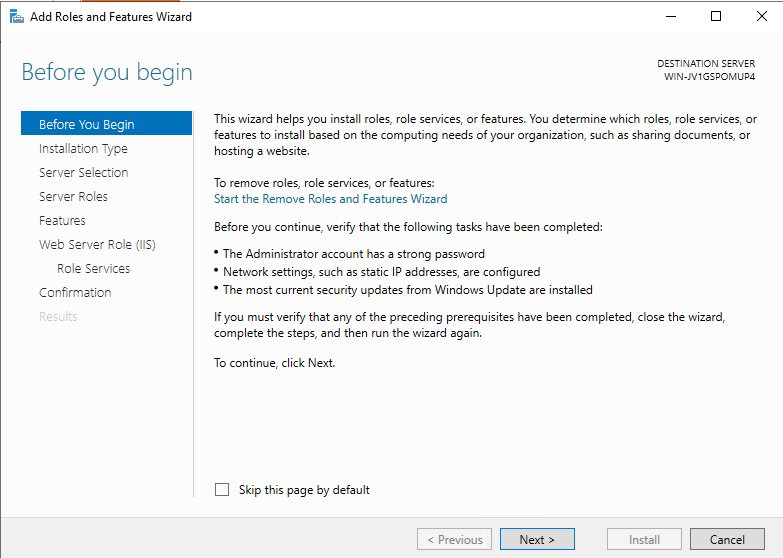
- Confirm using
Nextbutton
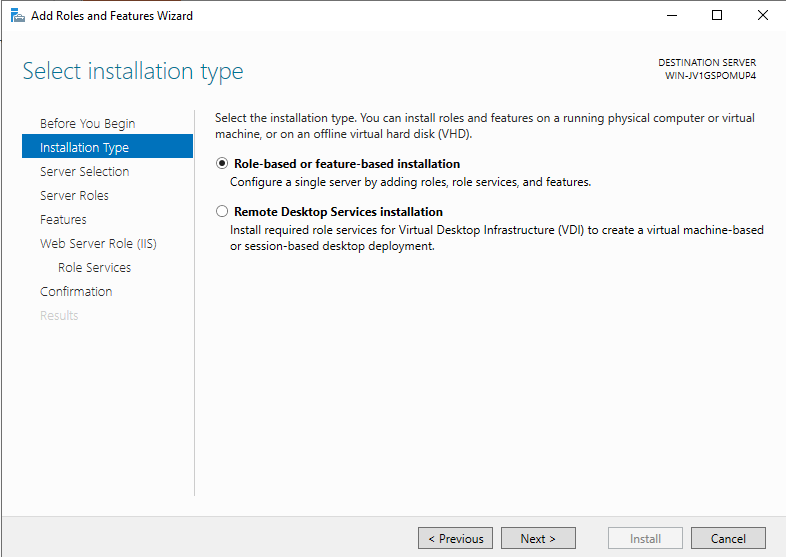
- Select
Role-based or feature-based installation- Confirm using
Nextbutton
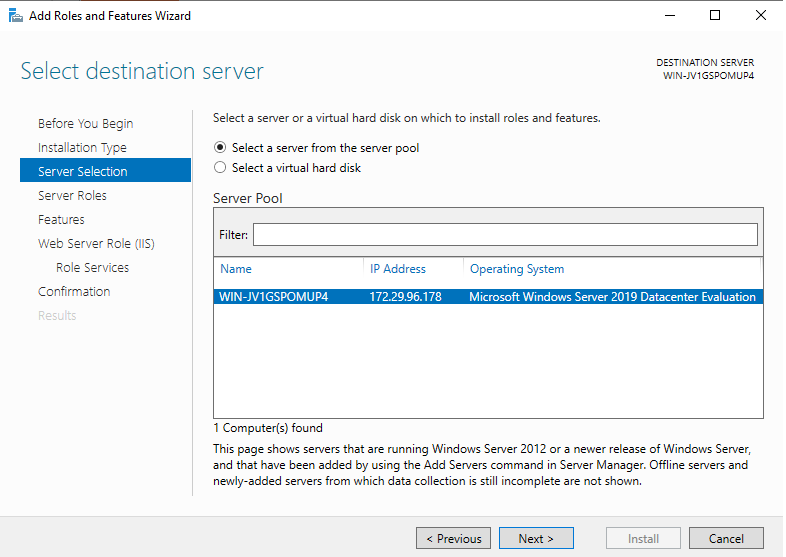
- Select the correct Server, or virtual hard disk.
- Confirm using
Nextbutton
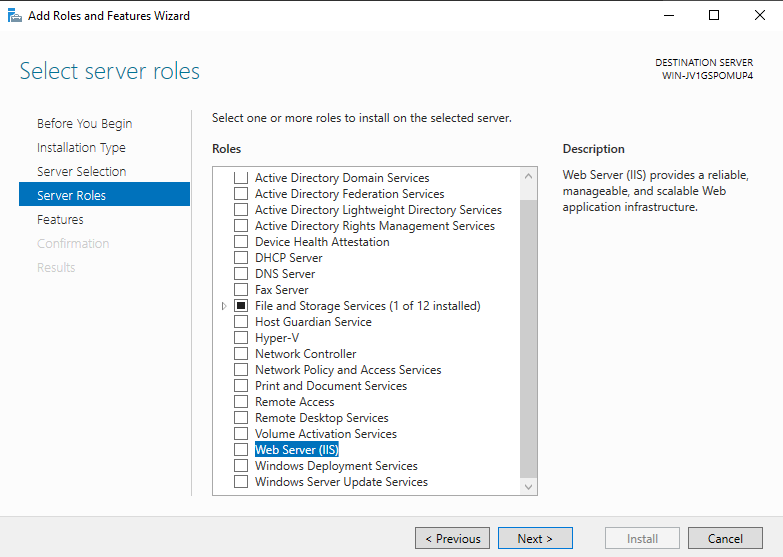
- Select the option
Web Server (IIS)- After you select this option a dialog pops up (see image below)
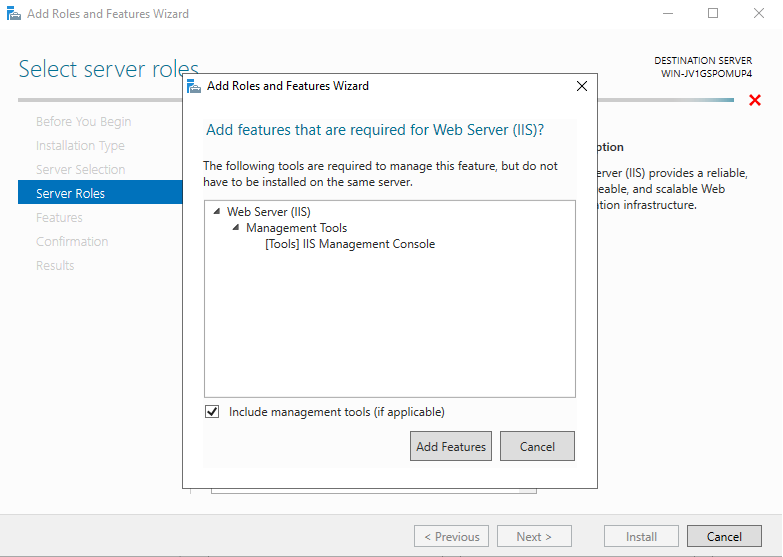
- Confirm installation of IIS Management Console by clicking
Add Features
At this point the Web Server (IIS) option will be selected.
Depending on previous installations, the option can be expandable (Image 1 below), or not (Image 2 below).
Image 1

In case the option is expandable immediately, please select ASP.NET 4.7 (or higher) under Web Server => Application Development together with ISAPI Extensions and ISAPI FIlters.
- Confirm using
Nextbutton
Image 2
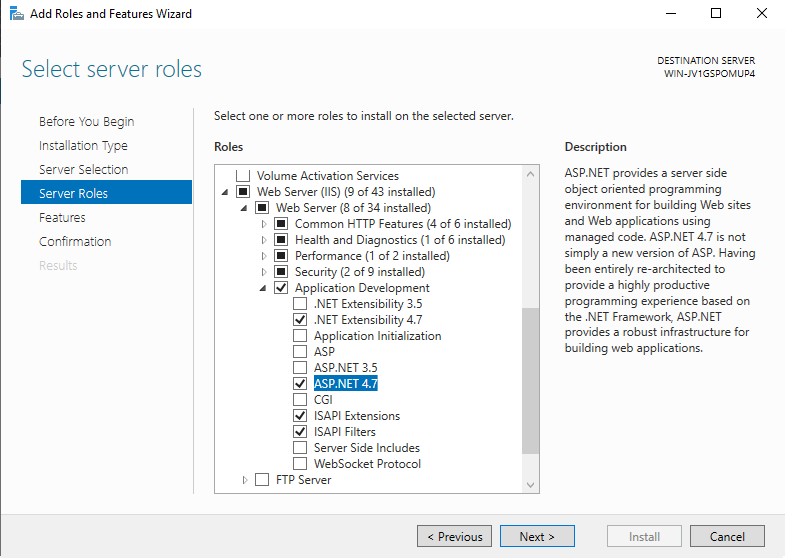
In case the option is NOT expandable immediately then after the IIS installation is done, we need to execute Add roles and features in the Server Manager a second time and select the option as shown in Image 1 (see above) to finish the installation.
- Confirm using
Nextbutton
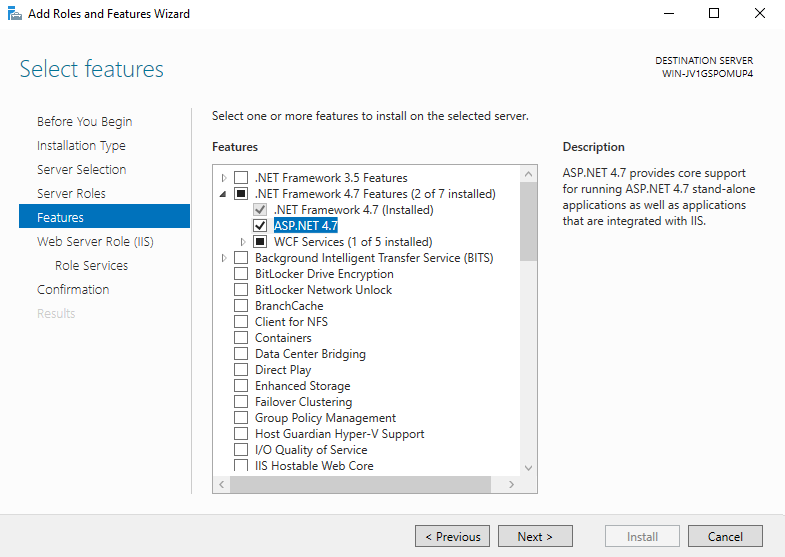
- Select the option
ASP.NET 4.7(or higher)- Confirm using
Nextbutton
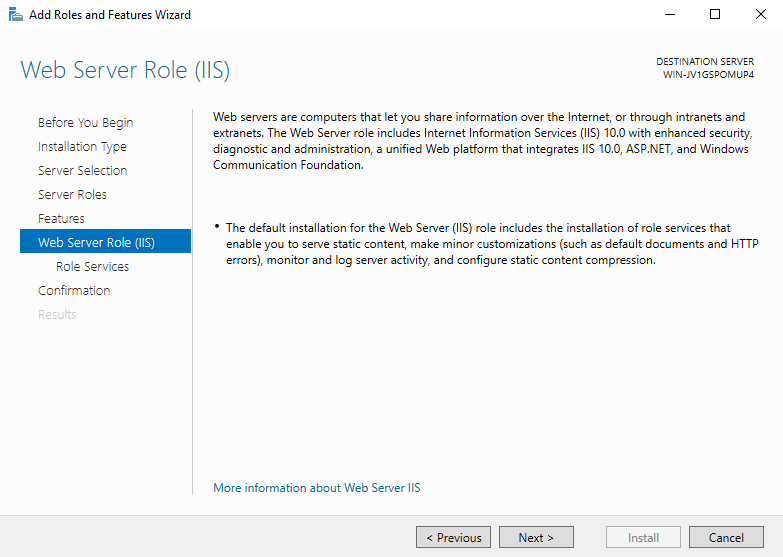
- Confirm using
Nextbutton
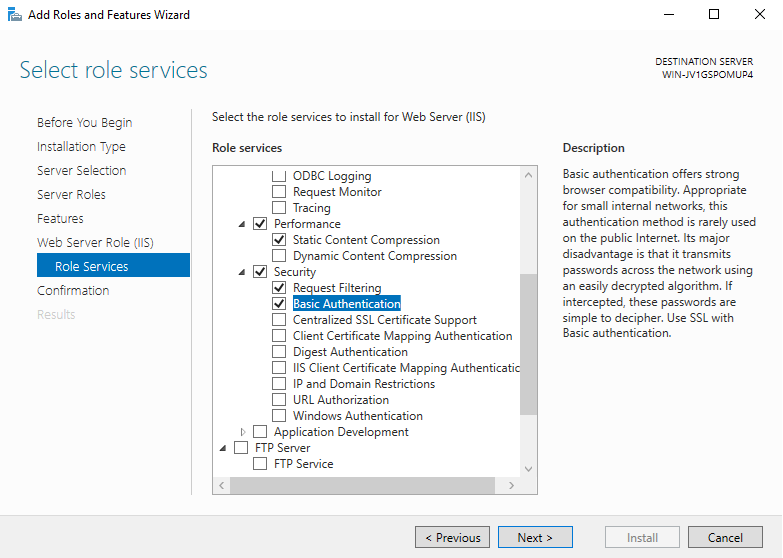
- Select the option
Basic AuthenticationunderWeb Server => Security- Confirm using
Nextbutton
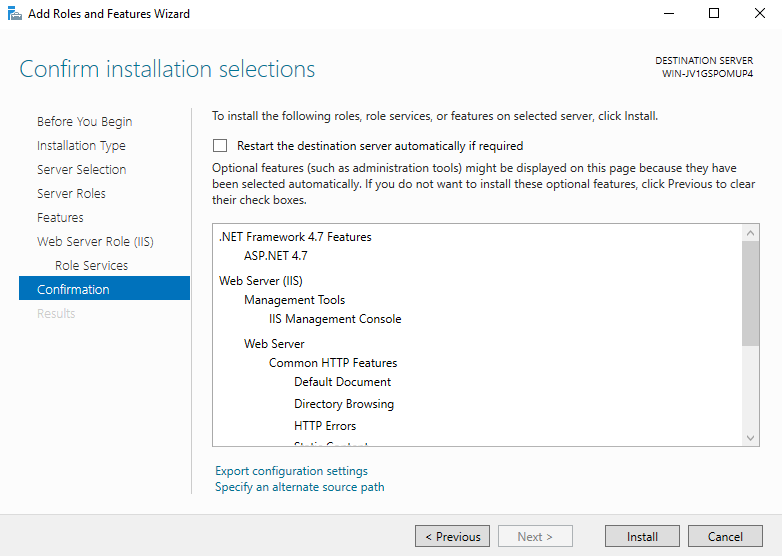
- Confirm using the
Installbutton
IIS will now be installed and when it is finished the server should be restarted. Depending on previous steps we might need to run the installation again (see image 1 and image 2 above).
Although the COMET Webservice can be added to an existing IIS Website (root, and subfolder), for this installation manual we have chosen to create a new Website and install the COMET Webservice in its root folder.
- Open IIS Manager
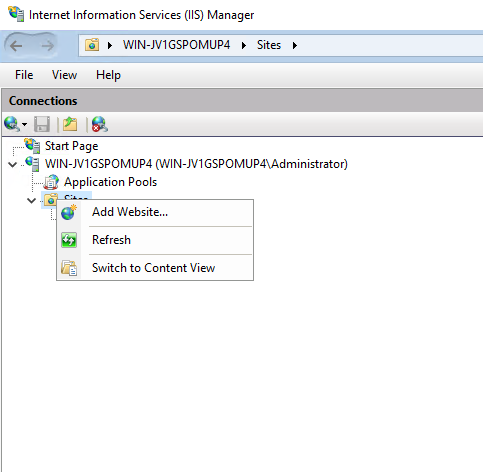
- Right click on the
Sitesnode and chooseAdd Websitefrom the menu

- Choose a Site name
- Choose the Application pool (preferred way is to create a new Application pool for optimal execution isolation of the COMET Webservice)
- Choose the physical path to the COMET Webservices' location on disk.
- Set the binding data as preferred
The user that is defined in the Application Pool that was created for the web site should have correct access to the comet-webservice folder:
- Modify
- Read and execute
- List folder contents
- Write
For more information on IIS user access see Microsoft Documentation on Application Pool Identities
Download the latest COMET-Webservices-IIS-x.x.x.zip file from COMET Webservice releases
- Extract the files from the latest COMET Webservice for IIS zipfile to the root folder of the website we defined in a previous step.
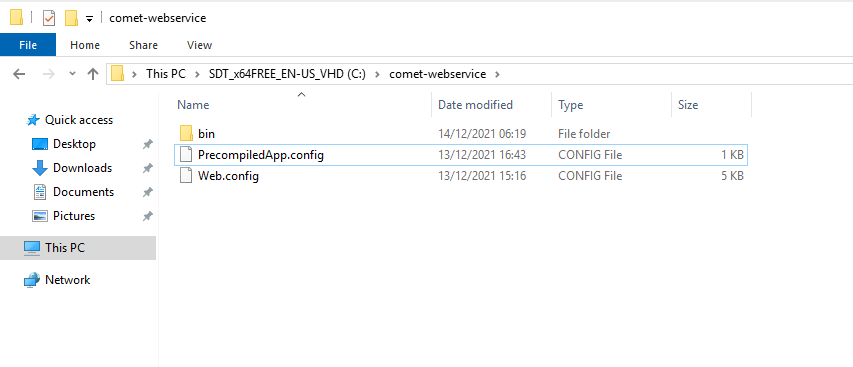

In the Bin folder you can find a file config.json.new.
This file contains the COMET Webservices' application settings.
It is however not the file that will be used at runtime.
For that to be the case we need to rename the file to config.json.
The reason for this manual step is that we do not want to overwrite the config.json settings during updates. In every COMET-Webservices for IIS zip file, a new version of the config.json.new file can be found that can be used as a reference to update the config.json file.
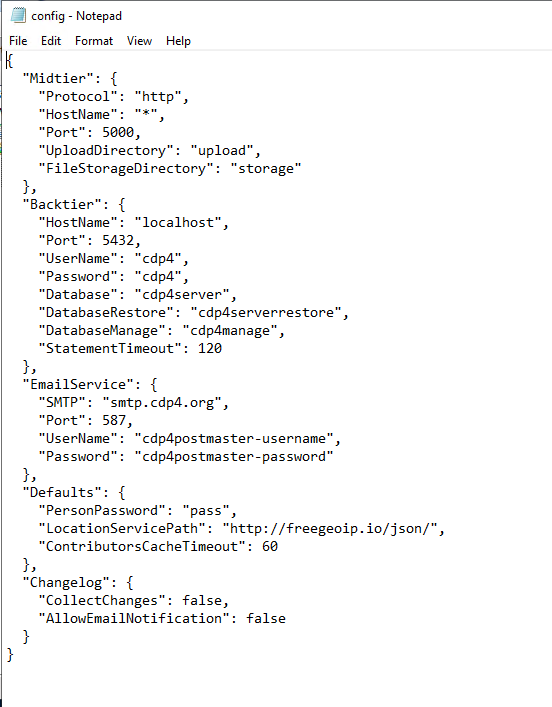 ---
---
After renaming config.json.new to config.json we open the file, for example using notepad.
The only thing that needs to be changed is here is the Backtier section according to the COMET (Postgres) database installation.
Don't forget to save the file.
Please do not change the web.config file. The file gets overwritten on every update.

Changes to parent (web server) config files are necessary for the COMET Webservice for IIS to execute correctly.
To make these changes, please open the Configuration Editor (right panel) at the WebServer level as indicated in the left panel in the above image.

On the WebServer level in IIS, certain config values are locked for changes in deeper hierarchycal configuration levels (Microsoft Documentation on IIS config file hierarchy).
We need to unlock the following sections:
- system.webServer.httpRedirect
- system.webServer.modules
- system.webServer.handlers
Unlocking can be done by selecting the section using the dropdown selector at the top of the Configuration Editor panel and selecting Unlock Section from the Actions (right) panel.
If the section is unlocked successfully, you will see the option Lock Section instead of Unlock Section in the Actions panel.
Don't forget to Apply the changes.
Updating the COMET Webservice for IIS works pretty much the same as installing it for the first time.
Download the latest COMET-Webservices-IIS-x.x.x.zip file from COMET Webservice releases
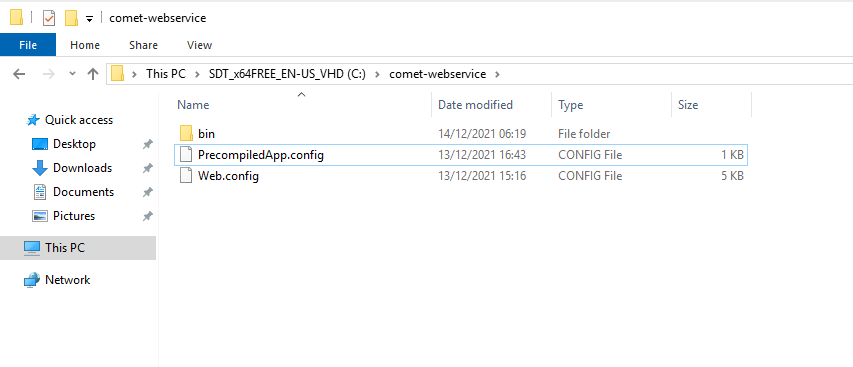 >- Extract the files from the latest COMET Webservice for IIS zipfile to the root folder of the IIS Website.
>- Extract the files from the latest COMET Webservice for IIS zipfile to the root folder of the IIS Website.

After the update, in the Bin folder you can find a file config.json.new.
This file contains the latest version of the COMET Webservices' application settings.
It is however not the file that will be used at runtime.
The config.json.new can be used as a reference to update the existing config.json file.
copyright @ Starion Group S.A.