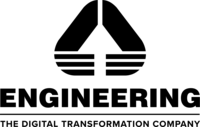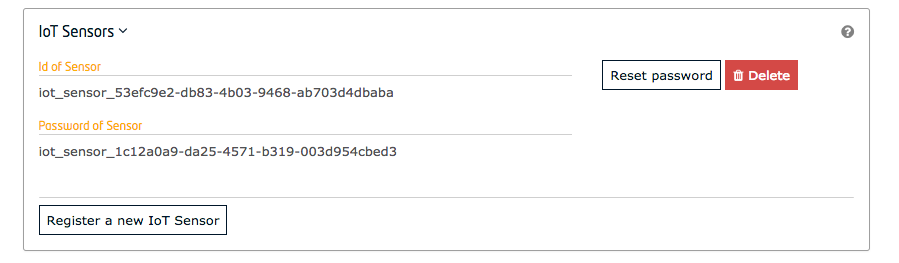Developed and maintained by:
This repository contains the FIWARE stack developed, used and maintained by ENG for the HYPERRIDE EU co-funded Projects. It uses the FIWARE Wilma PEP Proxy combined with Keyrock to secure access to endpoints exposed by FIWARE generic enablers. Users (or other actors) must log-in and use a token to gain access to services. The application code created here is expanded to authenticate users throughout a distributed system.
cUrl commands are used throughout to access the Orion Context Broker, Keyrock and Wilma REST APIs -
- CPU: 16+ core
- RAM: 32+ GB
- HD: 20+ GB
- Ubuntu 18+
Windows and Mac have not been tested, but it should be supported, thanks to the adoption of the Docker technology. Windows users may also download cygwin to provide a command-line functionality similar to a Linux distribution on Windows. Similarily, also Mac users can take advantage of emulation tools. This is the support methods suggested and derived directly from FIWARE.
To keep things simple all the HYPERRIDE ICT Platform components run using Docker. Docker is a container technology which allows to different components isolated into their respective environments.
- To install Docker on Windows follow the instructions here
- To install Docker on Mac follow the instructions here
- To install Docker on Linux follow the instructions here
Docker Compose is a tool for defining and running multi-container Docker applications. A YAML file is used configure the required services for the application. This means all container services can be brought up in a single command. Docker Compose is installed by default as part of Docker for Windows and Docker for Mac, however Linux users will need to follow the instructions found here
You can check your current Docker and Docker Compose versions using the following commands:
docker-compose -v
docker versionPlease ensure that you are using Docker version 20.10 or higher and Docker Compose 1.29 or higher and upgrade if necessary.
We have worked hard to make it simple to start the installation of the HYPERRIDE ICT Platform. All its services can be initialised from the command-line by running the bash script provided within the repository. Please clone the repository and create the necessary images by running the commands as shown below:
git clone https://gitpod.io/#https://github.com/engsep/HYPERRIDE/tree/D5.6.git
cd HYPERRIDE
./start.sh (or start.bat on Windows)Note The initial creation of Docker images can take up to three minutes
To check the status of the HYPERRIDE ICT Platform containers, run the following command:
./list.sh (or list.bat on Windows)To stop the HYPERRIDE ICT Platform simply run the following command:
./stop.sh (or stop.bat on Windows)ℹ️ Note: If you want to clean up and start over again you can do so with the following command:
./remove.sh (or remove.bat on Windows)
You can check if the Orion Context Broker is running by making an HTTP request to the exposed port:
curl -X GET \
'http://localhost:1026/version'The response will look similar to the following:
{
"orion": {
"version": "3.0.0",
"uptime": "0 d, 0 h, 17 m, 19 s",
"git_hash": "d6f8f4c6c766a9093527027f0a4b3f906e7f04c4",
"compile_time": "Mon Apr 12 14:48:44 UTC 2021",
"compiled_by": "root",
"compiled_in": "f307ca0746f5",
"release_date": "Mon Apr 12 14:48:44 UTC 2021",
"machine": "x86_64",
"doc": "https://fiware-orion.rtfd.io/en/3.0.0/",
"libversions": {
"boost": "1_66",
"libcurl": "libcurl/7.61.1 OpenSSL/1.1.1g zlib/1.2.11 nghttp2/1.33.0",
"libmicrohttpd": "0.9.70",
"openssl": "1.1",
"rapidjson": "1.1.0",
"mongoc": "1.17.4",
"bson": "1.17.4"
}
}
}If you get a
Connection refusedresponse, the Orion Content Broker cannot be found where expected for this tutorial - you will need to substitute the URL and port in each cUrl command with the corrected IP address. All the cUrl commands tutorial assume that orion is available onlocalhost:1026.Try the following remedies:
- To check that the docker containers are running try the following:
docker psYou should see two containers running. If orion is not running, you can restart the containers as necessary. This command will also display open port information.
- If you have installed
docker-machineand Virtual Box, the orion docker container may be running from another IP address - you will need to retrieve the virtual host IP as shown:curl -X GET \ 'http://$(docker-machine ip default):1026/version'Alternatively run all your cUrl commands from within the container network:
docker run --network fiware_default --rm appropriate/curl -s \ -X GET 'http://orion:1026/version'
In some cases, the
db-mysqlcontainers fails to go up at first run. It is enough to run thestartscript to fix the issue.
The HYPERRIDE ICT Platform makes use of one FIWARE component - the Orion Context Broker. Both v2 and LD versions are supported. They are however two different systems, i.e., they cannot be exchanged: once selected, all the activities must be done with the selected version. The suggested version is v2 for most users and use cases. Anyway, a complete discussion about v2 and LD goes beyond the scope of the HYPERRIDE ICT Platform.
Since the two components interact by means of HTTP requests, they have been containerized and run from exposed ports.
A great importance have been done to the security of the FIWARE ICT Platform. For this reason, the Orion Context Broker ports are not directly accessible, as it happens in the default FIWARE installation. Instead, they have been protected and closed to public traffic. This repository, released in the framework of the HYPERRIDE Project, derives and extend this one released by the FIWARE Foundation, which demonstrated that it is possible to Permit or Deny access to resources based on an authenticated user identifying themselves within an application. It can be achieved by placing a Policy Enforcement Point (PEP) in front of other services within a FIWARE-based Smart Solution.
A PEP Proxy lies in front of a secured resource and is an endpoint found at "well-known" public location. It serves as a gatekeeper for resource access. Users or other actors must supply sufficient information to the PEP Proxy to allow their request to succeed and pass through the PEP proxy. The PEP proxy then passes the request on to the real location of the secured resource itself - the actual location of the secured resource is unknown to the outside user - it could be held in a private network behind the PEP proxy or found on a different machine altogether.
FIWARE Wilma is a simple implementation of a PEP proxy designed to work with the FIWARE Keyrock Generic Enabler. Whenever a user tries to gain access to the resource behind the PEP proxy, the PEP will describe the user's attributes to the Policy Decision Point (PDP), request a security decision, and enforce the decision. (Permit or Deny). There is minimal disruption of access for authorized users - the response received is the same as if they had accessed the secured service directly. Unauthorized users are simply returned a 401 - Unauthorized response.
The following common objects are found with the Keyrock Identity Management database:
- User - Any signed up user able to identify themselves with an eMail and password. Users can be assigned rights individually or as a group
- Application - Any securable FIWARE application consisting of a series of microservices
- Organization - A group of users who can be assigned a series of rights. Altering the rights of the organization effects the access of all users of that organization
- OrganizationRole - Users can either be members or admins of an organization - Admins are able to add and remove users from their organization, members merely gain the roles and permissions of an organization. This allows each organization to be responsible for their members and removes the need for a super-admin to administer all rights
- Role - A role is a descriptive bucket for a set of permissions. A role can be assigned to either a single user or an organization. A signed-in user gains all the permissions from all of their own roles plus all of the roles associated to their organization
- Permission - An ability to do something on a resource within the system
Additionally two further non-human application objects can be secured within a FIWARE application:
- IoTAgent - a proxy between IoT Sensors and the Context Broker
- PEPProxy - a middleware for use between generic enablers challenging the rights of a user.
The ICT Platform protects access to the existing Orion v2 and LD by adding PEP Proxy instances around the services created in FIWARE tutorials and uses data pre-populated into the MySQL database used by Keyrock. It will make use of four FIWARE components - the Orion Context Broker, the IoT Agent for UltraLight 2.0, the Keyrock Generic enabler and adds one or two instances Wilma PEP Proxy dependent upon which interfaces are to be secured. Usage of the Orion Context Broker is sufficient for an application to qualify as “Powered by FIWARE”.
Both the Orion Context Broker and the IoT Agent rely on open source MongoDB technology to keep persistence of the information they hold. We will also be using the dummy IoT devices created in the FIWARE tutorial. Keyrock uses its own MySQL database.
Therefore the overall architecture will consist of the following elements:
- The FIWARE Orion Context Broker which will receive requests using NGSI-v2
- The FIWARE IoT Agent for UltraLight 2.0 which will receive southbound requests using NGSI-v2 and convert them to UltraLight 2.0 commands for the devices. The current version is developed in Node-RED as Custom NGSI Agent.
- FIWARE Keyrock offer a complement Identity Management System
including:
- An OAuth2 authentication system for Applications and Users
- A site graphical frontend for Identity Management Administration
- An equivalent REST API for Identity Management via HTTP requests
- FIWARE Wilma is a PEP Proxy securing access to the Orion and/or IoT Agent microservices
- The underlying MongoDB database :
- Used by the Orion Context Broker to hold context data information such as data entities, subscriptions and registrations
- Used by the IoT Agent to hold device information such as device URLs and Keys
- A MySQL database :
- Used to persist user identities, applications, roles and permissions
Since all interactions between the elements are initiated by HTTP requests, the entities can be containerized and run from exposed ports.
The specific architecture of each section of the tutorial is discussed below.
The data creating users and organizations for the default HYPERRIDE installation are taken from the already mentioned FIWARE tutorial which has been downloaded and automatically persisted to the MySQL database on start-up so the assigned UUIDs do not change and the data does not need to be entered again.
In production environment, new users and organization must be created, e.g., at the premisis of each demo site.
The Keyrock MySQL database deals with all aspects of application security including storing users, password etc.; defining access rights and dealing with OAuth2 authorization protocols. The complete database relationship diagram can be found here
To create users and organizations and applications, you can log in at
http://localhost:3005/idm. Please contact ENG contact person for the admin credentials.
Enter a username and password to enter the application. The URL https://localhost:3443/v1/auth/tokens should also work in a secure system.
The following example logs in using the Admin Super-User:
curl -iX POST \
'http://localhost:3005/v1/auth/tokens' \
-H 'Content-Type: application/json' \
-d '{
"name": "****",
"password": "****"
}'The response header returns an X-Subject-token which identifies who has logged on the application. This token is
required in all subsequent requests to gain access
HTTP/1.1 201 Created
X-Subject-Token: d848eb12-889f-433b-9811-6a4fbf0b86ca
Content-Type: application/json; charset=utf-8
Content-Length: 138
ETag: W/"8a-TVwlWNKBsa7cskJw55uE/wZl6L8"
Date: Wed, 22 May 2010 20:30:45 GMT
Connection: keep-alive
{
"token": {
"methods": ["password"],
"expires_at": "2022-05-22T22:30:00.000Z"
},
"idm_authorization_config": {
"level": "basic",
"authzforce": false
}
}Once a user has logged in, the presence of a (time-limited) token is sufficient to find out more information about the user.
You can use the long-lasting X-Auth-token=aaaaaaaa-aaaa-aaaa-aaaa-aaaaaaaaaaaa to pretend to be Alice throughout this
tutorial. Both {{X-Auth-token}} and {{X-Subject-token}} can be set to the same value in the case that Alice is
making an enquiry about herself.
curl -X GET \
'http://localhost:3005/v1/auth/tokens' \
-H 'Content-Type: application/json' \
-H 'X-Auth-token: {{X-Auth-token}}' \
-H 'X-Subject-token: {{X-Subject-token}}'The response will return the details of the associated user
{
"access_token": "********-****-****-****-************",
"expires": "2036-07-30T12:04:45.000Z",
"valid": true,
"User": {
"id": "********-****-****-****-************",
"username": "****",
"email": "****",
"date_password": "2010-05-22T20:45:00.000Z",
"enabled": true,
"admin": true
}
}At the very begininning of the installation of the HYPERRIDE ICT Platform, to start using it, default user accounts have been created. Non-human actors such as a PEP Proxy can be set up in the same manner. The account for each PEP Proxy, IoT Agent or IoT Sensor will merely consist of a Username and password linked to an application within Keyrock. PEP Proxy and IoT Agents accounts can be created by using either the Keyrock GUI or by using the REST API.
To start the system run the following command:
docker-compose upThis will start up Keyrock with a series of users. There are already two existing applications and an existing PEP Proxy Account associated with the application. Anyway, in the followings, instructions to make new ones are provided.
Note Creation of new PEP Proxy and IOT Agents is not necessary, since it is part of the HYPERRIDE ICT Platform, but it is documented for the sake of completeness.
Once signed-in, users are able to create and update PEP Proxies associated to their applications for themselves.
Alternatively, the standard CRUD actions are assigned to the appropriate HTTP verbs (POST, GET, PATCH and DELETE) under
the /v1/applications/{{application-id}}/pep_proxies endpoint.
To create a new PEP Proxy account within an application, send a POST request to the
/v1/applications/{{application-id}}/pep_proxies endpoint along with the X-Auth-token header from a previously logged
in administrative user.
curl -iX POST \
'http://localhost:3005/v1/applications/{{application-id}}/pep_proxies' \
-H 'Content-Type: application/json' \
-H 'X-Auth-token: {{X-Auth-token}}'Provided there is no previously existing PEP Proxy account associated with the application, a new account will be
created with a unique id and password and the values will be returned in the response.
{
"pep_proxy": {
"id": "pep_proxy_ac80aaf8-0ac3-4bd8-8042-5e8f587679b7",
"password": "pep_proxy_23d805e7-1b93-434a-8e69-0798dcdd6726"
}
}Making a GET request to the /v1/applications/{{application-id}}/pep_proxies endpoint will return the details of the
associated PEP Proxy Account. The X-Auth-token must be supplied in the headers.
curl -X GET \
'http://localhost:3005/v1/applications/{{application-id}}/pep_proxies/' \
-H 'X-Auth-token: {{X-Auth-token}}'{
"pep_proxy": {
"id": "pep_proxy_f84bcba2-3300-4f13-a4bb-7bdbd358b201",
"oauth_client_id": "tutorial-dckr-site-0000-xpresswebapp"
}
}To renew the password of a PEP Proxy Account, make a PATCH request to the
/v1/applications/{{application-id}}/pep_proxies endpoint will return the details of the associated PEP Proxy Account.
The X-Auth-token must be supplied in the headers.
curl -X PATCH \
'http://localhost:3005/v1/applications/{{application-id}}/pep_proxies' \
-H 'Content-Type: application/json' \
-H 'X-Auth-token: {{X-Auth-token}}'The response returns a new password for the PEP Proxy Account
{
"new_password": "pep_proxy_2bc8996e-29bf-4195-ac39-d1116e429602"
}An existing PEP Proxy Account can be deleted by making a DELETE request to the
/v1/applications/{{application-id}}/pep_proxies endpoint. The X-Auth-token must be supplied in the headers.
curl -X DELETE \
'http://localhost:3005/v1/applications/{{application-id}}/pep_proxies' \
-H 'Content-Type: application/json' \
-H 'X-Auth-token: {{X-Auth-token}}'In a similar manner to PEP Proxy creation, signed-in, users are able to create and update IoT Sensor Accounts associated to their applications.
Alternatively, the standard CRUD actions are assigned to the appropriate HTTP verbs (POST, GET, PATCH and DELETE) under
the /v1/applications/{{application-id}}/iot_agents endpoint.
To create a new IoT Agent account within an application, send a POST request to the
/v1/applications/{{application-id}}/iot_agents endpoint along with the X-Auth-token header from a previously logged
in administrative user.
curl -X POST \
'http://localhost:3005/v1/applications/{{application-id}}/iot_agents' \
-H 'Content-Type: application/json' \
-H 'X-Auth-token: {{X-Auth-token}}'A new account will be created with a unique id and password and the values will be returned in the response.
{
"iot": {
"id": "iot_sensor_f1d0ca9e-b519-4a8d-b6ae-1246e443dd7e",
"password": "iot_sensor_8775b438-6e66-4a6e-87c2-45c6525351ee"
}
}Making a GET request the /v1/applications/{{application-id}}/iot_agents/{{iot-agent-id}} endpoint will return the
details of the associated IoT Agent Account. The X-Auth-token must be supplied in the headers.
curl -X GET \
'http://localhost:3005/v1/applications/{{application-id}}/iot_agents/{{iot-agent-id}}' \
-H 'X-Auth-token: {{X-Auth-token}}'{
"iot": {
"id": "iot_sensor_00000000-0000-0000-0000-000000000000",
"oauth_client_id": "tutorial-dckr-site-0000-xpresswebapp"
}
}A list of all IoT Agents associated with an application can be obtained by making a GET request the
/v1/applications/{{application-id}}/iot_agents endpoint. The X-Auth-token must be supplied in the headers.
curl -X GET \
'http://localhost:3005/v1/applications/{{application-id}}/iot_agents' \
-H 'X-Auth-token: {{X-Auth-token}}'{
"iots": [
{
"id": "iot_sensor_00000000-0000-0000-0000-000000000000"
},
{
"id": "iot_sensor_c0fa0a77-ea9e-4a82-8118-b4d3c6b230b1"
}
]
}To renew the password of an individual IoT Agent Account, make a PATCH request to the
/v1/applications/{{application-id}}//iot_agents/{{iot-agent-id}} endpoint. The X-Auth-token must be supplied in the
headers.
curl -iX PATCH \
'http://localhost:3005/v1/applications/{{application-id}}/iot_agents/{{iot-agent-id}}' \
-H 'Content-Type: application/json' \
-H 'X-Auth-token: {{X-Auth-token}}'The response returns a new password for the IoT Agent account.
{
"new_password": "iot_sensor_114cb79c-bf69-444a-82a1-e6e85187dacd"
}An existing IoT Agent Account can be deleted by making a DELETE request to the
/v1/applications/{{application-id}}/iot_agents/{{iot-agent-id}} endpoint. The X-Auth-token must be supplied in the
headers.
curl -X DELETE \
'http://localhost:3005/v1/applications/{{application-id}}/iot_agents/{{iot-agent-id}}' \
-H 'X-Auth-token: {{X-Auth-token}}'In the following picture, the general architecture of the secuirity-related part of the HYPERRIDE ICT Platform is depicted.
The orion-proxy container is an instance of FIWARE Wilma listening on port 1027, it is configured to forward
traffic to orion on port 1026, which is the default port that the Orion Context Broker is listening to for NGSI
Requests.
orion-proxy:
image: fiware/pep-proxy
container_name: fiware-orion-proxy
hostname: orion-proxy
networks:
default:
ipv4_address: 172.18.1.10
depends_on:
- keyrock
ports:
- "1027:1027"
expose:
- "1027"
environment:
- PEP_PROXY_APP_HOST=orion
- PEP_PROXY_APP_PORT=1026
- PEP_PROXY_PORT=1027
- PEP_PROXY_IDM_HOST=keyrock
- PEP_PROXY_HTTPS_ENABLED=false
- PEP_PROXY_AUTH_ENABLED=false
- PEP_PROXY_IDM_SSL_ENABLED=false
- PEP_PROXY_IDM_PORT=3005
- PEP_PROXY_APP_ID=tutorial-dckr-site-0000-xpresswebapp
- PEP_PROXY_USERNAME=pep_proxy_00000000-0000-0000-0000-000000000000
- PEP_PASSWORD=****
- PEP_PROXY_PDP=idm
- PEP_PROXY_MAGIC_KEY=****The PEP_PROXY_APP_ID and PEP_PROXY_USERNAME would usually be obtained by adding new entries to the application in
Keyrock, however, in this tutorial, they have been predefined by populating the MySQL database with data on
start-up.
The orion-proxy container is listening on a single port:
- The PEP Proxy Port -
1027is exposed purely for tutorial access - so that cUrl or Postman can requests directly to the Wilma instance without being part of the same network.
| Key | Value | Description |
|---|---|---|
| PEP_PROXY_APP_HOST | orion |
The hostname of the service behind the PEP Proxy |
| PEP_PROXY_APP_PORT | 1026 |
The port of the service behind the PEP Proxy |
| PEP_PROXY_PORT | 1027 |
The port that the PEP Proxy is listening on |
| PEP_PROXY_IDM_HOST | keyrock |
The hostname for the Identity Manager |
| PEP_PROXY_HTTPS_ENABLED | false |
Whether the PEP Proxy itself is running under HTTPS |
| PEP_PROXY_AUTH_ENABLED | false |
Whether the PEP Proxy is checking for Authorization |
| PEP_PROXY_IDM_SSL_ENABLED | false |
Whether the Identity Manager is running under HTTPS |
| PEP_PROXY_IDM_PORT | 3005 |
The Port for the Identity Manager instance |
| PEP_PROXY_APP_ID | tutorial-dckr-site-0000-xpresswebapp |
|
| PEP_PROXY_USERNAME | pep_proxy_00000000-0000-0000-0000-000000000000 |
The Username for the PEP Proxy |
| PEP_PASSWORD | **** |
The Password for the PEP Proxy |
| PEP_PROXY_PDP | idm |
The Type of service offering the Policy Decision Point |
| PEP_PROXY_MAGIC_KEY | **** |
For this example, the PEP Proxy is checking for Level 1 - Authentication Access not Level 2 - Basic Authorization or Level 3 - Advanced Authorization.
To start the system with a PEP Proxy protecting access to Orion, run the following command:
docker-compose upSecured Access can be ensured by requiring all requests to the secured service are made indirectly via a PEP Proxy (in
this case the PEP Proxy is found in front of the Context Broker). Requests must include an X-Auth-Token, failure to
present a valid token results in a denial of access.
If a request to the PEP Proxy is made without any access token as shown:
curl -X GET \
http://localhost:1027/v2/entities/urn:ngsi-ld:TemperatureSensor:001?options=keyValuesThe response is a 401 Unauthorized error code, with the following explanation:
Auth-token not found in request header
To log in to the application using the user-credentials flow send a POST request to Keyrock using the oauth2/token
endpoint with the grant_type=password. For example:
curl -iX POST \
'http://localhost:3005/oauth2/token' \
-H 'Accept: application/json' \
-H 'Authorization: Basic dHV0b3JpYWwtZGNrci1zaXRlLTAwMDAteHByZXNzd2ViYXBwOnR1dG9yaWFsLWRja3Itc2l0ZS0wMDAwLWNsaWVudHNlY3JldA==' \
-H 'Content-Type: application/x-www-form-urlencoded' \
--data "username=USERNAME&password=PASSWORD&grant_type=password"The response returns an access code to identify the user:
{
"access_token": "a7e22dfe2bd7d883c8621b9eb50797a7f126eeab",
"token_type": "Bearer",
"expires_in": 3599,
"refresh_token": "05e386edd9f95ed0e599c5004db8573e86dff874"
}This can also be done by entering the Tutorial Application on http:/localhost and logging in using any of the OAuth2 grants on the page. A successful log-in will return an access token.
If a request to the PEP Proxy is made including a valid access token in the X-Auth-Token header as shown, the request
is permitted and the service behind the PEP Proxy (in this case the Orion Context Broker) will return the data as
expected.
curl -X GET \
http://localhost:1027/v2/entities/urn:ngsi-ld:TemperatureSensor:001?options=keyValues \
-H 'X-Auth-Token: {{X-Access-token}}'The standard Authorization: Bearer header can also be used to identity the user, the request from an authorized user
is permitted and the service behind the PEP Proxy (in this case the Orion Context Broker) will return the data as
expected.
curl -X GET \
http://localhost:1027/v2/entities/urn:ngsi-ld:TemperatureSensor:001?options=keyValues \
-H 'Authorization: Bearer {{X-Access-token}}'{
"id": "urn:ngsi-ld:TemperatureSensor:001",
"type": "TemperatureSensor",
"category": "sensor",
"temperature": {
"value": 24,
"uom": "CEL"
}
}The HYPERRIDE ICT Platform can be accessed also in a programmatic way. When a User logs in to the application using the User Credentials Grant, an access_token is obtained which identifies
the User. The access_token is stored in session:
function userCredentialGrant(req, res) {
debug("userCredentialGrant");
const email = req.body.email;
const password = req.body.password;
oa.getOAuthPasswordCredentials(email, password).then((results) => {
req.session.access_token = results.access_token;
return;
});
}For each subsequent request, the access_token is supplied in the X-Auth-Token Header
function setAuthHeaders(req) {
const headers = {};
if (req.session.access_token) {
headers["X-Auth-Token"] = req.session.access_token;
}
return headers;
}In the following example, two requests are made. The same X-Auth-Token Header must be added to each request -
therefore the User can be identified and access granted.
async function uodateItem(req, res) {
const inventory = await retrieveEntity(
req.params.inventoryId,
{
options: "keyValues",
type: "TemperatureSensor"
},
setAuthHeaders(req)
);
const count = inventory.shelfCount - 1;
await updateExistingEntityAttributes(
req.params.inventoryId,
{ shelfCount: { type: "Integer", value: count } },
{
type: "TemperatureSensor"
},
setAuthHeaders(req)
);
res.redirect(`/app/store/${inventory.refStore}/till`);
}At its heart, FIWARE is a system for managing context information, so lets add some context data into the system by
creating two new entities. Any entity must have a id and type attributes, additional
attributes are optional and will depend on the system being described. Each additional attribute should also have a
defined type and a value attribute.
curl -iX POST \
'http://localhost:1026/v2/entities' \
-H 'X-Auth-token: {{X-Auth-token}}' \
-H 'Content-Type: application/json' \
-d '
{
"id": "urn:ngsi-ld:Store:001",
"type": "Store",
"address": {
"type": "PostalAddress",
"value": {
"streetAddress": "Bornholmer Straße 65",
"addressRegion": "Berlin",
"addressLocality": "Prenzlauer Berg",
"postalCode": "10439"
},
"metadata": {
"verified": {
"value": true,
"type": "Boolean"
}
}
},
"location": {
"type": "geo:json",
"value": {
"type": "Point",
"coordinates": [13.3986, 52.5547]
}
},
"name": {
"type": "Text",
"value": "Bösebrücke Einkauf"
}
}'Each subsequent entity must have a unique id for the given type
curl -iX POST \
'http://localhost:1026/v2/entities' \
-H 'X-Auth-token: {{X-Auth-token}}' \
-H 'Content-Type: application/json' \
-d '
{
"type": "Store",
"id": "urn:ngsi-ld:Store:002",
"address": {
"type": "PostalAddress",
"value": {
"streetAddress": "Friedrichstraße 44",
"addressRegion": "Berlin",
"addressLocality": "Kreuzberg",
"postalCode": "10969"
},
"metadata": {
"verified": {
"value": true,
"type": "Boolean"
}
}
},
"location": {
"type": "geo:json",
"value": {
"type": "Point",
"coordinates": [13.3903, 52.5075]
}
},
"name": {
"type": "Text",
"value": "Checkpoint Markt"
}
}'Although the each data entity within your context will vary according to your use case, the common structure within each data entity should be standardized order to promote reuse. The full Smart Data model guidelines can be found here. This tutorial demonstrates the usage of the following recommendations:
Although the value fields of the context data may be in any language, all attributes and types are written using the
English language.
In this case we only have one entity type - Store
NGSI-LD has recently been published as a full ETSI
specification, the proposal is
that each id is a URN follows a standard format: urn:ngsi-ld:<entity-type>:<entity-id>. This will mean that every
id in the system will be unique
Schema.org is an initiative to create common structured data schemas. In order to promote reuse we
have deliberately used the Text and
PostalAddress type names within our Store entity. Other existing standards such
as Open311 (for civic issue tracking) or Datex II (for transport
systems) can also be used, but the point is to check for the existence of the same attribute on existing data models and
reuse it.
The streetAddress, addressRegion, addressLocality and postalCode are all examples of attributes using camel
casing
- We have used an
addressattribute for civic locations as per schema.org - We have used a
locationattribute for geographical coordinates.
GeoJSON is an open standard format designed for representing simple geographical features. The
location attribute has been encoded as a geoJSON Point location.
Metadata is "data about data", it is additionl data used to describe properties of the attribute value itself like accuracy, provider, or a timestamp. Several built-in metadata attribute already exist and these names are reserved
dateCreated(type: DateTime): attribute creation date as an ISO 8601 string.dateModified(type: DateTime): attribute modification date as an ISO 8601 string.previousValue(type: any): only in notifications. The value of thisactionType(type: Text): only in notifications.
One element of metadata can be found within the address attribute. a verified flag indicates whether the address has
been confirmed.
A consuming application can now request context data by making HTTP requests to the Orion Context Broker. The existing NGSI interface enables us to make complex queries and filter results.
At the moment, for the store finder demo all the context data is being added directly via HTTP requests, however in a more complex smart solution, the Orion Context Broker will also retrieve context directly from attached sensors associated to each entity.
Here are a few examples, in each case the options=keyValues query parameter has been used shorten the responses by
stripping out the type elements from each attribute
This example returns the data of urn:ngsi-ld:Store:001
curl -G -X GET \
'http://localhost:1026/v2/entities/urn:ngsi-ld:Store:001' \
-H 'X-Auth-token: {{X-Auth-token}}' \
-d 'options=keyValues'Because of the use of the options=keyValues, the response consists of JSON only without the attribute type and
metadata elements.
{
"id": "urn:ngsi-ld:Store:001",
"type": "Store",
"address": {
"streetAddress": "Bornholmer Straße 65",
"addressRegion": "Berlin",
"addressLocality": "Prenzlauer Berg",
"postalCode": "10439"
},
"location": {
"type": "Point",
"coordinates": [13.3986, 52.5547]
},
"name": "Bösebrücke Einkauf"
}This example returns the data of all Store entities within the context data The type parameter limits the response
to store entities only.
curl -G -X GET \
'http://localhost:1026/v2/entities' \
-H 'X-Auth-token: {{X-Auth-token}}' \
-d 'type=Store' \
-d 'options=keyValues'Because of the use of the options=keyValues, the response consists of JSON only without the attribute type and
metadata elements.
[
{
"id": "urn:ngsi-ld:Store:001",
"type": "Store",
"address": {
"streetAddress": "Bornholmer Straße 65",
"addressRegion": "Berlin",
"addressLocality": "Prenzlauer Berg",
"postalCode": "10439"
},
"location": {
"type": "Point",
"coordinates": [13.3986, 52.5547]
},
"name": "Bose Brucke Einkauf"
},
{
"id": "urn:ngsi-ld:Store:002",
"type": "Store",
"address": {
"streetAddress": "Friedrichstraße 44",
"addressRegion": "Berlin",
"addressLocality": "Kreuzberg",
"postalCode": "10969"
},
"location": {
"type": "Point",
"coordinates": [13.3903, 52.5075]
},
"name": "Checkpoint Markt"
}
]This example returns all stores with the name attribute Checkpoint Markt. Filtering can be done using the q
parameter - if a string has spaces in it, it can be URL encoded and held within single quote characters ' = %27
curl -G -X GET \
'http://localhost:1026/v2/entities' \
-H 'X-Auth-token: {{X-Auth-token}}' \
-d 'type=Store' \
-d 'q=name==%27Checkpoint%20Markt%27' \
-d 'options=keyValues'Because of the use of the options=keyValues, the response consists of JSON only without the attribute type and
metadata elements.
[
{
"id": "urn:ngsi-ld:Store:002",
"type": "Store",
"address": {
"streetAddress": "Friedrichstraße 44",
"addressRegion": "Berlin",
"addressLocality": "Kreuzberg",
"postalCode": "10969"
},
"location": {
"type": "Point",
"coordinates": [13.3903, 52.5075]
},
"name": "Checkpoint Markt"
}
]This example returns all stores found in the Kreuzberg District.
Filtering can be done using the q parameter - sub-attributes are annotated using the dot syntax e.g.
address.addressLocality
curl -G -X GET \
'http://localhost:1026/v2/entities' \
-H 'X-Auth-token: {{X-Auth-token}}' \
-d 'type=Store' \
-d 'q=address.addressLocality==Kreuzberg' \
-d 'options=keyValues'Because of the use of the options=keyValues, the response consists of JSON only without the attribute type and
metadata elements.
[
{
"id": "urn:ngsi-ld:Store:002",
"type": "Store",
"address": {
"streetAddress": "Friedrichstraße 44",
"addressRegion": "Berlin",
"addressLocality": "Kreuzberg",
"postalCode": "10969"
},
"location": {
"type": "Point",
"coordinates": [13.3903, 52.5075]
},
"name": "Checkpoint Markt"
}
]This example returns the data of all Store entities with a verified address.
Metadata queries can be made using the mq parameter.
curl -G -X GET \
'http://localhost:1026/v2/entities' \
-H 'X-Auth-token: {{X-Auth-token}}' \
-d 'type=Store' \
-d 'mq=address.verified==true' \
-d 'options=keyValues'Because of the use of the options=keyValues, the response consists of JSON only without the attribute type and
metadata elements.
[
{
"id": "urn:ngsi-ld:Store:001",
"type": "Store",
"address": {
"streetAddress": "Bornholmer Straße 65",
"addressRegion": "Berlin",
"addressLocality": "Prenzlauer Berg",
"postalCode": "10439"
},
"location": {
"type": "Point",
"coordinates": [13.3986, 52.5547]
},
"name": "Bösebrücke Einkauf"
},
{
"id": "urn:ngsi-ld:Store:002",
"type": "Store",
"address": {
"streetAddress": "Friedrichstraße 44",
"addressRegion": "Berlin",
"addressLocality": "Kreuzberg",
"postalCode": "10969"
},
"location": {
"type": "Point",
"coordinates": [13.3903, 52.5075]
},
"name": "Checkpoint Markt"
}
]This example return all Stores within 1.5km the Brandenburg Gate in Berlin (52.5162N 13.3777W)
curl -G -X GET \
'http://localhost:1026/v2/entities' \
-H 'X-Auth-token: {{X-Auth-token}}' \
-d 'type=Store' \
-d 'georel=near;maxDistance:1500' \
-d 'geometry=point' \
-d 'coords=52.5162,13.3777' \
-d 'options=keyValues'Because of the use of the options=keyValues, the response consists of JSON only without the attribute type and
metadata elements.
[
{
"id": "urn:ngsi-ld:Store:002",
"type": "Store",
"address": {
"streetAddress": "Friedrichstraße 44",
"addressRegion": "Berlin",
"addressLocality": "Kreuzberg",
"postalCode": "10969"
},
"location": {
"type": "Point",
"coordinates": [13.3903, 52.5075]
},
"name": "Checkpoint Markt"
}
]In this tutorial for the management of NGSI Entities through the HYPERRIDE ICT Platform, we assume the usage of the Orion Context Broker v2, as default, as already mentioned in the introduction. Similarily, the same operations can be done with version LD. In case of adoption at pilot site, the current documentation may be adapted accordingly, following the emerging project needs.
Create, Read, Update and Delete are the four basic functions of persistent storage. These operations are usually referred to using the acronym CRUD. Within a database each of these operations map directly to a series of commands, however their relationship with a RESTful API is slightly more complex.
The Orion Context Broker uses NGSI-v2 to manipulate the context data. As a RESTful API, requests to manipulate the data held within the context follow the standard conventions found when mapping HTTP verbs to CRUD operations.
For operations where the <entity-id> is not yet known within the context, or is unspecified, the /v2/entities
endpoint is used.
Once an <entity-id> is known within the context, individual data entities can be manipulated using the
/v2/entities/<entity-id> endpoint.
It is recommended that entity identifiers should be URNs following the
NGSI-LD specification,
therefore each id is a URN which follows a standard format: urn:ngsi-ld:<entity-type>:<entity-id>. This helps making
every id in the context data unique.
| HTTP Verb | /v2/entities |
/v2/entities/<entity-id> |
|---|---|---|
| POST | CREATE a new entity and add to the context. | CREATE or UPDATE an attribute of a specified entity. |
| GET | READ entity data from the context. This will return data from multiple entities. The data can be filtered. | READ entity data from a specified entity. This will return data from a single entity only. The data can be filtered. |
| PUT | ❌ | ❌ |
| PATCH | ❌ | ❌ |
| DELETE | ❌ | DELETE an entity from the context |
A complete list of entity endpoints can be found in the NGSI v2 Swagger Specification
To perform CRUD operations on attributes, the <entity-id> must be known. Each attribute is effectively a key-value
pair.
There are three endpoints:
/v2/entities/<entity-id>/attrsis only used for a patch operation to update one or more exisiting attributes./v2/entities/<entity-id>/attrs/<attribute>is used to manipulate an attribute as a whole./v2/entities/<entity-id>/attrs/<attribute>/valueis used to read or update thevalueof an attribute, leaving thetypeuntouched.
| HTTP Verb | .../attrs |
.../attrs/<attribute> |
.../attrs/<attribute>/value |
|---|---|---|---|
| POST | ❌ | ❌ | ❌ |
| GET | ❌ | ❌ | READ the value of an attribute from a specified entity. This will return a single field. |
| PUT | ❌ | ❌ | UPDATE the value of single attribute from a specified entity. |
| PATCH | UPDATE one or more existing attributes from an existing entity. | ❌ | ❌ |
| DELETE. | ❌ | DELETE an existing attribute from an existing entity. | ❌ |
A complete list of attribute endpoints can be found in the NGSI v2 Swagger Specification
Additionally the Orion Context Broker has a convenience batch operation endpoint /v2/op/update to manipulate multiple
entities in a single operation.
Batch operations are always triggered by a POST request where the payload is an object with two properties:
actionTypespecifies the kind of action to invoke (e.g.delete)entitiesis an array of objects holding the list of entities to update, along with the relevant entity data used to perform the operation.
Create Operations map to HTTP POST.
- The
/v2/entitiesendpoint is used for creating new entities - The
/v2/entities/<entity>endpoint is used for adding new attributes
Any newly created entity must have id and type attributes, other attributes are optional and will depend on the
system being modelled. If additional attributes are present though, each should specify both a type and a value.
The response will be 204 - No Content if the operation is successful or 422 - Unprocessable Entity if the operation fails.
This example adds a new Product entity ("Lemonade" at 99 cents) to the context.
curl -iX POST \
--url 'http://localhost:1026/v2/entities' \
--header 'X-Auth-token: {{X-Auth-token}}' \
--header 'Content-Type: application/json' \
--data ' {
"id":"urn:ngsi-ld:Product:010", "type":"Product",
"name":{"type":"Text", "value":"Lemonade"},
"size":{"type":"Text", "value": "S"},
"price":{"type":"Integer", "value": 99}
}'New entities can be added by making a POST request to the /v2/entities endpoint.
The request will fail if any of the attributes already exist in the context.
You can check to see if the new Product can be found in the context by making a GET request
curl -X GET \
--url 'http://localhost:1026/v2/entities/urn:ngsi-ld:Product:010?type=Product' \
--header 'X-Auth-token: {{X-Auth-token}}' \
--header 'X-Auth-token: {{X-Auth-token}}'This example adds a new specialOffer attribute to the existing Product entity with id=urn:ngsi-ld:Product:001.
curl -iX POST \
--url 'http://localhost:1026/v2/entities/urn:ngsi-ld:Product:001/attrs' \
--header 'X-Auth-token: {{X-Auth-token}}' \
--header 'Content-Type: application/json' \
--data '{
"specialOffer":{"value": true}
}'New attributes can be added by making a POST request to the /v2/entities/<entity>/attrs endpoint.
The payload should consist of a JSON object holding the attribute names and values as shown.
If no type is specified a default type (Boolean, Text , Number or StructuredValue) will be assigned.
Subsequent requests using the same id will update the value of the attribute in the context.
You can check to see if the new Product attribute can be found in the context by making a GET request
curl -X GET \
--url 'http://localhost:1026/v2/entities/urn:ngsi-ld:Product:001?type=Product' \
--header 'X-Auth-token: {{X-Auth-token}}'As you can see there is now a boolean specialOffer flag attached to the "Apples" Product entity.
This example uses the convenience batch processing endpoint to add two new Product entities and one new attribute
(offerPrice) to the context.
curl -iX POST \
--url 'http://localhost:1026/v2/op/update' \
--header 'X-Auth-token: {{X-Auth-token}}' \
--header 'Content-Type: application/json' \
--data '{
"actionType":"append_strict",
"entities":[
{
"id":"urn:ngsi-ld:Product:011", "type":"Product",
"name":{"type":"Text", "value":"Brandy"},
"size":{"type":"Text", "value": "M"},
"price":{"type":"Integer", "value": 1199}
},
{
"id":"urn:ngsi-ld:Product:012", "type":"Product",
"name":{"type":"Text", "value":"Port"},
"size":{"type":"Text", "value": "M"},
"price":{"type":"Integer", "value": 1099}
},
{
"id":"urn:ngsi-ld:Product:001", "type":"Product",
"offerPrice":{"type":"Integer", "value": 89}
}
]
}'The request will fail if any of the attributes already exist in the context.
Batch processing uses the /v2/op/update endpoint with a payload with two attributes
actionType=append_strictmeans that the request only succeeds if all entities / attributes are new.- The
entitiesattribute holds an array of entities we wish to create.
Subsequent requests using the same data with the actionType=append_strict batch operation will result in an error
response.
This example uses the convenience batch processing endpoint to add or amend two Product entities and one attribute
(offerPrice) to the context.
- if an entity already exists, the request will update that entity's attributes.
- if an entity does not exist, a new entity will be created.
curl -iX POST \
--url 'http://localhost:1026/v2/op/update' \
--header 'X-Auth-token: {{X-Auth-token}}' \
--header 'Content-Type: application/json' \
--data '{
"actionType":"append",
"entities":[
{
"id":"urn:ngsi-ld:Product:011", "type":"Product",
"name":{"type":"Text", "value":"Brandy"},
"size":{"type":"Text", "value": "M"},
"price":{"type":"Integer", "value": 1199}
},
{
"id":"urn:ngsi-ld:Product:012", "type":"Product",
"name":{"type":"Text", "value":"Port"},
"size":{"type":"Text", "value": "M"},
"price":{"type":"Integer", "value": 1099}
}
]
}'Batch processing uses the /v2/op/update endpoint with a payload with two attributes:
actionType=appendmeans we will overwrite existing entities if they exist- The entities attribute holds an array of entities we wish to create/overwrite.
A subsequent request containing the same data (i.e. same entities and actionType=append) won't change the context
state.
- The
/v2/entitiesendpoint is used for listing entities - The
/v2/entities/<entity>endpoint is used for retrieving the details of a single entity
- The options parameter (combined with the attrs parameter) can be used to filter the returned fields
- The q parameter can be used to filter the returned entities
This example reads the full context from an existing Product entity with a known id.
curl -X GET \
--url 'http://localhost:1026/v2/entities/urn:ngsi-ld:Product:010?type=Product' \
--header 'X-Auth-token: {{X-Auth-token}}'Product urn:ngsi-ld:Product:010 is "Lemonade" at 99 cents. The response is shown below:
{
"id": "urn:ngsi-ld:Product:010",
"type": "Product",
"name": { "type": "Text", "value": "Lemonade", "metadata": {} },
"price": { "type": "Integer", "value": 99, "metadata": {} },
"size": { "type": "Text", "value": "S", "metadata": {} }
}Context data can be retrieved by making a GET request to the /v2/entities/<entity> endpoint.
This example reads the value of a single attribute (name) from an existing Product entity with a known id.
curl -X GET \
--url 'http://localhost:1026/v2/entities/urn:ngsi-ld:Product:001/attrs/name/value' \
--header 'X-Auth-token: {{X-Auth-token}}'Product urn:ngsi-ld:Product:001 is "Apples" at 99 cents. The response is shown below:
"Apples"Context data can be retrieved by making a GET request to the /v2/entities/<entity>/attrs/<attribute>/value endpoint.
This example reads the key-value pairs of two attributes (name and price) from the context of existing Product
entities with a known id.
curl -X GET \
--url 'http://localhost:1026/v2/entities/urn:ngsi-ld:Product:001?type=Product&options=keyValues&attrs=name,price' \
--header 'X-Auth-token: {{X-Auth-token}}'Product urn:ngsi-ld:Product:001 is "Apples" at 99 cents. The response is shown below:
{
"id": "urn:ngsi-ld:Product:001",
"type": "Product",
"name": "Apples",
"price": 99
}Combine the options=keyValues parameter with the attrs parameter to retrieve key-value pairs.
This example reads the value of two attributes (name and price) from the context of existing Product entities
with a known ID.
curl -X GET \
--url 'http://localhost:1026/v2/entities/urn:ngsi-ld:Product:001?type=Product&options=values&attrs=name,price' \
--header 'X-Auth-token: {{X-Auth-token}}'Product urn:ngsi-ld:Product:001 is "Apples" at 99 cents. The response is shown below:
["Apples", 99]Combine the options=values parameter and the attrs parameter to return a list of values in an array.
This example lists the full context of all Product entities.
curl -X GET \
--url 'http://localhost:1026/v2/entities?type=Product' \
--header 'X-Auth-token: {{X-Auth-token}}'On start-up the context held nine products, three more have been added by create operations so the full context will now contain twelve products.
[
{
"id": "urn:ngsi-ld:Product:001",
"type": "Product",
"name": { "type": "Text", "value": "Apples", "metadata": {} },
"offerPrice": { "type": "Integer", "value": 89, "metadata": {} },
"price": { "type": "Integer", "value": 99, "metadata": {} },
"size": { "type": "Text", "value": "S", "metadata": {} },
"specialOffer": { "type": "Boolean", "value": true, "metadata": {} }
},
{
"id": "urn:ngsi-ld:Product:002",
"type": "Product",
"name": { "type": "Text", "value": "Bananas", "metadata": {} },
"price": { "type": "Integer", "value": 1099, "metadata": {} },
"size": { "type": "Text", "value": "M", "metadata": {} }
},
{
"id": "urn:ngsi-ld:Product:003",
"type": "Product",
"name": { "type": "Text", "value": "Coconuts", "metadata": {} },
"price": { "type": "Integer", "value": 1499, "metadata": {} },
"size": { "type": "Text", "value": "M", "metadata": {} }
},
{
"id": "urn:ngsi-ld:Product:004",
"type": "Product",
"name": { "type": "Text", "value": "Melons", "metadata": {} },
"price": { "type": "Integer", "value": 5000, "metadata": {} },
"size": { "type": "Text", "value": "XL", "metadata": {} }
},
{
"id": "urn:ngsi-ld:Product:005",
"type": "Product",
"name": { "type": "Text", "value": "Kiwi Fruits", "metadata": {} },
"price": { "type": "Integer", "value": 99, "metadata": {} },
"size": { "type": "Text", "value": "S", "metadata": {} }
},
{
"id": "urn:ngsi-ld:Product:006",
"type": "Product",
"name": { "type": "Text", "value": "Strawberries", "metadata": {} },
"price": { "type": "Integer", "value": 99, "metadata": {} },
"size": { "type": "Text", "value": "S", "metadata": {} }
},
{
"id": "urn:ngsi-ld:Product:007",
"type": "Product",
"name": { "type": "Text", "value": "Raspberries", "metadata": {} },
"price": { "type": "Integer", "value": 99, "metadata": {} },
"size": { "type": "Text", "value": "S", "metadata": {} }
},
{
"id": "urn:ngsi-ld:Product:008",
"type": "Product",
"name": { "type": "Text", "value": "Pineapples", "metadata": {} },
"price": { "type": "Integer", "value": 99, "metadata": {} },
"size": { "type": "Text", "value": "S", "metadata": {} }
},
{
"id": "urn:ngsi-ld:Product:009",
"type": "Product",
"name": { "type": "Text", "value": "Oranges", "metadata": {} },
"price": { "type": "Integer", "value": 99, "metadata": {} },
"size": { "type": "Text", "value": "S", "metadata": {} }
},
{
"id": "urn:ngsi-ld:Product:010",
"type": "Product",
"name": { "type": "Text", "value": "Lemonade", "metadata": {} },
"price": { "type": "Integer", "value": 99, "metadata": {} },
"size": { "type": "Text", "value": "S", "metadata": {} }
},
{
"id": "urn:ngsi-ld:Product:011",
"type": "Product",
"name": { "type": "Text", "value": "Brandy", "metadata": {} },
"price": { "type": "Integer", "value": 1199, "metadata": {} },
"size": { "type": "Text", "value": "M", "metadata": {} }
},
{
"id": "urn:ngsi-ld:Product:012",
"type": "Product",
"name": { "type": "Text", "value": "Port", "metadata": {} },
"price": { "type": "Integer", "value": 1099, "metadata": {} },
"size": { "type": "Text", "value": "M", "metadata": {} }
}
]This example lists the name and price attributes of all Product entities.
curl -X GET \
--url 'http://localhost:1026/v2/entities/?type=Product&options=keyValues&attrs=name,price' \
--header 'X-Auth-token: {{X-Auth-token}}'On start-up the context held nine products, three more have been added by create operations so the full context will now contain twelve products.
[
{
"id": "urn:ngsi-ld:Product:001",
"type": "Product",
"name": "Apples",
"price": 99
},
{
"id": "urn:ngsi-ld:Product:002",
"type": "Product",
"name": "Bananas",
"price": 1099
},
{
"id": "urn:ngsi-ld:Product:003",
"type": "Product",
"name": "Coconuts",
"price": 1499
},
{
"id": "urn:ngsi-ld:Product:004",
"type": "Product",
"name": "Melons",
"price": 5000
},
{
"id": "urn:ngsi-ld:Product:005",
"type": "Product",
"name": "Kiwi Fruits",
"price": 99
},
{
"id": "urn:ngsi-ld:Product:006",
"type": "Product",
"name": "Strawberries",
"price": 99
},
{
"id": "urn:ngsi-ld:Product:007",
"type": "Product",
"name": "Raspberries",
"price": 99
},
{
"id": "urn:ngsi-ld:Product:008",
"type": "Product",
"name": "Pineapples",
"price": 99
},
{
"id": "urn:ngsi-ld:Product:009",
"type": "Product",
"name": "Oranges",
"price": 99
},
{
"id": "urn:ngsi-ld:Product:010",
"type": "Product",
"name": "Lemonade",
"price": 99
},
{
"id": "urn:ngsi-ld:Product:011",
"type": "Product",
"name": "Brandy",
"price": 1199
},
{
"id": "urn:ngsi-ld:Product:012",
"type": "Product",
"name": "Port",
"price": 1099
}
]Full context data for a specified entity type can be retrieved by making a GET request to the /v2/entities endpoint
and supplying the type parameter, combine this with the options=keyValues parameter and the attrs parameter to
retrieve key-values.
This example lists the id and type of all Product entities.
curl -X GET \
--url 'http://localhost:1026/v2/entities/?type=Product&options=count&attrs=__NONE' \
--header 'X-Auth-token: {{X-Auth-token}}'On start-up the context held nine products, three more have been added by create operations so the full context will now contain twelve products.
[
{
"id": "urn:ngsi-ld:Product:001",
"type": "Product"
},
{
"id": "urn:ngsi-ld:Product:002",
"type": "Product"
},
{
"id": "urn:ngsi-ld:Product:003",
"type": "Product"
},
{
"id": "urn:ngsi-ld:Product:004",
"type": "Product"
},
{
"id": "urn:ngsi-ld:Product:005",
"type": "Product"
},
{
"id": "urn:ngsi-ld:Product:006",
"type": "Product"
},
{
"id": "urn:ngsi-ld:Product:007",
"type": "Product"
},
{
"id": "urn:ngsi-ld:Product:008",
"type": "Product"
},
{
"id": "urn:ngsi-ld:Product:009",
"type": "Product"
},
{
"id": "urn:ngsi-ld:Product:010",
"type": "Product"
},
{
"id": "urn:ngsi-ld:Product:011",
"type": "Product"
},
{
"id": "urn:ngsi-ld:Product:012",
"type": "Product"
}
]Context data for a specified entity type can be retrieved by making a GET request to the /v2/entities endpoint and
supplying the type parameter. Combine this with options=count and attrs=__NONE to return the id attributes of
the given type.
Note: The NGSIv2 specification specifies that
attrs=has to be a "comma-separated list of attribute names whose data are to be included in the response".idandtypeare not allowed to be used as attribute names. If you specify a name that does not exist in attributes, such as__NONEto theattrs=parameter, No attribute will match and you will always retrieve only theidandtypeof the entity.
Overwrite operations are mapped to HTTP PUT. HTTP PATCH can be used to update several attributes at once.
- The
/v2/entities/<entity>/attrs/<attribute>/valueendpoint is used to update an attribute - The
/v2/entities/<entity>/attrsendpoint is used to update multiple attributes
This example updates the value of the price attribute of the Entity with id=urn:ngsi-ld:Product:001
curl -iX PUT \
--url 'http://localhost:1026/v2/entities/urn:ngsi-ld:Product:001/attrs/price/value' \
--header 'X-Auth-token: {{X-Auth-token}}' \
--header 'Content-Type: text/plain' \
--data 89Existing attribute values can be altered by making a PUT request to the /v2/entities/<entity>/attrs/<attribute>/value
endpoint.
This example simultaneously updates the values of both the price and name attributes of the Entity with
id=urn:ngsi-ld:Product:001.
curl -iX PATCH \
--url 'http://localhost:1026/v2/entities/urn:ngsi-ld:Product:001/attrs' \
--header 'X-Auth-token: {{X-Auth-token}}' \
--header 'Content-Type: application/json' \
--data ' {
"price":{"type":"Integer", "value": 89},
"name": {"type":"Text", "value": "Ale"}
}'This example uses the convenience batch processing endpoint to update existing products.
curl -iX POST \
--url 'http://localhost:1026/v2/op/update' \
--header 'X-Auth-token: {{X-Auth-token}}' \
--header 'Content-Type: application/json' \
--data '{
"actionType":"update",
"entities":[
{
"id":"urn:ngsi-ld:Product:001", "type":"Product",
"price":{"type":"Integer", "value": 1199}
},
{
"id":"urn:ngsi-ld:Product:002", "type":"Product",
"price":{"type":"Integer", "value": 1199},
"size": {"type":"Text", "value": "L"}
}
]
}'Batch processing uses the /v2/op/update endpoint with a payload with two attributes - actionType=append means we
will overwrite existing entities if they exist whereas the entities attribute holds an array of entities we wish to
update.
This example uses the convenience batch processing endpoint to update existing products.
curl -iX POST \
--url 'http://localhost:1026/v2/op/update' \
--header 'X-Auth-token: {{X-Auth-token}}' \
--header 'Content-Type: application/json' \
--data '{
"actionType":"append",
"entities":[
{
"id":"urn:ngsi-ld:Product:001", "type":"Product",
"price":{"type":"Integer", "value": 1199}
},
{
"id":"urn:ngsi-ld:Product:002", "type":"Product",
"price":{"type":"Integer", "value": 1199},
"specialOffer": {"type":"Boolean", "value": true}
}
]
}'Batch processing uses the /v2/op/update endpoint with a payload with two attributes - actionType=append means we
will overwrite existing entities if they exist whereas the entities attribute holds an array of entities we wish to
update.
This example uses the convenience batch processing endpoint to replace entity data of existing products.
curl -iX POST \
--url 'http://localhost:1026/v2/op/update' \
--header 'X-Auth-token: {{X-Auth-token}}' \
--header 'Content-Type: application/json' \
--data '{
"actionType":"replace",
"entities":[
{
"id":"urn:ngsi-ld:Product:010", "type":"Product",
"price":{"type":"Integer", "value": 1199}
}
]
}'Batch processing uses the /v2/op/update endpoint with a payload with two attributes - actionType=replace means we
will overwrite existing entities if they exist whereas the entities attribute holds an array of entities whose data we
wish to replace.
Delete Operations map to HTTP DELETE.
- The
/v2/entities/<entity>endpoint can be used to delete an entity - The
/v2/entities/<entity>/attrs/<attribute>endpoint can be used to delete an attribute
The response will be 204 - No Content if the operation is successful or 404 - Not Found if the operation fails.
If there are entities within the context which relate to one another, you must be careful when deleting an entity. You will need to check that no references are left dangling once the entity has been deleted.
Organizing a cascade of deletions is beyond the scope of this tutorial, but it would be possible using a batch delete request.
This example deletes the entity with id=urn:ngsi-ld:Product:001 from the context.
curl -iX DELETE \
--url 'http://localhost:1026/v2/entities/urn:ngsi-ld:Product:010' \
--header 'X-Auth-token: {{X-Auth-token}}'Entities can be deleted by making a DELETE request to the /v2/entities/<entity> endpoint.
Subsequent requests using the same id will result in an error response since the entity no longer exists in the
context.
This example removes the specialOffer attribute from the entity with id=urn:ngsi-ld:Product:001.
curl -iX DELETE \
--url 'http://localhost:1026/v2/entities/urn:ngsi-ld:Product:001/attrs/specialOffer' \
--header 'X-Auth-token: {{X-Auth-token}}'Attributes can be deleted by making a DELETE request to the /v2/entities/<entity>/attrs/<attribute> endpoint.
If the attribute does not exist in the context, the result will be an error response.
This example uses the convenience batch processing endpoint to delete some Product entities.
curl -iX POST \
--url 'http://localhost:1026/v2/op/update' \
--header 'X-Auth-token: {{X-Auth-token}}' \
--header 'Content-Type: application/json' \
--data '{
"actionType":"delete",
"entities":[
{
"id":"urn:ngsi-ld:Product:001", "type":"Product"
},
{
"id":"urn:ngsi-ld:Product:002", "type":"Product"
}
]
}'Batch processing uses the /v2/op/update endpoint with a payload with two attributes - actionType=delete means we
will delete something from the context and the entities attribute holds the id of the entities we wish to delete.
If an entity does not exist in the context, the result will be an error response.
This example uses the convenience batch processing endpoint to delete some attributes from a Product entity.
curl -iX POST \
--url 'http://localhost:1026/v2/op/update' \
--header 'X-Auth-token: {{X-Auth-token}}' \
--header 'Content-Type: application/json' \
--data '{
"actionType":"delete",
"entities":[
{
"id":"urn:ngsi-ld:Product:003", "type":"Product",
"price":{},
"name": {}
}
]
}'Batch processing uses the /v2/op/update endpoint with a payload with two attributes - actionType=delete means we
will delete something from the context and the entities attribute holds an array of attributes we wish to delete.
If any attribute does not exist in the context, the result will be an error response.
This example returns the key of all entities directly associated with the urn:ngsi-ld:Product:001.
curl -X GET \
--url 'http://localhost:1026/v2/entities/?q=refProduct==urn:ngsi-ld:Product:001&options=count&attrs=type' \
--header 'X-Auth-token: {{X-Auth-token}}'[
{
"id": "urn:ngsi-ld:InventoryItem:001",
"type": "InventoryItem"
}
]- If this request returns an empty array, the entity has no associates - it can be safely deleted
- If the response lists a series of InventoryItem entities they should be deleted before the associated Product entity is removed from the context.
Note that we deleted Product urn:ngsi-ld:Product:001 earlier, so what we see above is actually a dangling
reference, i.e. the returned InventoryItem references a Product that no longer exists.
It is worth noting that the ICT Platforms supports also subscriptions and is provided with a Node-RED IoT Agent. Their usage is considered an advanced usage, which will be integrated in case of needs to the current documentation, e.g., as part of D5.8.
The ICT Platform license derives from its underlying technologies. In particular, FIWARE, for all the examples and starting point repositories.
MIT © 2018-2020 FIWARE Foundation e.V.
The rest of the code has been developed by Engineering, in the framework of the HYPERRIDE EU co-funded project, grant n. 957788.