-
Notifications
You must be signed in to change notification settings - Fork 3
Getting Started
JovannMC edited this page Jul 15, 2024
·
21 revisions
- A PC and VR headset capable of running/streaming SteamVR (Windows/Linux)
- Optionally, you can instead use OSC in SlimeVR to forward the data to a standalone HMD like Quest.
- A supported set of HaritoraX trackers (see this)
- Latest version of SlimeTora
- Latest version of SlimeVR server
- New to SlimeVR and SlimeVR server? Read the SlimeVR basics wiki page here.
- Latest version of HaritoraConfigurator
- The trackers must be paired/connected via the software at least once (and to make sure connections are working).
- Download the latest release of SlimeTora in the releases tab.
- Extract the zip archive into its own folder and run the program (
SlimeTora.exe). - Under "Program settings", modify them to your setup:
- Select the model of HaritoraX trackers you have under "Tracker model" (
HaritoraX Wireless/HaritoraX 1.1b/1.1/1.0). - Select the supported connection mode you want to use to connect to your trackers (
Bluetooth/COM / GX(6/2)).- These two modes can also be used at the same time if on
HaritoraX Wireless.
- These two modes can also be used at the same time if on
- (
COM/HaritoraX 1.1b/1.1/1.0) Select the COM port your bluetooth adapter has assigned the trackers to.- The port for the
HaritoraX 1.1b/1.1/1.0(wired) trackers can be found in HaritoraConfigurator's "communication settings".
- The port for the
- (
COM/GX(6/2)/HaritoraX Wireless) Select up to 4 COM ports that your trackers are on (3 if only using GX6, 4 if using GX6+GX2).- Usually, this is the first four (consecutive) available ports.
COM1/COM2are usually already used by other devices, so the ports are likelyCOM3,COM4,COM5(andCOM6for GX2). - Check
Device Managerto see what ports are being used by the trackers asUSB Serial Devices.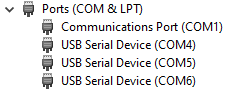
- Usually, this is the first four (consecutive) available ports.
- Select the model of HaritoraX trackers you have under "Tracker model" (
- Change the program's settings to your liking (see this).
- Continue to
SlimeVR setup.
Your trackers must be paired/connected via the HaritoraConfigurator at least once to work. This is also done to make sure there are no issues with the trackers connecting to the PC in general.
- Download and install the latest release of SlimeVR server.
- Run the program, turn on your trackers, and press
Start connectionin SlimeTora. - If running SlimeVR server for the first time, go through the initial setup:
- Accept all popups that mention a "new tracker" was detected at any point during the setup (these are your trackers!)
- Skip the
Input Wi-Fi credentialsscreen by pressingSkip Wi-Fi settings. - Press
I put stickers and straps!. - Assign the trackers to your body (shake to identify the trackers).
- (IMPORTANT) Perform
Automatic Mountingto calibrate the mounting positions.- Manual mounting does not seem to work well for non-official SlimeVR trackers (or at least, these HaritoraX trackers).
- Choose a proportion calibration method (automatic/manual).
- If this isn't your first time (or skipped initial setup):
- Accept all popups that mention a "new tracker" was detected (these are your trackers!)
- Assign the trackers to your body (shake to identify the trackers) in
Tracker Assignment. - Perform an
Automatic Mountingcalibration or amounting reset(you should be in the ski pose).
- If you experience lower-body tracking issues:
- Open SlimeVR server's settings, disable
Automatic tracker assignment, and disable both knees underSteamVR trackers. - This isn't necessary, but this may help fix certain tracking issues especially when sitting/laying - more info in the troubleshooting wiki page.
- Open SlimeVR server's settings, disable
- Check out the rest of SlimeVR and its settings, and you're done!
Note that SlimeVR's resets differ to HaritoraConfigurator's and has three different resets (yaw/full/mounting) which are used for different reasons. Please check the SlimeVR Basics page in this wiki for more information, specifically the
Resets & calibrationsection.
If you experience any issues, make sure to check out the troubleshooting wiki page.