-
Notifications
You must be signed in to change notification settings - Fork 367
Home
elbywan edited this page Oct 25, 2022
·
6 revisions
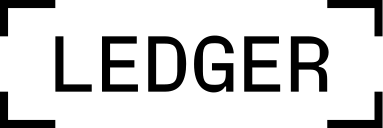
This wiki contains advanced documentation and guides organised by project.
Either edit the file directly from Github or push it to the git repository.
First you will need to clone the wiki repository.
git clone [email protected]:LedgerHQ/ledger-live.wiki.git
cd ledger-live.wikiCreate the page in the right folder (/LLD, /LLM, /LLC…) and prepend the name with the category prefix (if it belongs to a specific topic).
When done editing, you should also add a link to the _Sidebar.md file to make it accessible from the side menu.
The last step is to make a commit and push.
- Ledger Live Desktop
- Ledger Live Mobile
-
Ledger Live Common
- Introduction
- Currency Models
- Currency Bridge
- Account
- Account Bridge
- apps
- appsCheckAllAppVersions
- ledger-live bot
- Canonical Ways to Investigate Bugs
- Coin Integration Introduction
- Countervalues
- Packages Duplicates
- Derivation
- Developing with CLI
- Developing
- Gist Firmware Update
- Gist Transaction
- Hardware Wallet Logic
- Socket
- Assorted tips
- Integration Tests
- Process
- Monorepository Migration Guide
- Issues, Workaround and Tricks
- Common CI Troubleshooting
- Create staging builds using the CI
- Deprecated