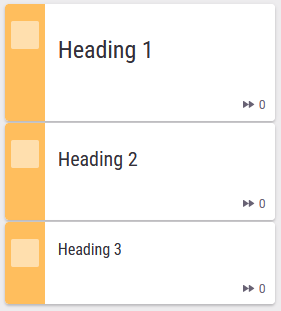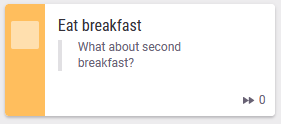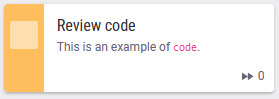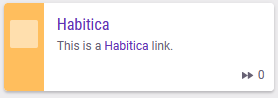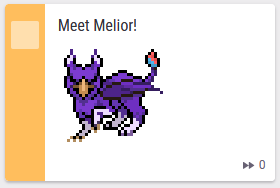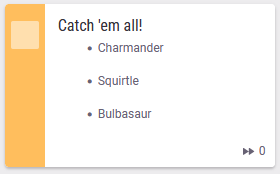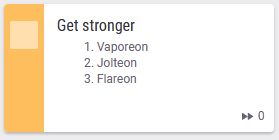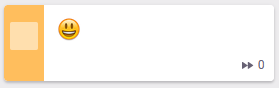-
Notifications
You must be signed in to change notification settings - Fork 4.2k
Markdown in Habitica
Habitica supports a modified version of Markdown for formatting text and inserting images into tasks, profiles, and messages.
Note that Markdown formatting may not display as expected on the mobile apps.
You can create a heading by adding one to three # symbols before your heading text. The number of # you use will determine the hierarchy and size of the heading.
# A first-level heading
## A second-level heading
### A third-level headingYou can indicate emphasis with bold, italic, or strikethrough.
| Style | Syntax | Example | Output |
|---|---|---|---|
| Bold | ** ** |
**This is bold text** |
This is bold text |
| Italic |
* * or _ _
|
*This text is italicized* |
This text is italicized |
| Strikethrough | ~~ ~~ |
~~This was mistaken text~~ |
|
| Bold and nested italic |
** ** and _ _
|
**This text is _extremely_ important** |
This text is extremely important |
| All bold and italic | *** *** |
***All this text is important*** |
All this text is important |
You can quote text with a >.
> What about second breakfast?You can call out code with single backticks. The text within the backticks will not be formatted.
This is an example of `code`.You can create an inline link by wrapping link text in brackets [ ], and then wrapping the URL in parentheses ( ).
This is a [Habitica](https://habitica.com) link.You can display an image by adding ! and wrapping the alt text in [ ]. Alt text is a short description of the information in the image. Then, wrap the URL for the image in parentheses ( ).
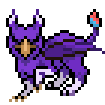You can make an unordered list by preceding one or more lines of text with -, *, or +.
- Charmander
* Squirtle
+ BulbasaurTo order your list, precede each line with a number.
1. Vaporeon
2. Jolteon
3. FlareonYou can add emoji by typing :emoji:, the emoji name wrapped in colons.
:smiley: