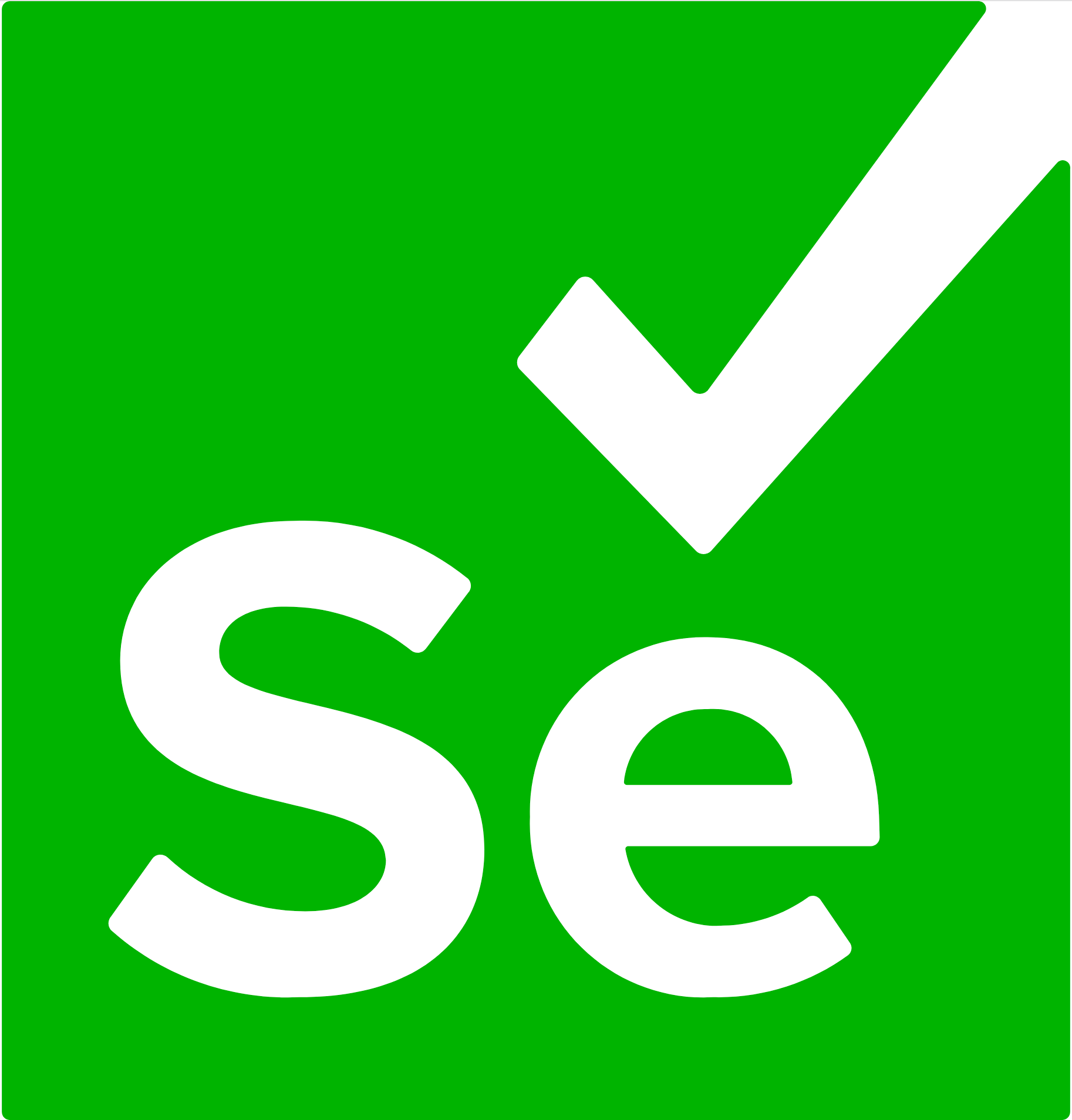Selenium is an umbrella project encapsulating a variety of tools and libraries enabling web browser automation. Selenium specifically provides an infrastructure for the W3C WebDriver specification — a platform and language-neutral coding interface compatible with all major web browsers.
The project is made possible by volunteer contributors who've generously donated thousands of hours in code development and upkeep.
Selenium's source code is made available under the Apache 2.0 license.
Narrative documentation:
API documentation:
Please read CONTRIBUTING.md before submitting your pull requests.
- Bazelisk, a Bazel wrapper that automatically downloads
the version of Bazel specified in
.bazelversionfile and transparently passes through all command-line arguments to the real Bazel binary. - The latest version of the Java 11 OpenJDK
javaandjaron the PATH (make sure you usejavaexecutable from JDK but not JRE).- To test this, try running the command
javac. This command won't exist if you only have the JRE installed. If you're met with a list of command-line options, you're referencing the JDK properly.
- To test this, try running the command
- Python 3.7+
pythonon the PATH- The Requests Library for Python:
pip install requests - The tox automation project for Python:
pip install tox - MacOS users should have the latest version of Xcode installed, including the command-line tools. The following command should work:
xcode-select --install- Windows users should have the latest version of Visual Studio command line tools and build tools installed
BAZEL_VSenvironment variable should point to the location of the build tools, e.g.C:\Program Files (x86)\Microsoft Visual Studio\2019\BuildToolsBAZEL_VCenvironment variable should point to the location of the command line tools, e.g.C:\Program Files (x86)\Microsoft Visual Studio\2019\Community\VCBAZEL_VC_FULL_VERSIONenvironment variable should contain the version of the installed command line tools, e.g.14.27.29110
- Ruby 2.0
If you plan to compile the IE driver, you also need:
- Visual Studio 2008
- 32 and 64-bit cross compilers
The build will work on any platform, but the tests for IE will be skipped silently if you are not building on Windows.
Bazel was built by the fine folks at Google. Bazel manages dependency downloads, generate the Selenium binaries, executes tests, and does it all rather quickly.
More detailed instructions for getting Bazel running are below, but if you can successfully get the java and javascript folders to build without errors, you should be confident that you have the correct binaries on your system.
Ensure that you have Firefox installed and the latest
geckodriver on your $PATH.
You may have to update this from time to time.
To build the most commonly-used modules of Selenium from source, execute this command from the root project folder:
bazel build java/...If you have some extra time on your hands, you can run this command to get extra confidence that your build is successful. This will do a lot more work to build all the javascript artifacts:
bazel build java/... javascript/...If you're making changes to the java/ or javascript/ folders in this project, and this command executes without errors, you should be able to create a PR of your changes. (See also CONTRIBUTING.md)
- Bazel files are called BUILD.bazel
- crazyfun build files are called build.desc. This is an older build system, still in use in the project for Ruby bindings mostly.
The order the modules are built is determined by the build system. If you want to build an individual module (assuming all dependent modules have previously been built), try the following:
bazel test javascript/atoms:testIn this case, javascript/atoms is the module directory,
test is a target in that directory's BUILD.bazel file.
As you see build targets scroll past in the log, you may want to run them individually.
To build the bulk of the Selenium binaries from source, run the following command from the root folder:
bazel build java/... javascript/...To build the grid deployment jar, run this command:
bazel build gridTo run tests within a particular area of the project, use the "test" command, followed
by the folder or target. Tests are tagged with "small", "medium", or "large", and can be filtered
with the --test_size_filters option:
bazel test --test_size_filters=small,medium java/...Bazel's "test" command will run all tests in the package, including integration tests. Expect
the test java/... to launch browsers and consume a considerable amount of time and resources.
The codebase is generally segmented around the languages used to write the component. Selenium makes extensive use of JavaScript, so let's start there. Working on the JavaScript is easy. First of all, start the development server:
bazel run debug-serverNow, navigate to
http://localhost:2310/javascript.
You'll find the contents of the javascript/ directory being shown.
We use the Closure
Library for
developing much of the JavaScript, so now navigate to
http://localhost:2310/javascript/atoms/test.
The tests in this directory are normal HTML files with names ending
with _test.html. Click on one to load the page and run the test.
Here is the public Selenium Maven repository.
bazel makes a top-level group of directories with the bazel- prefix on each directory.
More general, but basic, help for go…
./go --helpgo is just a wrapper around
Rake, so you can use the standard
commands such as rake -T to get more information about available
targets.
If it is not clear already, Selenium is not built with Maven. It is
built with bazel, though that is invoked with go as outlined above,
so you do not have to learn too much about that.
That said, it is possible to relatively quickly build Selenium pieces
for Maven to use. You are only really going to want to do this when
you are testing the cutting-edge of Selenium development (which we
welcome) against your application. Here is the quickest way to build
and deploy into your local maven repository (~/.m2/repository), while
skipping Selenium's own tests.
./go maven-installThe maven jars should now be in your local ~/.m2/repository.
Refer to the Building Web Driver wiki page for the last word on building the bits and pieces of Selenium.
In order to run Browser tests, you first need to install the browser-specific drivers,
such as geckodriver,
chromedriver, or
edgedriver.
These need to be on your PATH.
By default, Bazel runs these tests in your current X-server UI. If you prefer, you can alternatively run them in a virtual or nested X-server.
- Run the X server
Xvfb :99orXnest :99 - Run a window manager, for example,
DISPLAY=:99 jwm - Run the tests you are interested in:
bazel test --test_env=DISPLAY=:99 //java/... --test_tag_filters=chromeAn easy way to run tests in a virtual X-server is to use Bazel's --run_under
functionality:
bazel test --run_under="xvfb-run -a" //java/... --test_tag_filters=chrome
Bazelisk is a Mac-friendly launcher for Bazel. To install, follow these steps:
brew tap bazelbuild/tap && \
brew uninstall bazel; \
brew install bazelbuild/tap/bazeliskIf you're getting errors that mention Xcode, you'll need to install the command-line tools.
Bazel for Mac requires some additional steps to configure properly. First things first: use the Bazelisk project (courtesy of philwo), a pure golang implementation of Bazel. In order to install Bazelisk, first verify that your Xcode will cooperate: execute the following command:
xcode-select -p
If the value is /Applications/Xcode.app/Contents/Developer/, you can proceed with bazelisk
installation. If, however, the return value is /Library/Developer/CommandLineTools/, you'll
need to redirect the Xcode system to the correct value.
sudo xcode-select -s /Applications/Xcode.app/Contents/Developer/
sudo xcodebuild -license
The first command will prompt you for a password. The second step requires you to read a new Xcode license, and then accept it by typing "agree".
(Thanks to this thread for these steps)