A Bootstrap / jQuery plugin to create input spinner elements for number input.
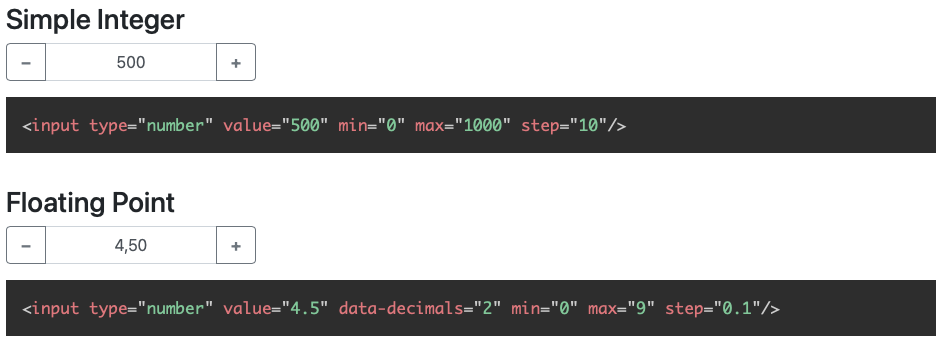
This version is compatible with Bootstrap 5, but we remain a Bootstrap 4 compatible version with the branch bootstrap4-compatible. npm package versions 3.x are Bootstrap 5 compatible, versions 2.x Bootstrap 4 compatible.
The Bootstrap InputSpinner
- is mobile friendly and responsive,
- automatically changes the value when holding a button,
- has internationalized number formatting,
- allows setting a prefix or a suffix text in the input,
- handles
val()like the native element, - dynamically handles changing attribute values like
disabledorclass, - supports templates and custom editors, (new!)
- dispatches
changeandinputevents on value change like the native element and - works without extra css, only Bootstrap 5 is needed.
Current version, Bootstrap 5 compatible
npm install bootstrap-input-spinnerBootstrap 4 compatible version
npm install [email protected]Or just download the GitHub repository and include src/bootstrap-input-spinner.js.
Create the element in HTML. The attributes are compatible to the native input[type="number"] element.
<input type="number" value="50" min="0" max="100" step="10"/>It is a jQuery plugin. So, enable the InputSpinner for all inputs with type='number' with the following script.
<script src="src/bootstrap-input-spinner.js"></script>
<script>
$("input[type='number']").inputSpinner();
</script>That's it. No extra css needed, just Bootstrap 5 and jQuery.
<input type="number" value="4.5" min="0" max="9" step="0.1" data-decimals="2" data-suffix="°C"/>Use these attributes to configure the behaviour
value// starting value on element creationmin// minimum value when steppingmax// maximum value when steppingstep// step sizeinputmode// the "inputmode" of the input, defaults to "decimal" (shows decimal keyboard on touch devices)data-decimals// shown decimal placesdata-digit-grouping// "false" to disable grouping (thousands separator), default is "true"data-prefix// show a prefix text in the input elementdata-suffix// show a suffix text in the input element
The InputSpinner also handles the standard input attributes required, disabled, readonly and placeholder.
Use JavaScript to create the instance as a jQuery plugin. You may provide additional configuration in an object as a config parameter.
$(element).inputSpinner(config);The default configuration is
var props = {
decrementButton: "<strong>−</strong>", // button text
incrementButton: "<strong>+</strong>", // ..
groupClass: "", // css class of the resulting input-group
buttonsClass: "btn-outline-secondary",
buttonsWidth: "2.5rem",
textAlign: "center", // alignment of the entered number
autoDelay: 500, // ms threshold before auto value change
autoInterval: 50, // speed of auto value change, set to `undefined` to disable auto-change
buttonsOnly: false, // set this `true` to disable the possibility to enter or paste the number via keyboard
keyboardStepping: true, // set this to `false` to disallow the use of the up and down arrow keys to step
locale: navigator.language, // the locale, per default detected automatically from the browser
editor: I18nEditor, // the editor (parsing and rendering of the input)
template: // the template of the input
'<div class="input-group ${groupClass}">' +
'<button style="min-width: ${buttonsWidth}" class="btn btn-decrement ${buttonsClass} btn-minus" type="button">${decrementButton}</button>' +
'<input type="text" inputmode="decimal" style="text-align: ${textAlign}" class="form-control form-control-text-input"/>' +
'<button style="min-width: ${buttonsWidth}" class="btn btn-increment ${buttonsClass} btn-plus" type="button">${incrementButton}</button>' +
'</div>'
}HTML of the texts inside the buttons.
Additional css class for the input-group of the rendered Bootstrap input.
The css class of the buttons. Use it to style the increment and decrement buttons as
described here. Maybe buttonsClass: btn-primary
or btn-success or whatever type of buttons you want.
The width of the increment and decrement buttons.
The text alignment inside the <input>.
The delay in ms after which the input automatically changes the value, when holding the increment or decrement button.
Speed of the value change when holding the button in ms. A lower value makes it faster.
In buttonsOnly mode (set true) no direct text input is allowed, the text-input gets the attribute readonly, but
the plus and minus buttons still allow to change the value.
In keyboardStepping mode (set true) allows the use of the up/down arrow keys to increase/decrease the number by the
step.
Used to format the number in the UI. Detected automatically from the user's browser, can be set to "de", "en",… or " de_DE", "en_GB",….
An Editor defines, how the input is parsed and rendered. The default editor of the spinner is the I18nEditor, which
renders and parses an internationalized number value. There are custom editors in /src/custom-editors.js. An Editor
must implement the two functions parse(customValue), to parse the input to a number and render(number) to render the
number to the spinner input.
The simplest custom Editor is the RawEditor, it renders just the value und parses just the value, without any changes,
like a native number input. It looks like this:
var RawEditor = function (props, element) {
this.parse = function (customFormat) {
// parse nothing
return customFormat
}
this.render = function (number) {
// render raw
return number
}
}props is the configuration of the spinner and element is the original HTML element. You can use these values for the
configuration of the Editor, like in I18nEditor, which uses props for the language and element for the attributes.
The TimeEditor renders and parses the number to time in hours and minutes, separated by a colon.
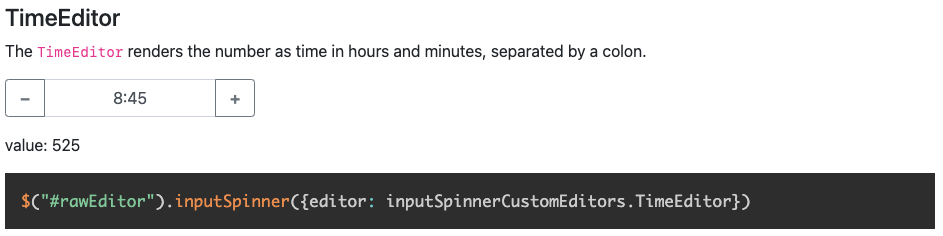
To modify the look completely, you can use the template parameter. There is an example about this on the Demo Page.
To change or read the value just use the jQuery val() function on the input, like this
var currentValue = $(element).val() // read
$(element).val(newValue) // writeHint: Reading the value in vanilla JS with
element.valuewill also work, but to set the value you have to useelement.setValue(newValue)or$(element).val(newValue)
The attributes
min, max, step, decimals, placeholder, required, disabled, readonly and class
are handled dynamically. The class attribute value is dynamically copied to the input element.
If the original elements class is set to form-control-sm of form-control-lg the class of the resulting input-group
is dynamically set to input-group-sm or input-group-lg.
The InputSpinner handles input and change events like the native element.
element.addEventListener("change", function (event) {
newValue = this.value
})$(element).on("change", function (event) {
newValue = $(this).val()
})Methods are passed as string values instead of the options object.
Removes the InputSpinner and shows the original input element.
$(element).inputSpinner("destroy")I don't provide a minified version because I think it should be up to the using programmer to create minified versions, with all the used script sources concatenated to one file.
But, if you want it, it is easy to create your minified version with uglify: https://www.npmjs.com/package/uglify-js
Just install uglify
npm install uglify-js -gand then in the src-folder
uglifyjs bootstrap-input-spinner.js --compress --mangle > bootstrap-input-spinner.min.jsViolà! :)
The spinner works in all modern browsers and Internet Explorer. Not tested with IE < 11.
For older browsers (IE 9 or so), that doesn't support Intl, when you get an error message like
"Intl is not defined" (See issue #34), just use a
shim or polyfill like Intl.js, and it works.
- bootstrap-input-spinner – Input numbers
- bootstrap-show-modal – Show dialogs, dynamically
- bootstrap-show-notification – Show notifications, dynamically
- bootstrap-detect-breakpoint – Read the curr. BS BP from JS
- auto-resize-textarea – Auto resize textareas by its content
- external-links-blank – Open all external links
_blank