-
Notifications
You must be signed in to change notification settings - Fork 4
Home
Álvaro Rubio edited this page Nov 23, 2023
·
7 revisions
- First of all, download the last release from HERE (Download the Kindle_Cover_Fixer_setup_2_X.zip file)
- Then, right click on the downloaded file and select "Unzip here". A new folder called "Kindle_Cover_Fixer_setup_2_X" will be created on the same folder where the zip is located.
- Copy the new folder extracted from the zip file to a location where it will not bother you. The normal thing would be to copy it to C:\Program Files
- Go inside the new folder and right click on "Kindle Cover Fixer V2.exe" (Is the file with the beautiful icon 😄). And select "Create shortcut"
- Copy the new created shorcut in this folder and paste it in your desktop or where you like.
After the Installing procedure, double click on the shortcut in your desktop. Thats all 😆
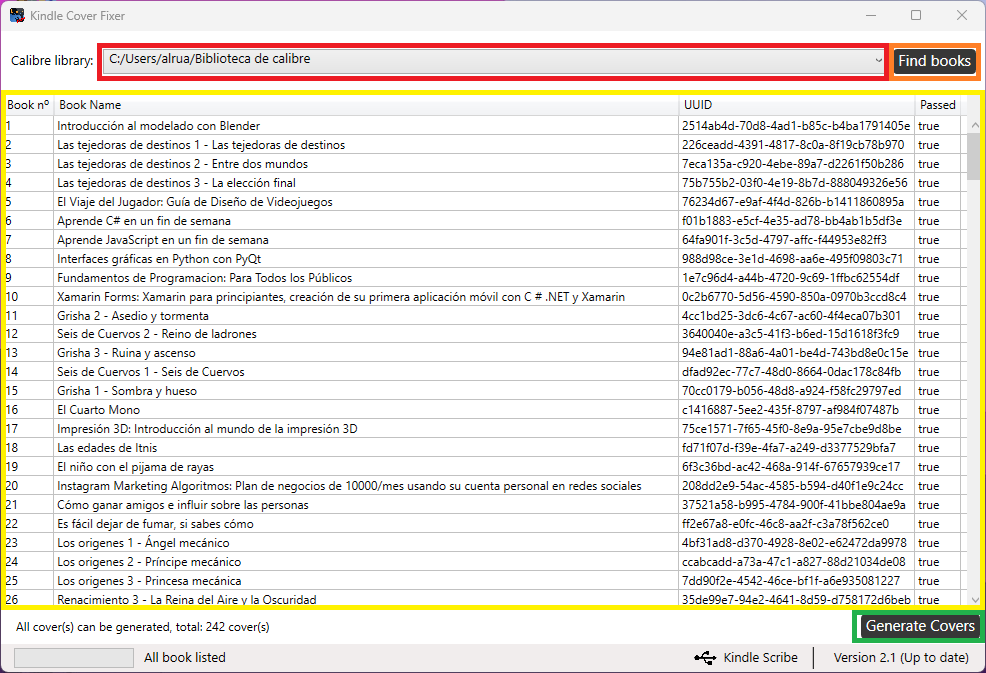 This is the main application view. As you can see, there are some controls with colorful squares:
This is the main application view. As you can see, there are some controls with colorful squares:
- RED SQUARE: This is where your listed libraries appear. If you click here, you will be able to see the rest of the libraries in case you have more than one.
- ORANGE SQUARE: When you press this button, the list generated in YELLOW SQUARE will be generated. This list is the list of the books on the selected library. Those are the books for which we are going to fix the covers (as long as the "Passed" column is true), for this column to be true, the following points must be met:
- The book has UUID (Normally everyone has them, unless they are corrupt.)
- The book has Cover (The cover that you can see in Calibre)
- YELLOW SQUARE: The list of books with which the application will work will appear here. You will see that the table is different if you press the "Find books" button and the "Generate Covers" button, this is because the information it will give us is always that of the action we execute.
- GREEN SQUARE:This is the button that will generate the corrected covers and place them in the Output directory (%APPDATA%/Kindle Cover Fixer/Output)

- RED SQUARE: Here you can see the final result of each task. In case there are covers that are not going to be transferred or have not been transferred, we can see it here.
- ORANGE SQUARE: This is a simple progress bar, It will be filled in as the executed task progresses.
- GREEN SQUARE: Here you can see if you have or not any kindle connected.
- BLUE SQUARE: Here you can see the application version and if its up to date or not.
This application has been developed by a single person, so it is possible that in some certain environments it may fail. If this is your case, do not hesitate to open a new issue in the repository. Please review the code of conduct beforehand
- Check the list generated after clicking the "Find Books" button for any "false" in the "Passed" column
- Check the list generated after clicking the "Generate Covers" button for any "Failure" in the last column.
- The book does not have UUID, therefore the application will not be able to fix the cover, try to get the book with UUID.
- The book does not have a cover, so there is nothing to fix.