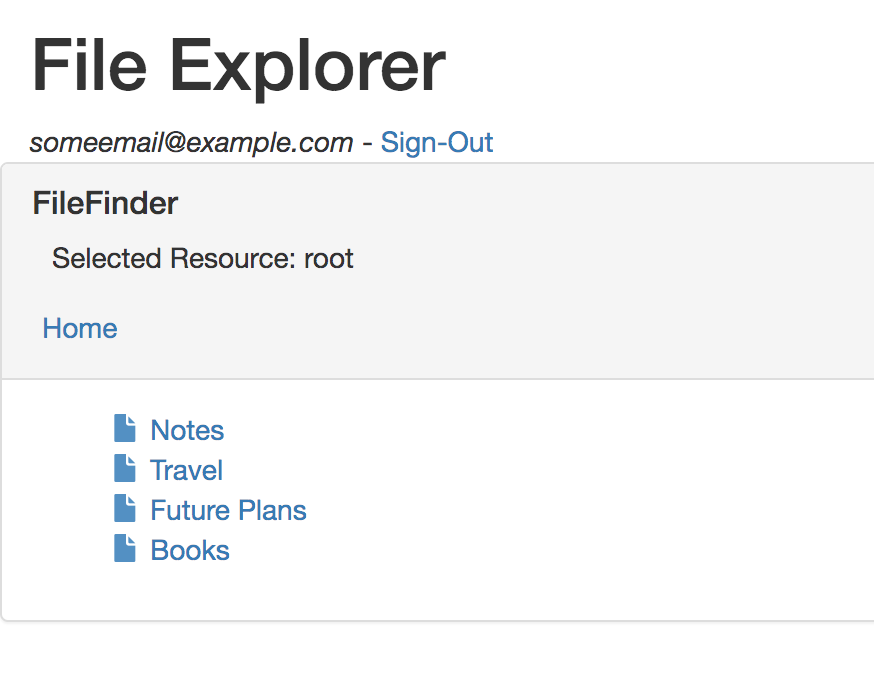Javascript wrapper library for Google Drive API v3.
It authenticate, save, load and list documents from your google drive.
Download the files in the lib folder: login.service.js and drive.service.js. Add them to your app, for instance:
<script src="../lib/login.service.js"></script>
<script src="../lib/drive.service.js"></script>
bower install gdrive-sync-js --save
Then import the library
<script src="../bower_components/lib/login.service.js"></script>
<script src=".../bower_components/lib/drive.service.js"></script>
npm install gdrive-sync-js --save
Then import the library
<script src="../node_modules/gdrive-sync-js/lib/login.service.js"></script>
<script src="../node_modules/gdrive-sync-js/lib/drive.service.js"></script>
After the lib is loaded you can use the new service like this
var SCOPES = 'https://www.googleapis.com/auth/drive.file'
var CLIENT_ID = 'YOUR CLIENT ID';
DISCOVERY_DOCS = ['https://www.googleapis.com/discovery/v1/apis/drive/v3/rest'];
window.loginService = new LoginService(CLIENT_ID, SCOPES, DISCOVERY_DOCS);
- SCOPES: scopes to request, as a space-delimited string.
- CLIENT_ID: The app's client ID, found and created in the Google Developers Console.
- DISCOVERY_DOCS: are the apis that we are going to use. An array of discovery doc URLs or discovery doc JSON objects.
For more info check the Demo
Add your api client_id to demo/fileExplorer/index.html. You can get the client id following the instruction from step1 here https://developers.google.com/drive/v3/web/quickstart/js
Clone, install and run
npm install
npm start // to run the dev server
Then go to http://localhost:4000/demo/fileExplorer
It will ask for signin using a google account, or automatically signin if you already authorized the app.
This demo list the folders and files from your root folder ordered by type and name. If you click in a folder it will open it and also will show in "selected resources" the folder id. If you select a file it will show you the file id.
Add your api client_id to demo/index.html. You can get the client id following the instruction from step1 here https://developers.google.com/drive/v3/web/quickstart/js
Clone, install and run
npm install
npm start // to run the dev server
Then go to http://localhost:4000/demo
The demo uses jQuery but just for hide/show stuff, is not needed.
It will ask for signin using a google account, or automatically signin if you already authorized the app.
Write something and click save, it will create a file in your google drive called gDriveSync.example.txt.
If you change the text and save it again, it will update the file. Have in mind that if you refresh the page the doc id reference will be lost so if you save again it will create a new document.
The document has a mimeType of application/vnd.google-apps.document' this is a google doc, so you can open and edit it from google drive.
-
login.service.js (parameters: CLIENT_ID, and SCOPES)
- initClient: Silently check to see if a user has already authorized the app. Pass a callback function and it will return true/false if user is signin/signoff
- signIn: promp the accounts selector to signin.
- signOut: sign out the current user.
- userProfile: return an object with logged user information and you can call: getId() getName(), getEmail()
-
drive.service.js
-
saveFileRaw: It creates a new raw file without mimetype, or update an existing one if the file has an ID (parameter file) If the file object specified the parents parameter (array of folders ids) it will save the file in that specific folder. Useful to save json files. Save it as file.json
-
loadFileRaw: It loads a file given an ID. (parameter file)
-
saveFile: It creates a new google document (application/vnd.google-apps.document), or update an existing one if the file has an ID (parameter file) If the file object specified the parents parameter (array of folders ids) it will save the file in that specific folder.
-
loadFile: It loads a google document as text (plain/text) given an ID. (parameter file)
-
list: It return the files (id and name) from Google Drive (parameters: resource and callback function). resource= {query_name:'', parents:'', mimeType:'', trashed:false}
- listFiles: It return the files (id and name) from Google Drive that contains the query_name. (parameters: query_name and callback function)
- listFilesAt: It return the files (id and name) from Google Drive that contains the query_name and are at a specific folder (parents parameter). (parameters: query_name, parents and callback function)
- listFolders: It return the folders (id and name) from Google Drive that contains the query_name. (parameters: query_name and callback function)
- listFoldersAt: It return the folders (id and name) from Google Drive that contains the query_name and are at a specific folder (parents parameter). (parameters: query_name, parents and callback function)
A file is just an object like
var file = {id: null, name: 'testName', content:'hello' , parents:['folderId']}A resource is just an object like
var resource = {query_name:'file_name', parents:'folderId', mimeType:'plain/text' ,trashed:false , orderBy: 'name'}This is used to pass options to the list method.
- trashed: boolean value, true to show just files that are in the trash. false to not show them. not set to show everything.
- orderBy: A comma-separated list of sort keys. Valid keys are 'createdTime', 'folder', 'modifiedByMeTime', 'modifiedTime', 'name', 'quotaBytesUsed', 'recency', 'sharedWithMeTime', 'starred', and 'viewedByMeTime'. Each key sorts ascending by default, but may be reversed with the 'desc' modifier.
More info: https://developers.google.com/drive/v3/reference/files/list
-
- Update lightserver library and update readme
- Add load and save raw mode. Useful for json files
- Add fileExplorer Demo
- Add orderBy option to list files
- Add trashed option to just list files and folders that are not in the trash bin.
- listFiles, listFilesAt, listFolders and list FoldersAt don´t show trashed files by default.
- Published to npm and bower
- Updated readme with steps to install it using npm and bower
- Add generic
listmethod to list files and folders using parameters: query_name (name contains query_name), parents (specific folder to look), mimeType - Add helper methods to make it easy to list files (listFilesAt,listFiles) and folders(listFoldersAt, listFolders).
- Save file to specific folder: Pass parents:['folderId'] to the file object when doing saveFile. This will add the file named filename.txt to the specific folder with folderId
var file = {name: 'filename.txt', parents:['folderId'], content:'hello'};
driveService.saveFile(file, function(savedFile){
console.log('saved file with id:'+savedFile.id)
})
This is not intended to use in a production environment, it just for educational purposes.
The library code is based on this example https://github.com/googledrive/web-quickeditor but using the Google Drive api v3 and plain Javascript.*