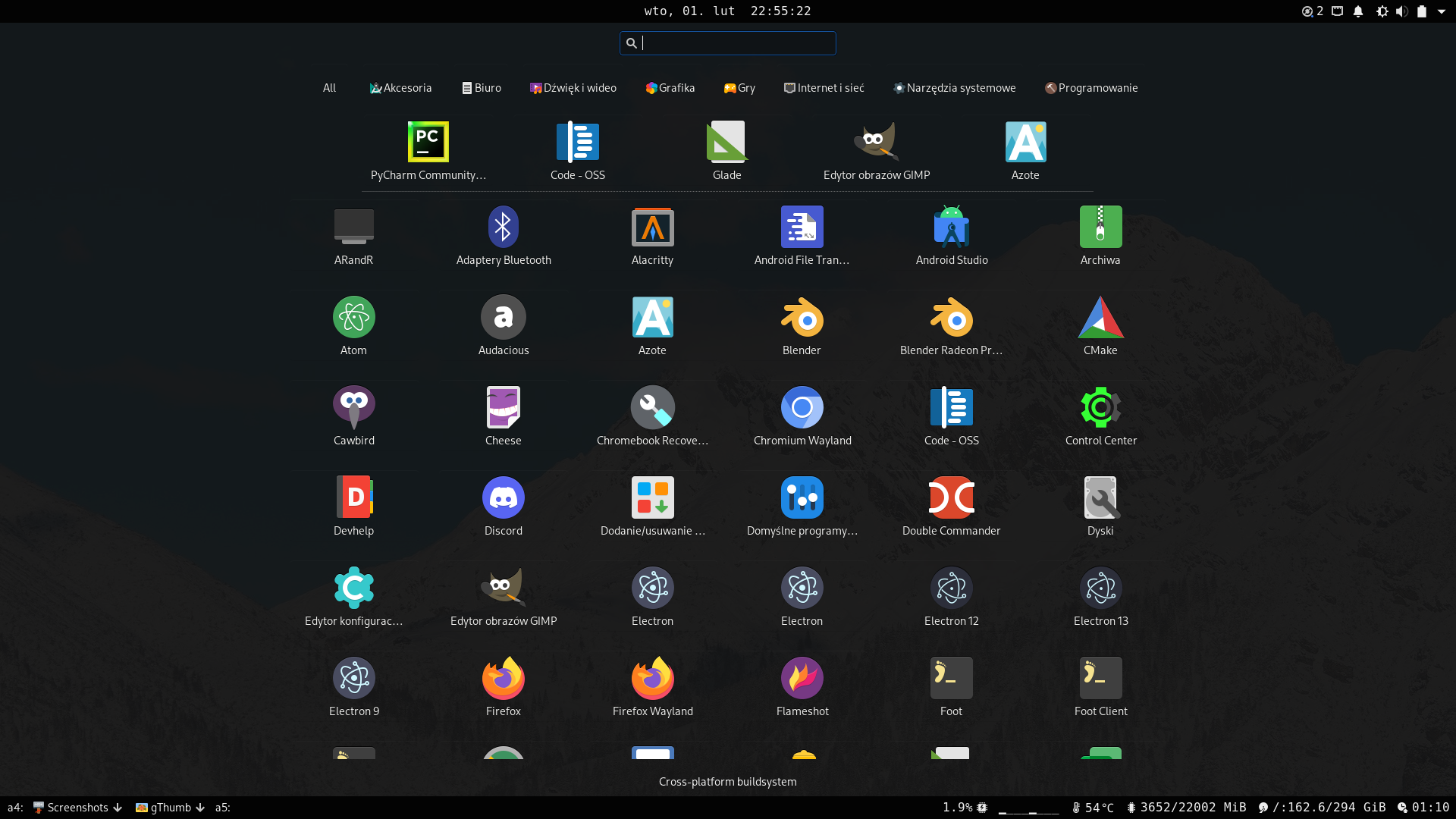This application is a part of the nwg-shell project.
Contributing: please read the general contributing rules for the nwg-shell project.
Nwg-drawer is a golang replacement to the nwggrid command
(a part of nwg-launchers). It's being developed with
sway in mind, but should also work with other wlroots-based Wayland compositors.
X Window System is not officially supported, but you should be able to use the drawer on some floating
window managers (tested on Openbox).
The nwg-drawer command displays the application grid. The search entry allows to look for installed applications,
and for files in XDG user directories. The grid view may also be filtered by categories.
You may pin applications by right-clicking them. Pinned items will appear above the application grid. Right-click
a pinned item to unpin it. The pinned items cache is shared with nwg-menu
and nwggrid.
To close the window w/o running a program, you may use Esc key, or right-click the window next to the icons.
- Placing config files in the nwg-panel config directory was a mistake, sorry. The 0.2.0 version migrates them to
~/.config/nwg-drawer. - From now on you may run the program residently, which should speed it up (but also occupy some resources!). See "Running" below.
- go >=1.16 (just to build)
- gtk3
- gtk-layer-shell
- xdg-utils
Optional (recommended):
- thunar
- foot
You may use another file manager and terminal emulator (see command line arguments), but mentioned above have been confirmed to work well with the program. Also see Files below.
- Clone the repository, cd into it.
- Install necessary golang libraries with
make get. make buildsudo make install
$ nwg-drawer -h
Usage of nwg-drawer:
-c uint
number of Columns (default 6)
-d Turn on Debug messages
-fm string
File Manager (default "thunar")
-fscol uint
File Search result COLumns (default 2)
-fslen int
File Search name LENgth Limit (default 80)
-g string
GTK theme name, eg. "Adwaita-dark"
-is int
Icon Size (default 64)
-k
Set GTK layer shell keyboard interactivity to "on-demand" mode (default "exclusive")
-lang string
force lang, e.g. "en", "pl"
-nocats
Disable filtering by category
-nofs
Disable file search
-o string
name of the Output to display the drawer on (sway only)
-ovl
use OVerLay layer
-r Leave the program resident in memory
-s string
Styling: css file name (default "drawer.css")
-spacing uint
icon spacing (default 20)
-term string
Terminal emulator (default "alacritty")
-v display Version information
NOTE: the $TERM environment variable overrides the -term argument if defined.
Since v0.2.x you may use the drawer in two ways:
- Simply run the
nwg-drawercommand, by adding a key binding to your sway config file, e.g.:
bindsym Mod1+F1 exec nwg-drawer
- Run a resident instance on startup, and use the
nwg-drawercommand to show the window, e.g.:
exec_always nwg-drawer -r
bindsym Mod1+F1 exec nwg-drawer
The second line does nothing but pkill -USR1 nwg-drawer, so you may just use this command instead. Actually
this should be a little bit faster.
Running a resident instance should speed up use of the drawer significantly. Pay attention to the fact, that you
need to pkill -f nwg-drawer and reload sway to apply any new arguments!
In case you encounter an issue, you may need debug messages. If you use the resident instance, you'll see nothing in the terminal. Please edit your sway config file:
exec nwg-drawer -r -d 2> ~/drawer.log
exit sway, launch it again and include the drawer.log content in the GitHub issue. Do not use exec_always here: it'll destroy the log file content on sway reload.
Edit ~/.config/nwg-drawer/drawer.css to your taste.
When the search phrase is at least 3 characters long, your XDG user directories are being searched.
Use the left mouse button to open a file with the xdg-open command. As configuring file associations for it is
PITA, you may override them, by creating the ~/.config/nwg-panel/preferred-apps.json file with your own definitions.
{
"\\.pdf$": "atril",
"\\.svg$": "inkscape",
"\\.(jpg|png|tiff|gif)$": "feh",
"\\.(mp3|ogg|flac|wav|wma)$": "audacious",
"\\.(avi|mp4|mkv|mov|wav)$": "mpv",
"\\.(doc|docx|xls|xlsx)$": "libreoffice"
}Use the right mouse button to open the file with your file manager (see -fm argument). The result depends
on the file manager you use.
- thunar will open the file location
- pcmanfm will open the file with its associated program
- caja won't open anything, except for directories
I've noy yet tried other file managers.
You may want to exclude some paths inside your XDG user directories from searching. If so, define exclusions in the
~/.config/nwg-panel/excluded-dirs file, e.g. like this:
# exclude all paths containing 'node_modules'
node_modules
This program uses some great libraries:
- gotk3 Copyright (c) 2013-2014 Conformal Systems LLC, Copyright (c) 2015-2018 gotk3 contributors
- gotk3-layershell by @dlasky - many thanks for writing this software, and for patience with my requests!
- go-sway Copyright (c) 2019 Joshua Rubin
- go-singleinstance Copyright (c) 2015 Allan Simon
- logrus Copyright (c) 2014 Simon Eskildsen
- fsnotify Copyright (c) 2012-2019 fsnotify Authors