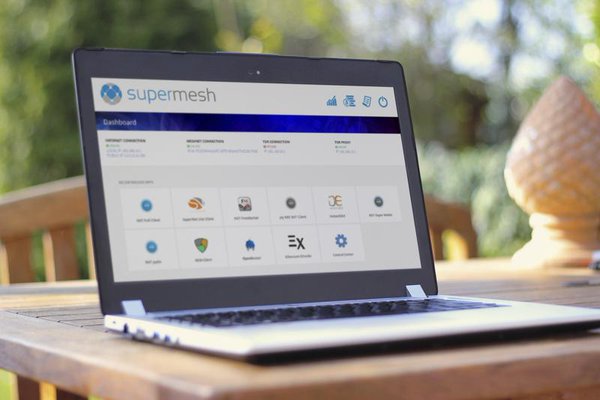NOTE: SuperMesh alpha-0.0.3 is currenty in development under branch alpha-0.0.3
SuperMesh brings many Decentralized technologies with ease to your home.
This includes different networks like:
- TOR,
- I2P,
- cjdns,
- IPFS
- decentralized domains like .bit
And Decentralized blockchain and applications like:
- Bitcoin,
- OpenBazaar,
- BitcoinDark,
- FreeMarket,
- Decentralized Currency Exchange like InstantDEX,
- Ethereum Exchange EtherEx
- Blockchain technlogy based anonymous instant messaging application Telepathy
- and many more!
| Status | Description | |
|---|---|---|
| TOR Gateway | ✅ | Done |
| TOR Proxy | ✅ | Done |
| External Storage (USB) Management | ✅ | Done |
| ncdns | 🕒 | In Progress |
| DNSChain | 🕒 | In Progress |
| Namecoin Service Support | ✅ | Done |
| I2P Gateway | ⚪ | Not Started Yet |
| I2P Proxy | ⚪ | Not Started Yet |
| cjdns | ⚪ | Not Started Yet |
| IPFS | ⚪ | Not Started Yet |
If Raspberry Pi 3 Model B
- 1 USB WiFi Adapter
- 1 USB to LAN Adapter
If Raspberry Pi 2 Model B
- 2 USB WiFi Adaper
- 1 USB to LAN Adapter
If Odroid-XU4
- 2 USB WiFi Adapter
- 1 USB to LAN Adapter
This is the most basic and the base requirement build of SuperMesh. It only targets on setting up network and routing part on supported IoT devices. After installing following features are available:
- Default Access Point named TestNetWiFi with default password spacemesh
- Access to internet through different hardware availablity, i.e.
- Internet LAN Cable in onboard LAN Port, Internet LAN cable from USBtoLAN port to PC/Laptop/Router
- Internet LAN Cable in onboard LAN Port, Internet access from first Wifi Adapter
- Internet from second Wifi Adapter by connecting to other WiFi around, passing internet to first WiFi Adapter and let users connect to it as it works as Access Point with SSID TestNetWiFi by default.
- SuperMesh Web UI accessible at http://Raspberry_Pi_IP:3000
- If connected to TestNetWiFi default address would be http://192.168.10.1:3000
- If conected through USBtoLAN LAN port default address would be http://172.20.10.1:3000
- SuperMesh Control Centre Admin pages allows setting up following system settings via web interface:
- Network Settings: Changing interfaces settings
- WiFi Settings: Connecting to existing WiFi networks around. Example, in library, coffee shop etc.
- Access Point Settings: Lets user change WiFi SSID, Password and other settings as per their USB WiFi Adapter.
- DHCPD Settings: Lets user setup DHCP settings for network users connecting to SuperMesh device. It's very Basic for now.
- Firewall Settings: Only allows enableing disableing IPv4 and IPv6 forwarding setup and some basic iptables rules setup.
All these settings are basic, and will advance as SuperMesh development advances.
If you face any problem setting up this alpha build, please feel free to create an issue here: https://github.com/satindergrewal/SuperMesh/issues
Or you can live chat with me on SuperNet slack in #spacemesh channel. To join SuperNet Slack please follow this link: http://slackinvite.supernet.org
There will be other mediums of contact as well in future including IRC Channels, official website, forum, etc. But for now I'm busy developing SuperMesh and full time job and I don't have much help managing community. And it doesn't feel like the right time to have one, as the software isn't yet at that stage, but very soon will be.
Please feel free to contact me on twitter @satindergrewal
You can install using this command on fresh installation of Raspbian Jesse Lite
curl -L https://raw.githubusercontent.com/satindergrewal/SuperMesh/install.sh | bash -
Or just use these commands to download the installer shell script and then execute to start installation:
curl -O https://raw.githubusercontent.com/satindergrewal/SuperMesh/install.sh
chmod +x install.sh
./install.shIt will download the shell script from following link and start executing all step-by-step commands to install and reboot SuperMesh
https://github.com/satindergrewal/SuperMesh/blob/install.sh
sudo wget http://cfengineers.net/repo/autobuilder.gpg -O /etc/apt/trusted.gpg.d/cfengineers-repo.gpg
sudo bash -c "echo 'deb http://cfengineers.net/repo raspjessie main' >> /etc/apt/sources.list.d/cfengineers.list"
sudo apt-get update
sudo apt-get install cfengine3sudo apt-get -y install git nodejs npm lshw wireless-tools
sudo ln -s /usr/bin/nodejs /usr/bin/node
git clone https://github.com/satindergrewal/SuperMesh
sudo mv SuperMesh /opt/
cd /opt/SuperMesh/
# Fix permissions of supermesh files
chmod 644 /opt/SuperMesh/private/system_scripts/*.cfnpm install
sudo cp -av /opt/SuperMesh/private/system_scripts/supermesh.service /etc/systemd/system/
sudo systemctl enable supermeshsudo cp -av /opt/SuperMesh/private/system_scripts/sample_data /opt/SuperMeshDatasudo apt-get install isc-dhcp-server hostapd pdns-recursor
sudo systemctl start supermesh
sudo cf-agent -K /opt/SuperMesh/private/system_scripts/sysctl_conf.cf
curl -L http://localhost:3000/admin/firewall/enableipv4fwd# Setting up and restarting network settings
sudo cf-agent -K /opt/SuperMesh/private/system_scripts/edit_network_config.cf
sudo systemctl daemon-reload
sudo systemctl restart networking
# Setting up DHCPD settings & restarting service
sudo cf-agent -K /opt/SuperMesh/private/system_scripts/dhcpd_conf.cf
sudo systemctl daemon-reload
sudo systemctl enable isc-dhcp-server
sudo systemctl restart isc-dhcp-server# Copying hostapd drviers to system for Edimax 802.11bgn wifi adapter & Edimax 802.11ac wifi adapter
sudo cp -av /opt/SuperMesh/private/system_scripts/drivers/hostapd* /usr/sbin/
# Renaming original hostapd and creating a symlink to it
sudo mv /usr/sbin/hostapd /usr/sbin/hostapd_original
sudo ln -s /usr/sbin/hostapd_original /usr/sbin/hostapd
# Making sure hostapd files are executable
sudo chmod +x /usr/sbin/hostapd*
# Setting up hostapd
node /opt/SuperMesh/private/js/install_helper.js
# Setting up Access Point settings & restarting service
sudo cf-agent -K /opt/SuperMesh/private/system_scripts/hostapd_conf.cf
sudo systemctl daemon-reload
sudo systemctl enable hostapd
sudo systemctl restart hostapdsudo cf-agent -K /opt/SuperMesh/private/system_scripts/recursor_conf.cf
sudo systemctl daemon-reload
sudo systemctl enable pdns-recursor
sudo systemctl restart pdns-recursorsudo rm /etc/network/interfaces.cf-before-edit
sudo rm /etc/dhcp/dhcpd.conf.cf-before-edit
sudo rm /etc/hostapd/hostapd.conf.cf-before-edit
sudo rm /etc/default/isc-dhcp-server.cf-before-edit
sudo rm /etc/default/hostapd.cf-before-edit
sudo rm /etc/sysctl.conf.cf-before-edit
sudo rm /etc/powerdns/recursor.conf.cf-before-editsudo reboot