-
Notifications
You must be signed in to change notification settings - Fork 99
Graph scope
Before drawing a graph, you can adjust which nodes be drawn using the 'Scope' drop down menu in the 'Graph drawing' section of the main Bandage window. Graph edges are drawn only when both of the nodes they connect are drawn as well.
Choosing the 'Entire graph' scope will result in the entire graph being drawn to the screen. If the style is 'Single', this will be every positive node, and if the style is 'Double', this will every positive and every negative node (see single vs double node style).
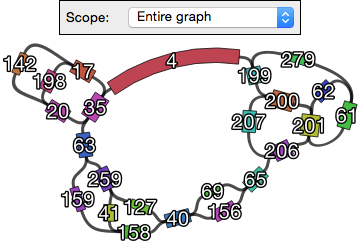
If you happen to know the node name(s) for areas of the graph in which you are interested, you can used the 'Around nodes' scope. For this scope, you specify one or more node names (separated by commas) in the 'Node(s)' text box, and Bandage will only draw the graph around those nodes. The 'Distance' option allow you to specify how far to extend the graph (measured in nodes).
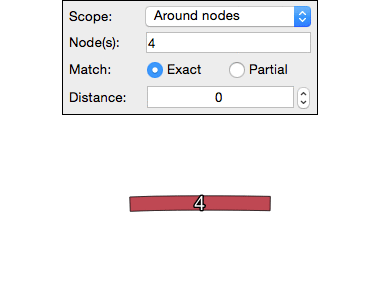
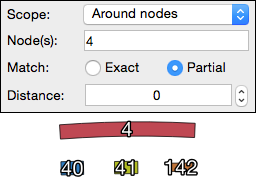
The 'Around BLAST hits' scope works similarly to the 'Around nodes' scope, except that instead of using user-specified node names, it draws the graph around BLAST hits. It is therefore necessary to first conduct a BLAST search before using this scope (see BLAST searches).
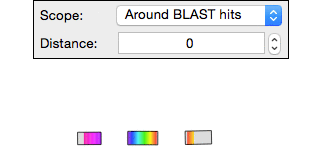
The 'Depth range' scope allows you to only visualise nodes which are within a defined range of depths. This can be useful for excluding node with very low or very high depths.
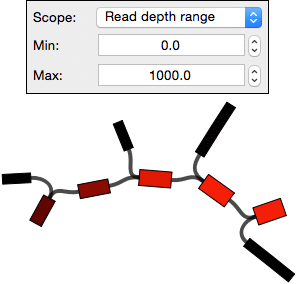
- Home
- Getting started
- Settings:
- Functionality:
- Assembly:
- Example uses:
- Media:
- About