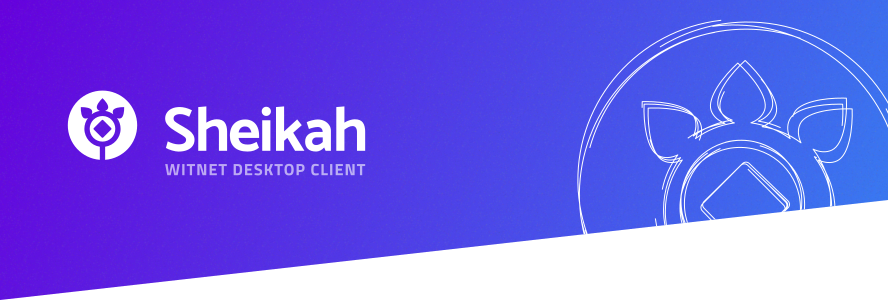Sheikah is a Witnet compatible desktop wallet, data requests and smart contracts development environment.
Sheikah is still a Technology Preview. If you run it, you will find:
- Features that work: wallets creation, seed phrase export, addresses generation and addresses listing.
- Features that are partially implemented: transactions listing, data requests listing and smart contracts listing.
- Features that are mocked for demo purposes: data requests editor, smart contracts editor, Sheikah Marketplace.
- Features that are still missing: data requests deployment, smart contracts deployment and selection of full node to use as backend.
All of these features will be made available along the first Witnet testnet during 2019 Q1.
Go to releases section and download the binary suitable for your system.
To install from source follow this instructions in a terminal:
git clone https://github.com/witnet/sheikah.git
cd sheikah
yarn
yarn packageThen, copy the appropriate binary written in release directory. Just click the file to open Sheikah.
We are using Electron Log library and we log to both, console and the file in the following location:
- on Linux:
~/.config/Sheikah/log.log - on MacOS:
~/Library/Logs/Sheikah/log.log - on Windows:
%USERPROFILE%\AppData\Roaming\Sheikah\log.log
When running in development the log level is set to debug, debug, info, warn, and error messages will be logger.
When running in production the log level is set to warn, only warn and error messages will be logged.
This is a Web/Desktop application built with Electron and uses the electron-react-typescript template as its base.
For developing we recommend you use yarn instead of npm.
When developing Sheikah, we support Node versions: 8, 9 and 10. It might work with another version but we do not guarantee it will do in the future.
# clone the repository
git clone [email protected]:witnet/sheikah.git
# cd into the cloned repository
cd sheikah
# install application dependencies
yarn
# launch development application
yarn start # or yarn dev- Verify files are correctly formatted with
yarn fmt - Repair format errors with (this operation modifies your files!)
yarn fmt!
- Run linters with
yarn lint. This will run all linters - Run TypeScript lint with
yarn ts-lint - Run styles lint with
yarn stylelint
We use Jest for testing. All test commands are a thin wrapper around jest so with any of them you can use Jest's CLI options
# run unit/integration tests
yarn test
# run end-to-end tests
yarn test-e2e
# run all tests
yarn test-allTo run specific tests you can use jest directly:
# run test specified with a pattern or filename
yarn jest my-test #or
yarn jest path/to/my-test.js
# run tests related to changed files based on hg/git (uncommitted files)
yarn jest -o
# run tests related to path/to/fileA.js and path/to/fileB.js
yarn jest --findRelatedTests path/to/fileA.js path/to/fileB.js
# run tests that match this spec name (match against the name in describe or test, basically).
yarn jest -t name-of-spec
# run tests in watch mode
yarn jest --watch #runs jest -o by default
yarn jest --watchAll #runs all testsTo build the application run: yarn build, the build files are written to dist directory. To run the application using the generated build execute yarn electron dist/main
yarn build is composed by two sub-tasks:
yarn build-renderer: Build the frontend/ui (React) application that will run in Electron's renderer processyarn build-main: Build the backend (Node) application that will run in Electron's main process
To build the application run: yarn build-dev, the build files are written to dist directory. To run the application using the generated build execute yarn electron dist/main. Note that in development mode, the application needs a running development server that serves the static assets, this means that you need to run yarn hot-server in another terminal in order to view the application with all the assets.
We have separated the transpilation and the type-checking phase for development in order to reduce the time the application needs to boot in development mode. Building/running the application for development with yarn build-dev/yarn start won't do any type-checking, the same happens when running the tests with yarn test.
To type-check the project you should run:
yarn typecheck
# or
# yarn typecheck --watchTo type-check the project and the tests you should run:
yarn typecheck-test
# or
# yarn typecheck-test --watchTo package the application into an executable for your platform (Windows, MacOS, GNU/Linux) run any of the following commands. The packaged application will be written to release folder.
yarn packageyarn package-devUse the command yarn commit when committing changes to follow the same conventions we used for writing commit messages.
When opening a pull request a job in Travis will be fired off to check the changes. To avoid wasting time waiting for Travis output we provide the command yarn travis that will perform almost the same checks but it'll run in your computer. The command yarn travisp does the same but parallelizes some tasks so it'll run faster.
- Remember to look at the log file
- Use
yarn cleanto remove the contents of the build and release directories (distandrelease) - Use
yarn clean-depsto remove all installed dependencies - Use
yarn reinstallto remove all installed dependencies and install them again
If the application doesn't boot correctly and no error is reported in the terminal, try running yarn reinstall and try again.