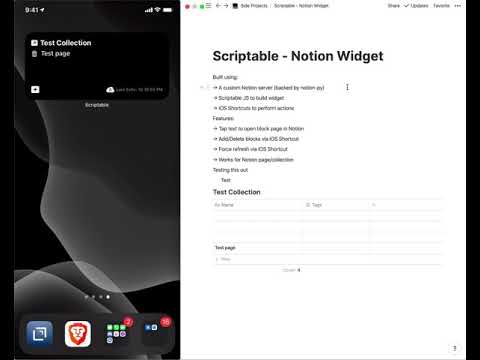This is a Scriptable widget that provides basic functionality for viewing/creating/deleting Notion blocks using iOS Shortcuts.
I announced and released this on my blog in this article. A full demo of the widget is presented in the following YouTube video.
To use this widget you have to do the following:
-
Acquire your
token_v2from Notion's web application. -
(Optional) have your own notion-toolbox server running (if the security concern of sending your token to my server scares you)
-
Install Scriptable on your iOS device
-
Install Data Jar on iOS your iOS device (this is optional if you want to hardcode the notion token in the iOS Shortcuts) and put the
token_v2value under a newnotion_tokentext key. -
Create a new script (
Notion Block View) in Scriptable with the contents in this file and replace theNOTION_TOKENwith yourtoken_v2value (and maybe the server url if you decided to use your own) -
Add a Scriptable widget on your homescreen in iOS
6a. Configure the widget's Script to be
Notion Block View6b. Configure the widget's When Interacting to be
Run Script6c. Configure the widget's Parameter to be a Notion link for a page/collection
-
Create the following iOS Shortcuts on your device (names are important and case-sensitive), you might have to change some things based on the server URL and usage of Data Jar:
7a. Append to Notion Block (image)
-
Enjoy