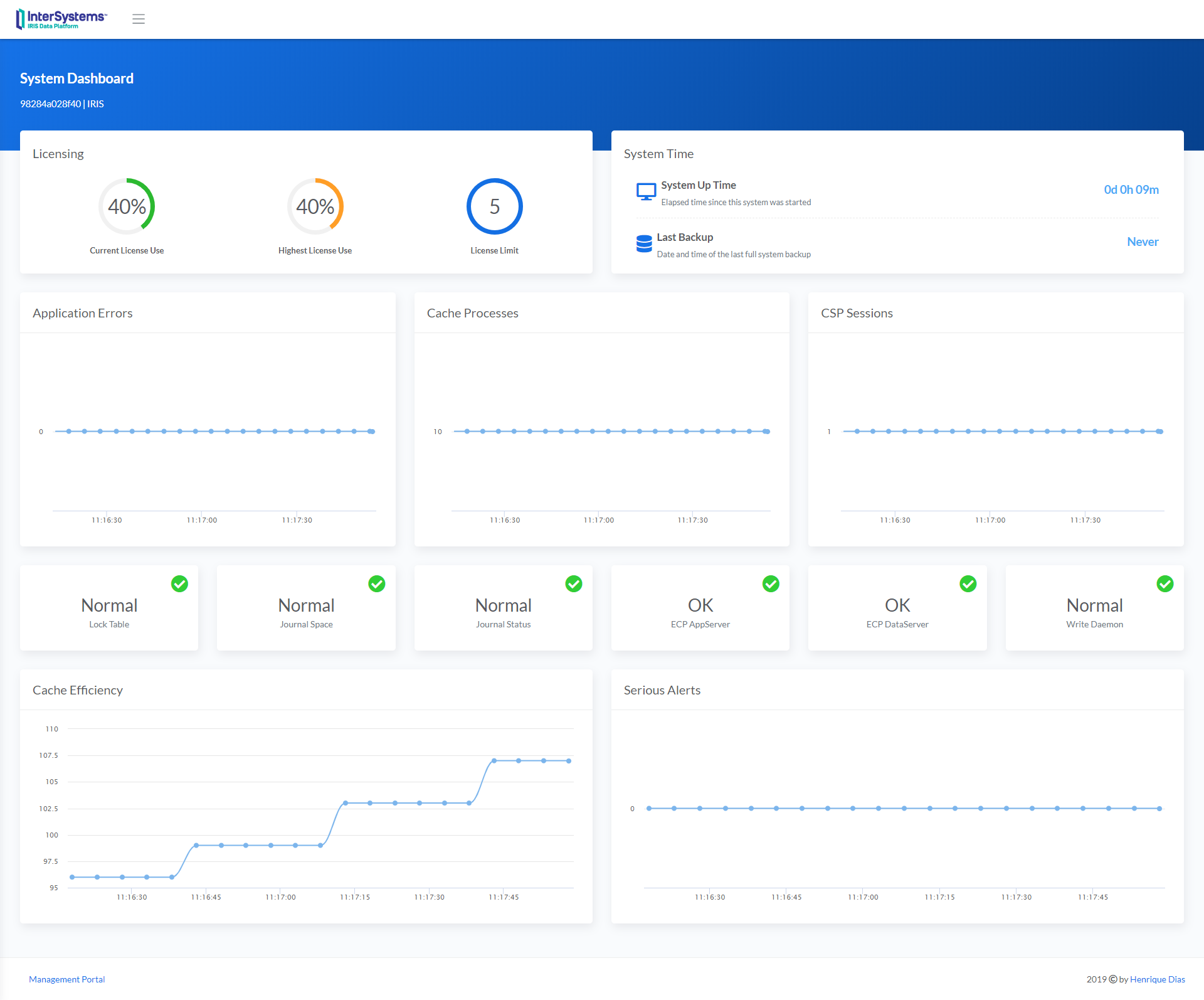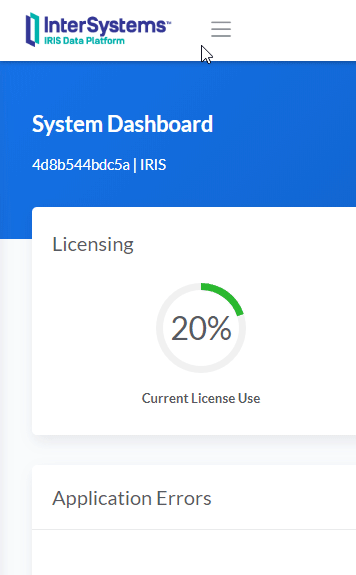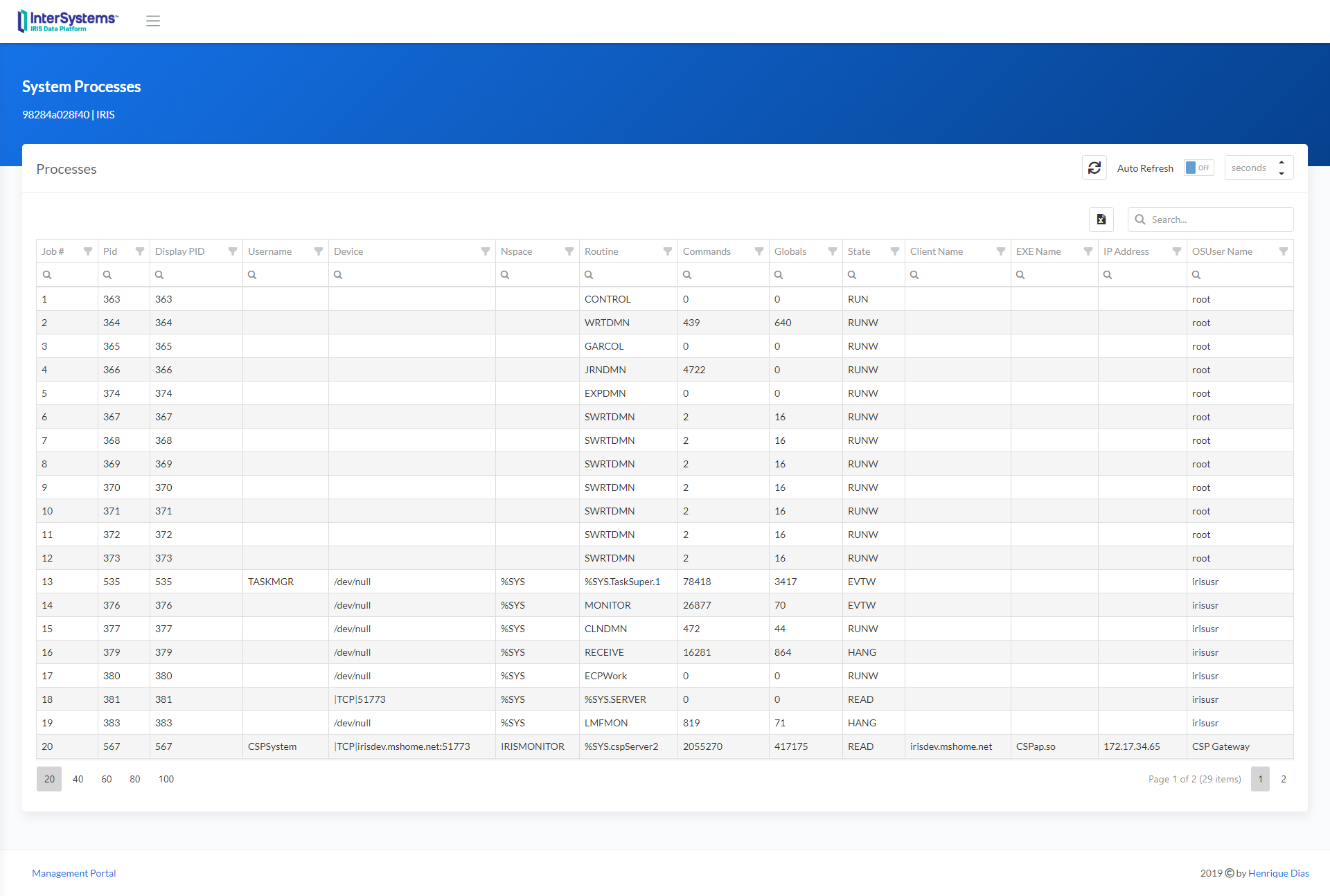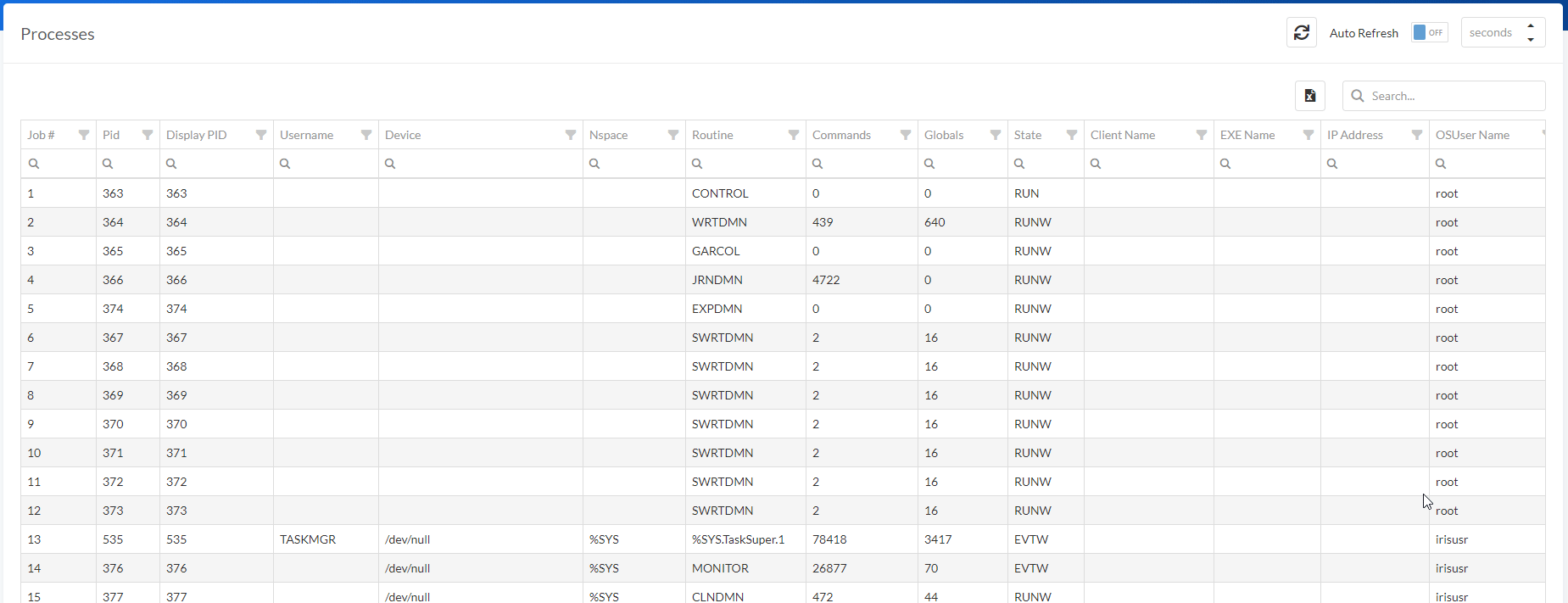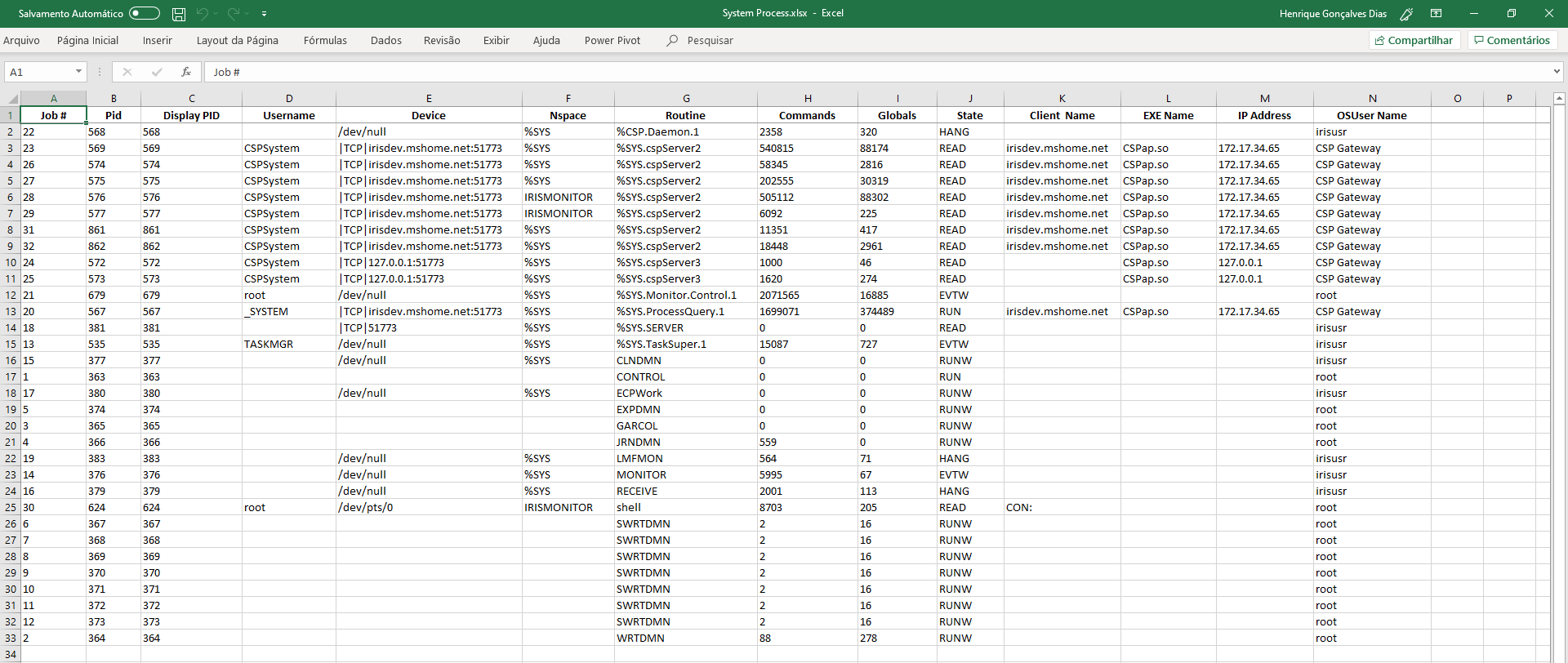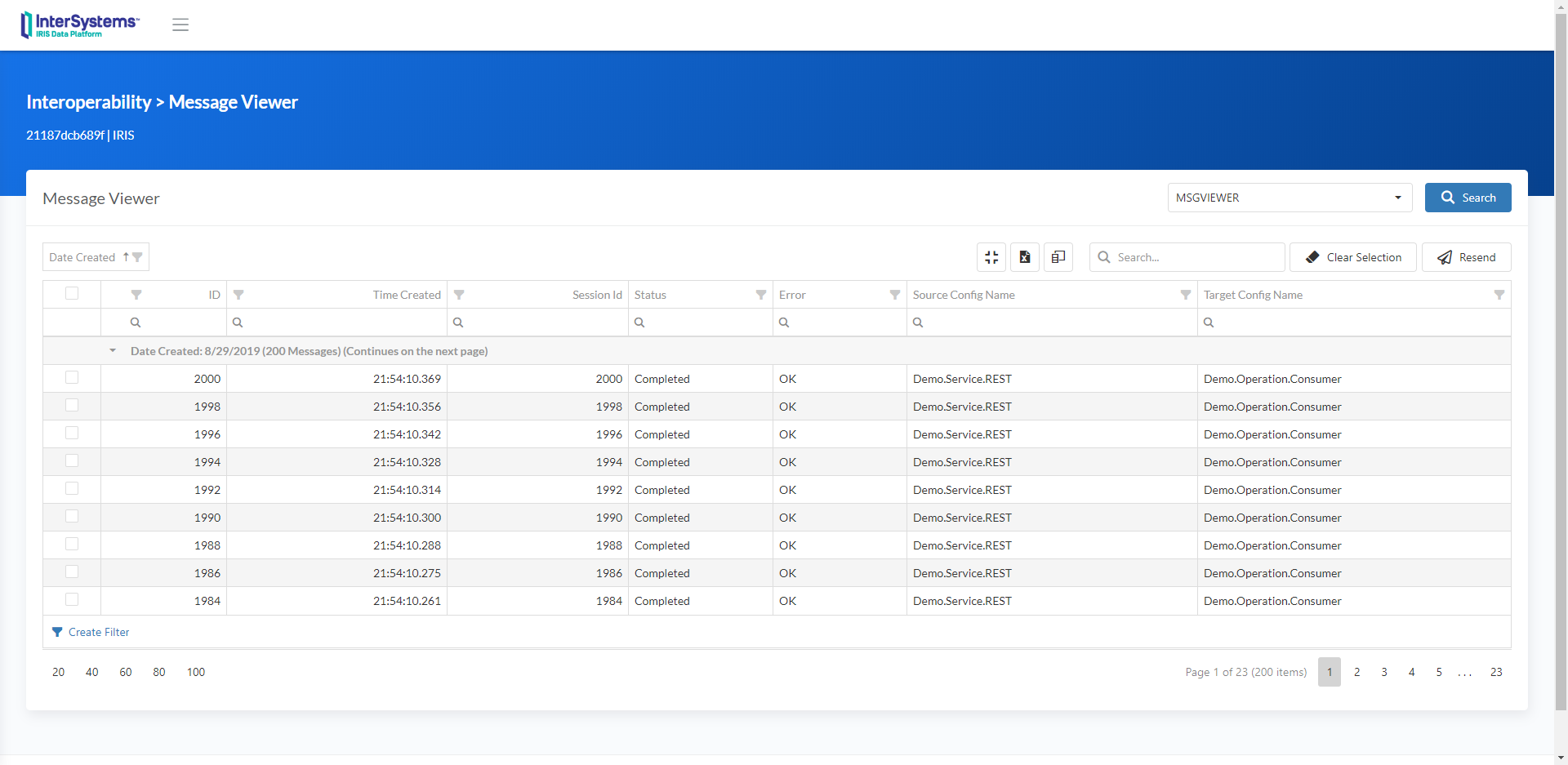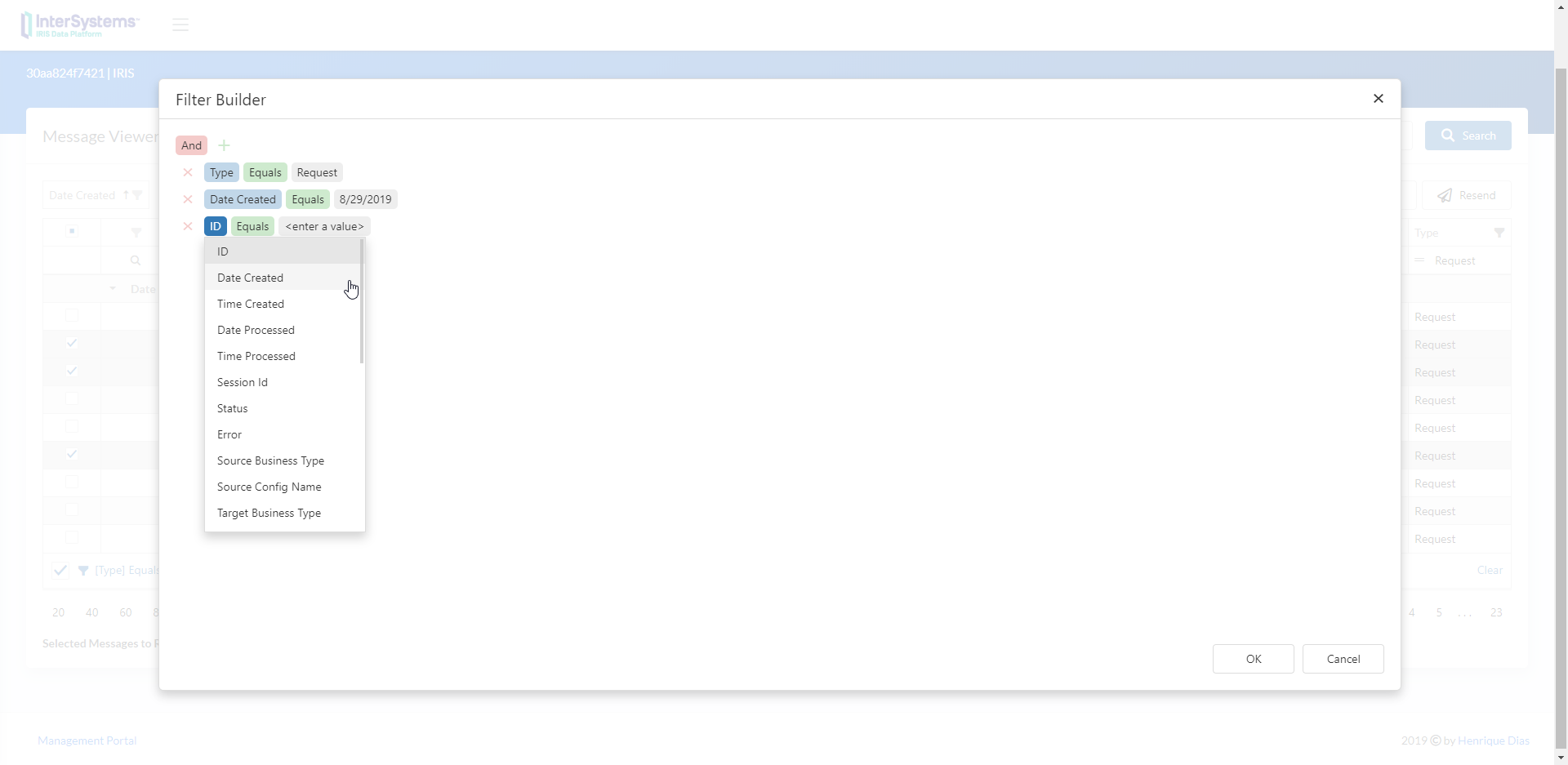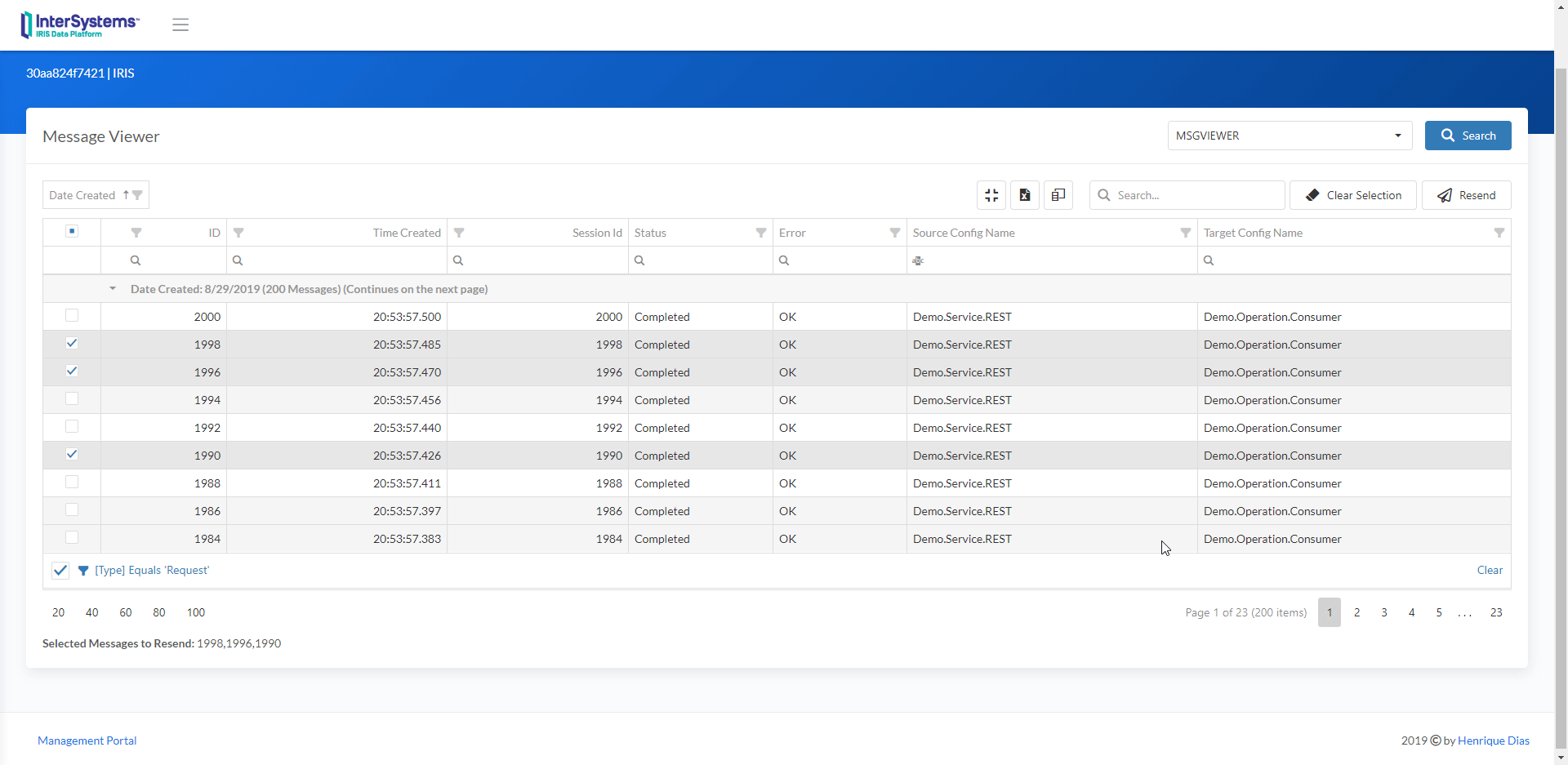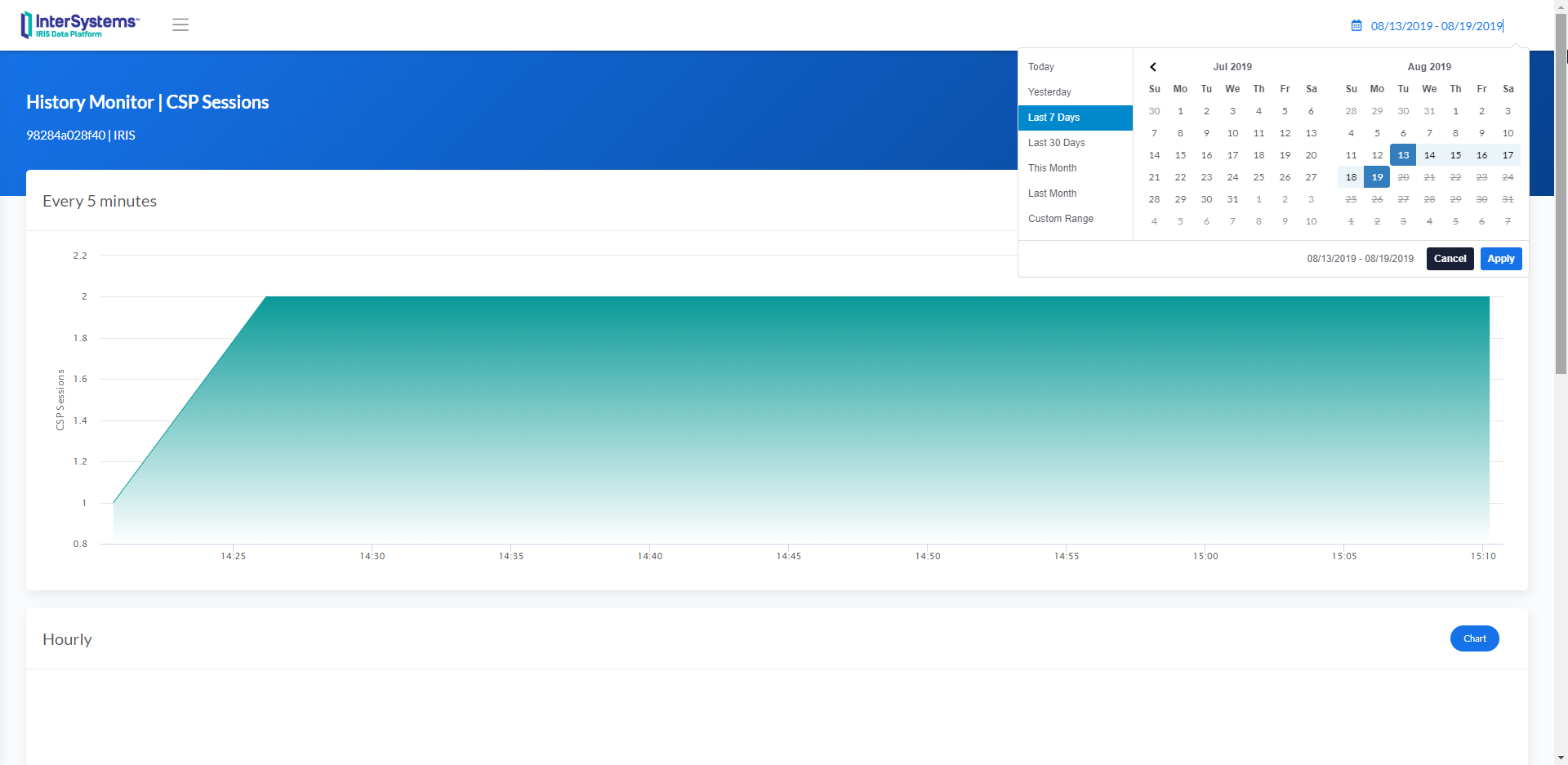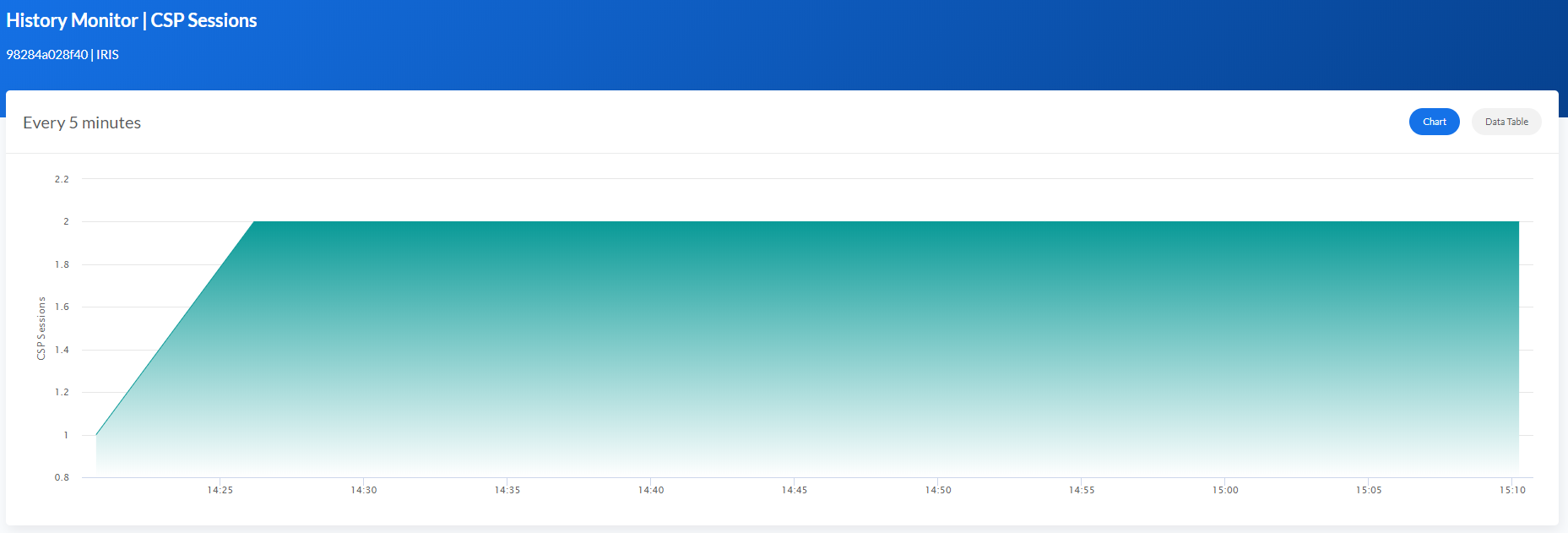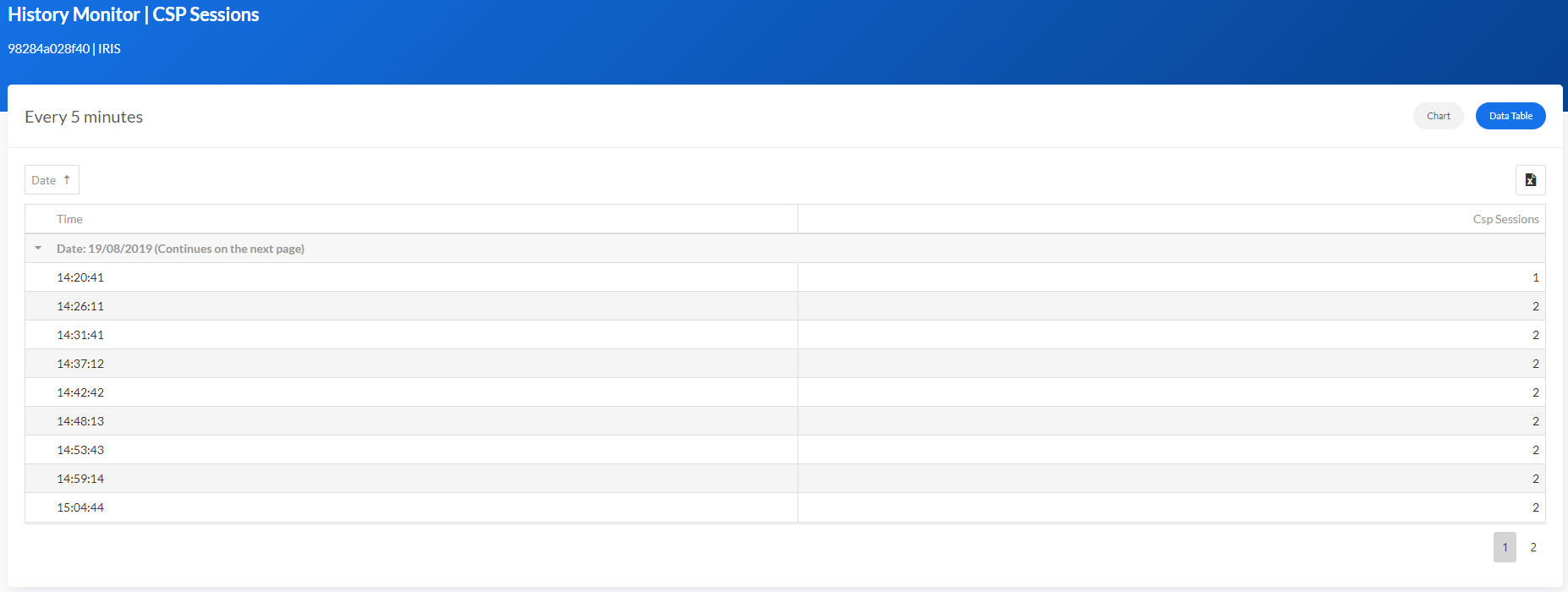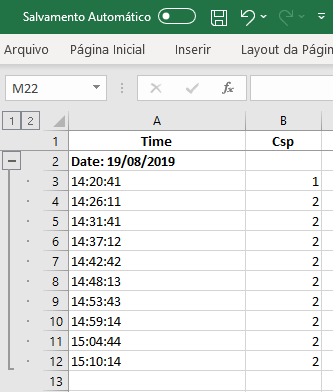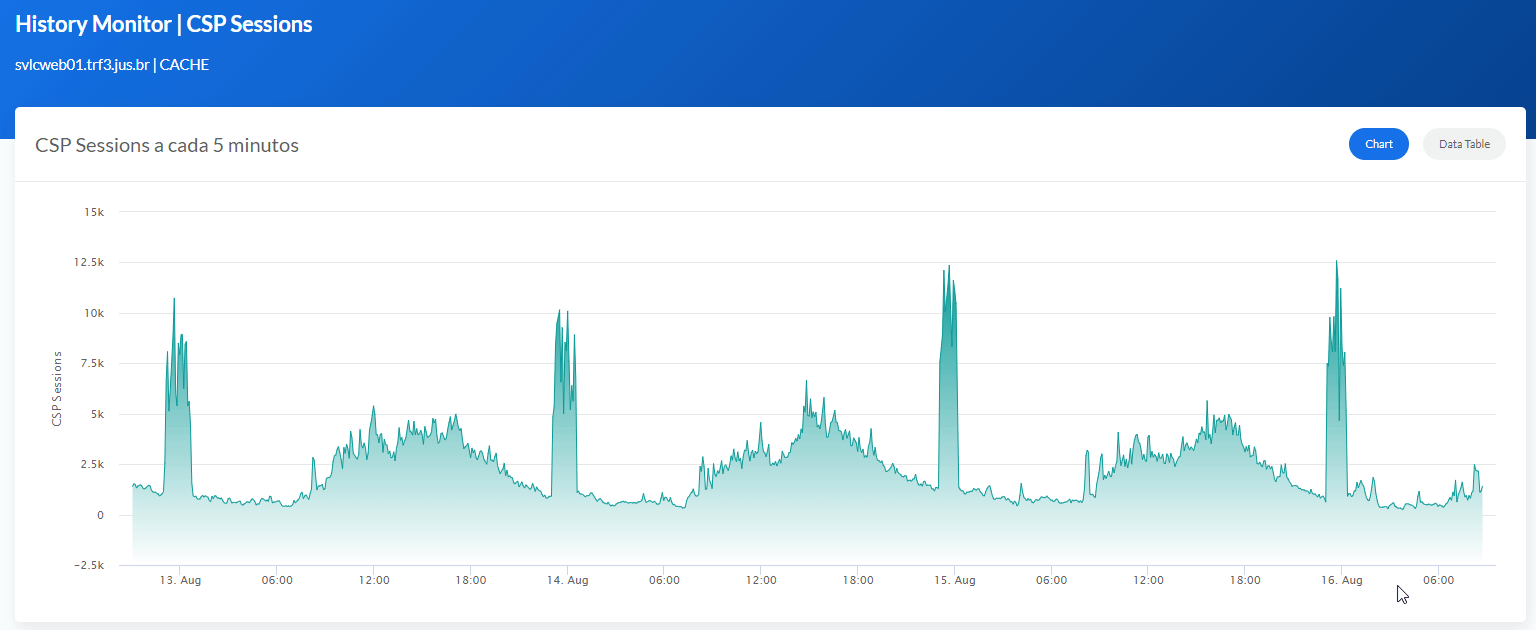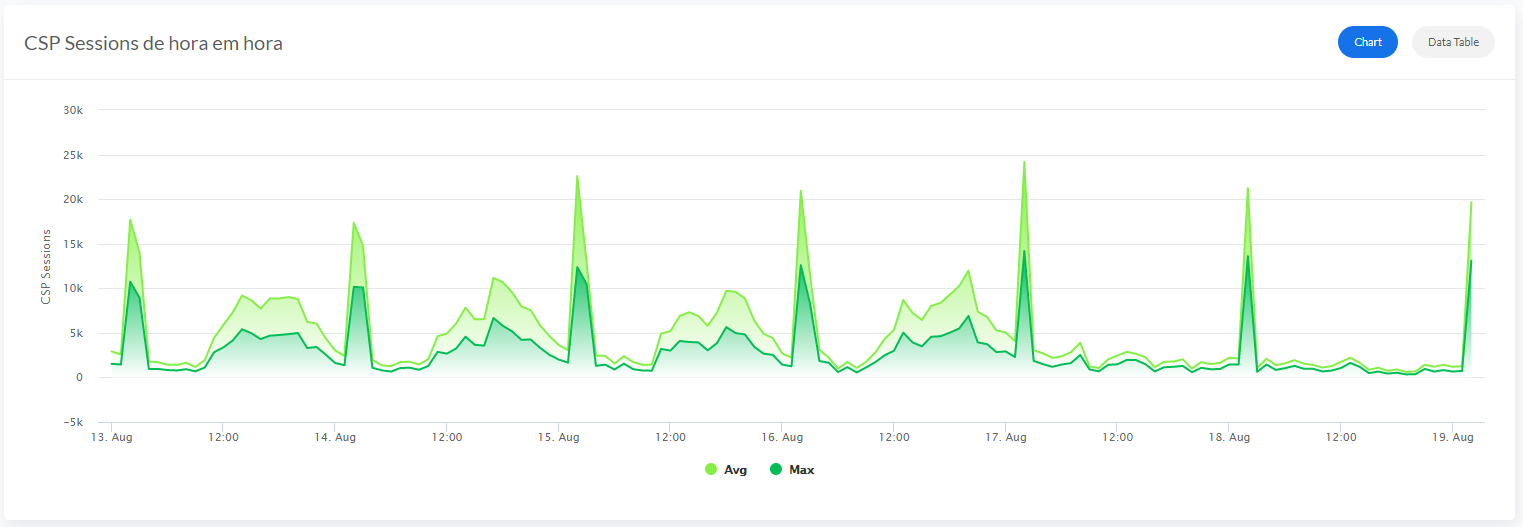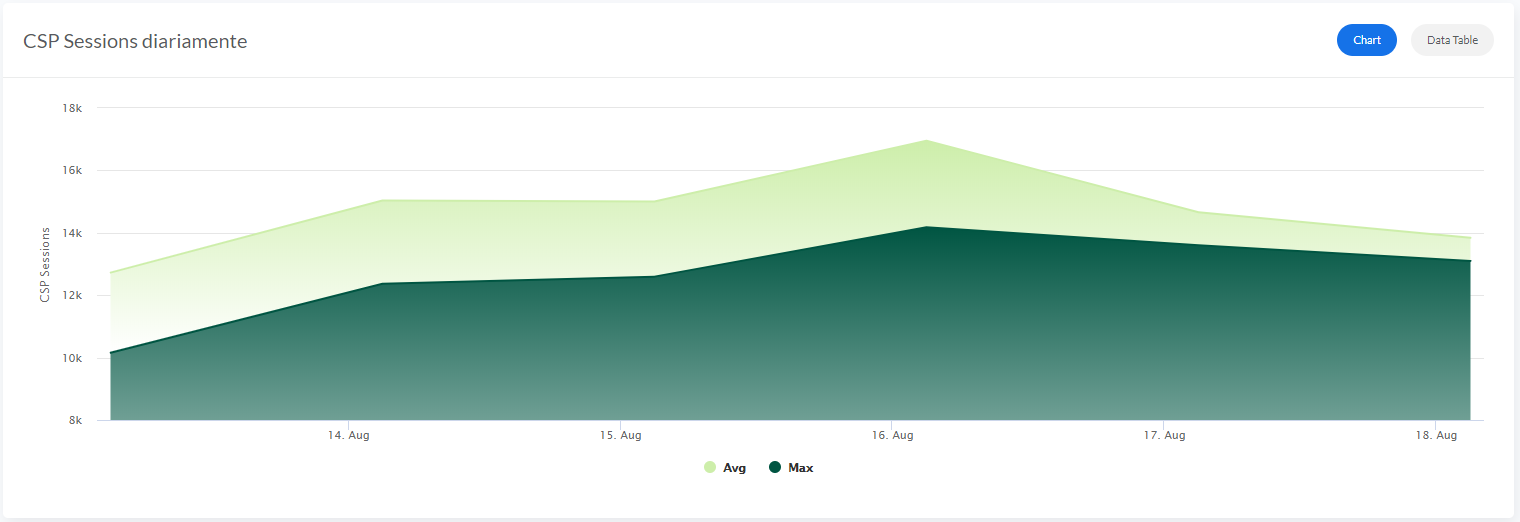This personal project has the intention to show in a visual way the information generate by the System Monitor ^%SYSMONMGR and a different approach for the System Dashboard, System Processes and Message Viewer.
To start coding with this repo, you do the following:
- Clone/git pull the repo into any local directory
$ git clone https://github.com/diashenrique/iris-history-monitor.git
- Open the terminal in this directory and run:
$ docker-compose build
- Run the IRIS container with your project:
$ docker-compose up -d
Open the browser and go
Ex.: http://localhost:52773/csp/irismonitor/dashboard.csp
The username _SYSTEM can run the dashboard and the other features.
System Dashboard shows the following items:
- Licensing
- System Time
- Application Errors
- Cache Processes
- CSP Sessions
- Lock Table
- Journal Space
- Journal Status
- ECP AppServer
- ECP DataServer
- Write Daemon
- Cache Efficiency
- Serious Alerts
The line charts widgets plot a point every 5 seconds

Use different filters to achieve the result that you need. You can also use Multiple Sorts, pressing Shift + clicking on the column header. and even export the data grid to Excel!
The Message Viewer brings the same features and flexibility of the System Processes page, the enhanced Message viewer allowing you to create different filters, group the columns in N-Levels.
This page has all columns from Ens.MessageHeader, showing only the default columns in the initial view. But you can choose the other columns using the button "Column Chooser."
Select the message(s) you need and click to Resend. This feature uses the ClassMethod below:
##class(Ens.MessageHeader).ResendDuplicatedMessage(id)
The History Monitor for CSP Sessions and Licensing shows the information between three sections:
- Every 5 Minutes
- Daily
- Hourly
Database Growth only shows Daily information.
The history pages share the features below:
The default value is "Last 7 Days."
On the top right of every each section, there are two buttons (Chart/Data Table)
The Data Table shows the information that creates the chart, and you can also download in excel format.
The excel shows the same format, content, and group defined in the CSP.
All charts have the Zoom option to visualize the information with more details.
For the Sections Hourly and Daily, the charts show Average and Maximum values.