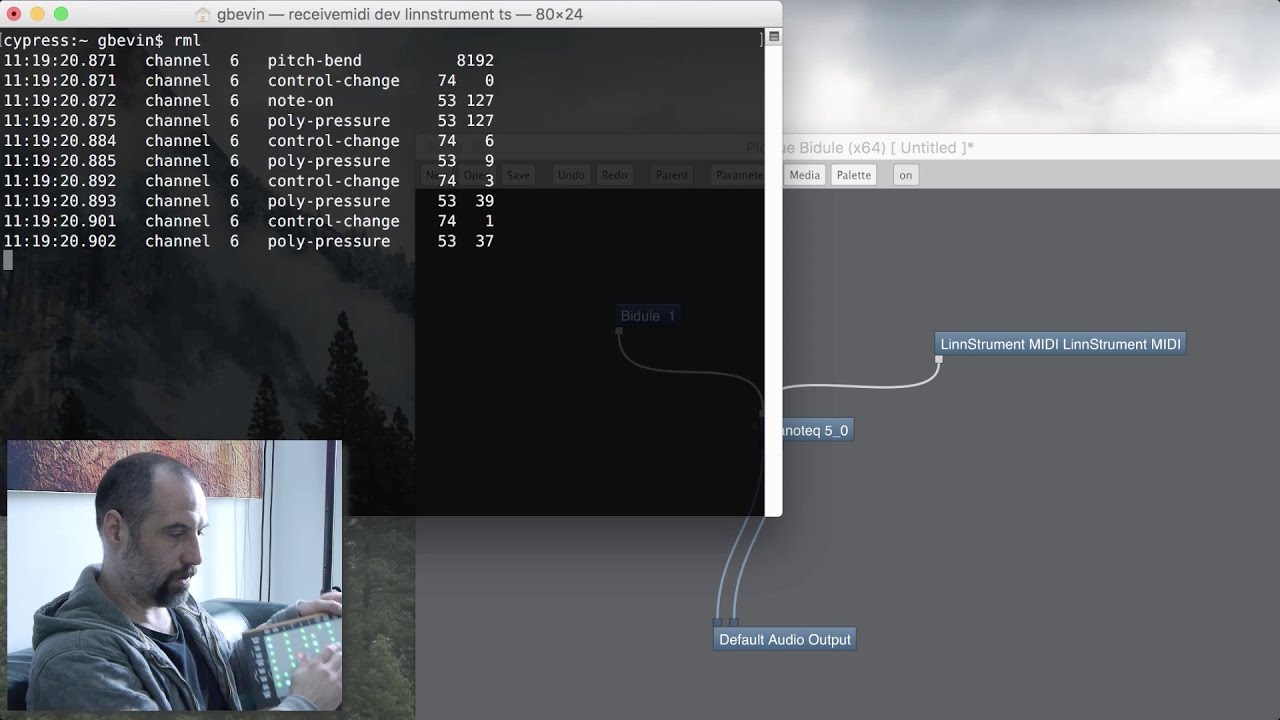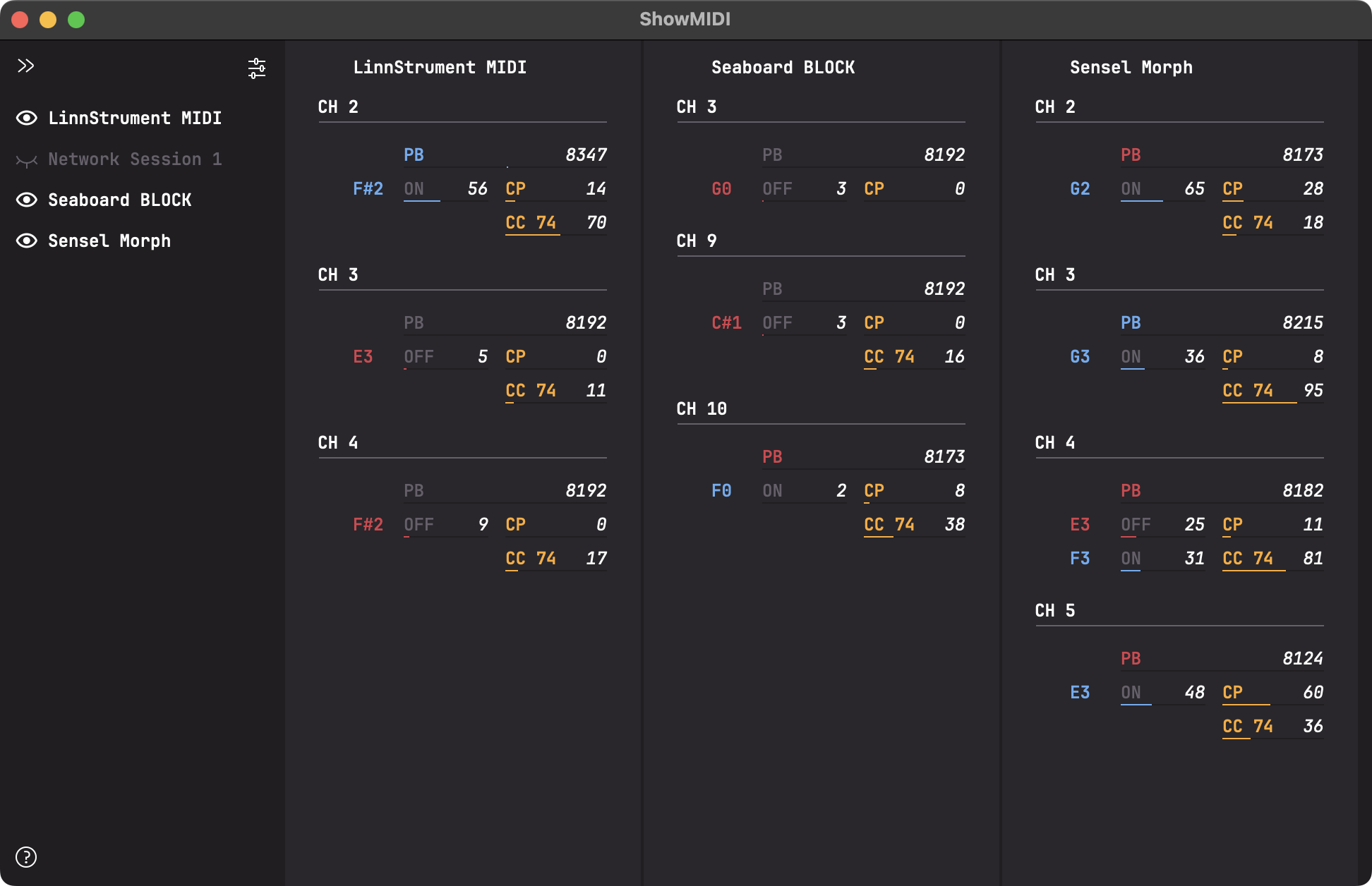SendMIDI is a multi-platform command-line tool makes it very easy to quickly send MIDI messages to MIDI devices from your computer.
All the heavy lifting is done by the wonderful JUCE library.
The project website is https://github.com/gbevin/SendMIDI
Join the Forums: https://forum.uwyn.com
Chat on Discord: https://discord.gg/AZSyVn3K2U
This tool is mainly intended for configuration or setup through Control Change, RPN and NRPN messages, but many other MIDI messages can be sent.
Here's a tutorial video about both SendMIDI and ReceiveMIDI, including some tips and tricks of how to use the command-line on macOS:
You can download pre-built binaries from the release section: https://github.com/gbevin/SendMIDI/releases
Since SendMIDI is free and open-source, you can also easily build it yourself. Just take a look into the Builds directory when you download the sources.
If you're using the macOS Homebrew package manager, you can install SendMIDI with:
brew install gbevin/tools/sendmidi
To use it, simply type "sendmidi" or "sendmidi.exe" on the command line and follow it with a series of commands that you want to execute. These commands have purposefully been chosen to be concise and easy to remember, so that it's extremely fast and intuitive to quickly shoot out a few MIDI messages.
These are all the supported commands:
dev name Set the name of the MIDI output port
virt (name) Use virtual MIDI port with optional name (Linux/macOS)
list Lists the MIDI output ports
panic Sends all possible Note Offs and relevant panic CCs
file path Loads commands from the specified program file
dec Interpret the next numbers as decimals by default
hex Interpret the next numbers as hexadecimals by default
ch number Set MIDI channel for the commands (1-16), defaults to 1
omc number Set octave for middle C, defaults to 3
on note velocity Send Note On with note (0-127) and velocity (0-127)
off note velocity Send Note Off with note (0-127) and velocity (0-127)
pp note value Send Poly Pressure with note (0-127) and value (0-127)
cc number value Send Control Change number (0-127) with value (0-127)
cc14 number value Send 14-bit CC number (0-31) with value (0-16383)
pc number Send Program Change number (0-127)
cp value Send Channel Pressure value (0-127)
pb value Send Pitch Bend value (0-16383 or value/range)
rpn number value Send RPN number (0-16383) with value (0-16383)
nrpn number value Send NRPN number (0-16383) with value (0-16383)
clock bpm Send 2 beats of MIDI Timing Clock for a BPM (1-999)
mc Send one MIDI Timing Clock
start Start the current sequence playing
stop Stop the current sequence
cont Continue the current sequence
as Send Active Sensing
rst Send Reset
syx bytes Send SysEx from a series of bytes (no F0/F7 delimiters)
syf path Send SysEx from a .syx file
tc type value Send MIDI Time Code with type (0-7) and value (0-15)
spp beats Send Song Position Pointer with beat (0-16383)
ss number Send Song Select with song number (0-127)
tun Send Tune Request
mpe zone range Send MPE Configuration for zone (1-2) with range (0-15)
mpp input Configure MPE Profile initiator with MIDI input port name,
manager a manager channel (1-15), and desired member channel
members count (1-15, 0 to disable) (also uses MIDI output port)
mpetest Send a sequence of MPE messages to test a receiver
raw bytes Send raw MIDI from a series of bytes
-h or --help Print Help (this message) and exit
--version Print version information and exit
-- Read commands from standard input until it's closed
Alternatively, you can use the following long versions of the commands:
device virtual decimal hexadecimal channel octave-middle-c note-on note-off
poly-pressure control-change control-change-14 program-change
channel-pressure pitch-bend midi-clock continue active-sensing reset
system-exclusive system-exclusive-file time-code song-position song-select
tune-request mpe-profile mpe-test raw-midi
By default, numbers are interpreted in the decimal system, this can be changed to hexadecimal by sending the "hex" command. Additionally, by suffixing a number with "M" or "H", it will be interpreted as a decimal or hexadecimal respectively.
The MIDI device name doesn't have to be an exact match. If SendMIDI can't find the exact name that was specified, it will pick the first MIDI output port that contains the provided text, irrespective of case.
Where notes can be provided as arguments, they can also be written as note names, by default from C-2 to G8 which corresponds to note numbers 0 to 127. By setting the octave for middle C, the note name range can be changed. Sharps can be added by using the '#' symbol after the note letter, and flats by using the letter 'b'.
In between commands, timestamps can be added in the format: HH:MM:SS.MIL, standing for hours, minutes, seconds and milliseconds (for example: 08:10:17.056). All the digits need to be present, possibly requiring leading zeros. When a timestamp is detected, SendMIDI ensures that the time difference since the previous timestamp has elapsed.
When a timestamp is prefixed with a plus sign, it's considered relative and will be processed as a time offset instead of an absolute time. For example +00:00:01.060 will execute the next command one second and 60 milliseconds later. For convenience, a relative timestamp can also be shortened to +SS.MIL (for example: +01.060).
Here are a few examples to get you started:
List all the available MIDI output ports on your system
sendmidi list
Switch the LinnStrument to User Firmware Mode by setting NRPN 245 to the value 1:
sendmidi dev "LinnStrument MIDI" nrpn 245 1
Light up LinnStrument column 5 on row 0 in red by setting CCs 20, 21, and 22 to the column, row and color:
sendmidi dev "LinnStrument MIDI" cc 20 5 cc 21 0 cc 22 1
Load the commands from a text file on your system and execute them, afterwards switch to the "Network Session 1" port and send it program change number 10:
sendmidi file path/to/some/text/file dev "Network Session 1" pc 10
Change parameters on a Yamaha FS1R over SysEx:
sendmidi dev "iConnectMIDI4+ DIN 1" hex syx 43 10 5e 10 00 10 00 7f
The text file that can be read through the "file" command can contain a list of commands and options, just like when you would have written them manually on the console (without the "sendmidi" executable). You can insert new lines instead of spaces and any line that starts with a hash (#) character is a comment.
For instance, this is a text file for one of the examples above:
dev "LinnStrument MIDI"
# set column 5 on row 0 to the red color
cc 20 5
cc 21 0
cc 22 1
To build SendMIDI on Linux you need a minimal set of packages installed beforehand, on Ubuntu this can be done with:
sudo apt install build-essential pkg-config libasound2-dev
After that, go to the LinuxMakeFile directory
cd Builds/LinuxMakeFile
and build the binary by typing make
make
The resulting binary will be in the Build/LinuxMakeFile/build directory and can be moved anywhere appropriate on your system, for instance into /usr/local/bin:
sudo mv build/sendmidi /usr/local/bin
The input of the SendMIDI tool is compatible with the ReceiveMIDI tool, allowing you to play MIDI message sequences that were stored earlier. By using Unix-style pipes on the command-line, it's even possible to chain the receivemidi and sendmidi commands in order to forward MIDI messages.
ReceiveMIDI can be downloaded from https://github.com/gbevin/ReceiveMIDI
If you're looking for a beautiful GUI to effortlessly visualize MIDI activity without having to wade through log files, please take a look at my other tool ShowMIDI: https://github.com/gbevin/ShowMIDI