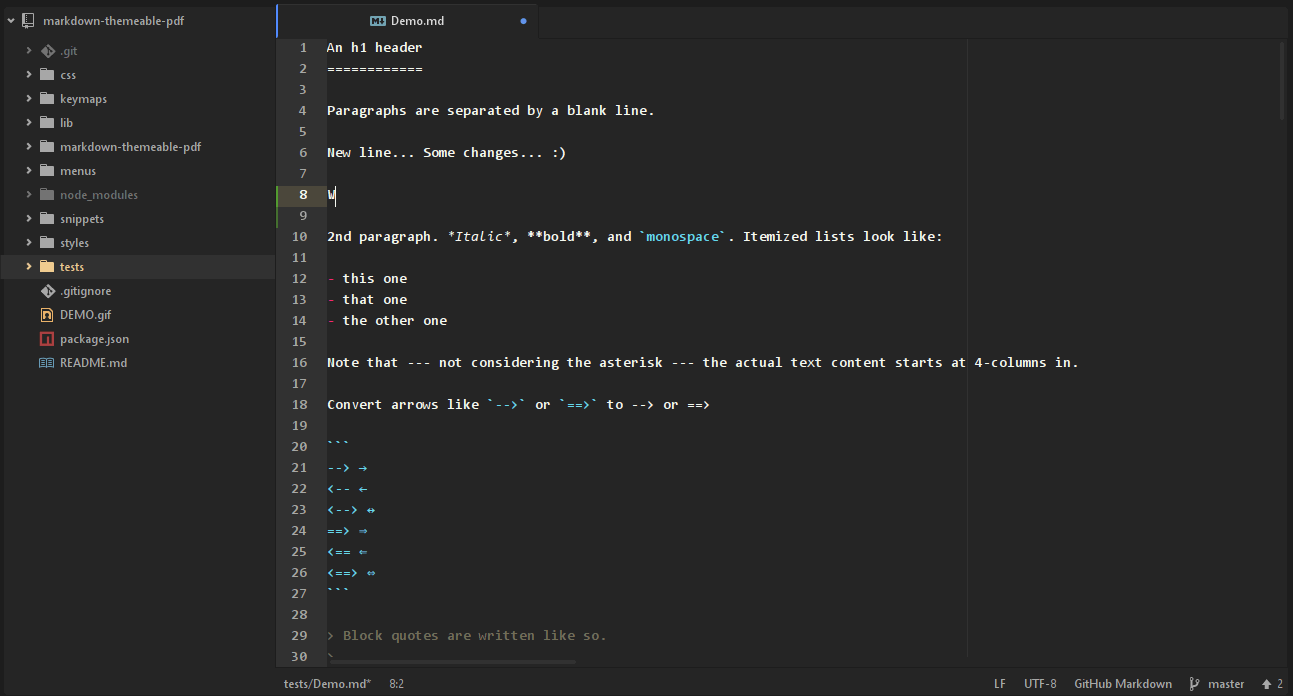It would be very good to find a new owner for this project, who will take care of updating and expanding the Atom package. A new version based on Chrome Headless has already been prepared in a feature branch.
This Atom package converts / prints / exports your markdown file simple and pretty to PDF, HTML, JPEG or PNG format.
The package was created at the beginning to help in the daily work with manuals for customers. Many people are not familiar with Markdown and they will now receive a well-formatted PDF from their developers. Important here is that the document looks good and professional. This Atom package tries to ask about this task.
Search in atom under Settings View -> Install -> Packages the package markdown-themeable-pdf and start the installation.
The PDF can be generated in various ways:
- Right-click in the editor area when a file is opened and select
Markdown to PDFor - Right-click on a markdown file in Tree-View and select
Markdown to PDFor - Press
ctrl-shift-E(E = Export) in the editor area when a file is opened
You can start any time a new PDF page with typing Snippet/Shortcode page-break in your markdown editor. So you can prevent such ugly breaks in lists or other contiguous areas.
The package creates a CSS file ~/.atom/markdown-themeable-pdf/styles.css in your atom configuration directory. You can use this file to customize everything. If you want to change the path, you can change it in the package settings. Alternatively, you can define with project-path/markdown-themeable-pdf/styles.css for each project its own CSS.
Tip: Export your markdown as HTML to inspect it in your favorite browser. After CSS changes you must not restart atom.
The pdf document can be decorated with your own header and footer. This can be flexibly adapted to JavaScript files. Each of these files represents a node.js module, which returns an object with two required properties height and contents. After you have made any changes you need to reload or restart atom.
To customize the document header, open ~/.atom/markdown-themeable-pdf/header.js (you can change this path in the package settings) and change it to your needs:
// EXAMPLE
module.exports = function () {
return {
height: '2cm',
contents: '<div style="text-align: right;"><span>Created by</span> <img src="logo.png" alt="Logo" /> <span style="color: #EC4634; font-size: 120%; text-transform: uppercase;">markdown-themeable-pdf</span></div>'
};
};To customize the document footer, open ~/.atom/markdown-themeable-pdf/footer.js (you can change this path in the package settings) and change it to your needs:
// EXAMPLE
module.exports = function () {
var dateFormat = function () {
return (new Date()).toLocaleDateString('en-US', {
weekday: 'long',
year: 'numeric',
month: 'short',
day: 'numeric',
hour: '2-digit',
minute: '2-digit'
});
};
return {
height: '1cm',
contents: '<div style="float:left;">Page {{page}}/{{pages}}</div><div style="float:right;">© Copyright ' + dateFormat() + ' by COMPANYNAME</div>'
};
};Tip: Alternatively, you can define with
project-path/markdown-themeable-pdf/header.jsorproject-path/markdown-themeable-pdf/footer.jsfor each project its own header and footer.
See Demo.pdf - the PDF version of Demo.md.
- Fix: Open Markdown Preview with
ctrl-shift-M, right-click in markdown-preview area and selectSave As PDF - Better handling of long code lines
- Font Awesome integration
- Emojis
- Inline Links (Anchors)
-
Table header glitches when a table starts directly on a new page
When that happens, you can put in your markdown in front of the table an html code
<div class="page-break" />to prevent this.
Special thanks to ...
- Atom for this wonderful editor!
- markdown-it/markdown-it - Markdown parser, done right.
- marcbachmann/node-html-pdf - Html to pdf converter in nodejs.
- isagalaev/highlight.js - Javascript syntax highlighter.