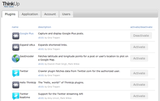-
Notifications
You must be signed in to change notification settings - Fork 673
Configuration: Google+
###Activating the Plugin
There are two ways to activate the Google+ plugin.
-
If you are on a fresh install of ThinkUp without any other services installed then you can just click on the link to setup services after logging in for the first time.
-
When there is already a service installed on ThinkUp use the settings link in the top right corner.
After clicking the link user should now be on the settings page. The default tab should be the plugins tab already, but if this is not the current tab then click the one labeled "Plugins." Here you will see a list of available plugins that can be activated.
One of the plugins will be title "Google+." If the button to the right is labeled "Activate" then click this to turn on the plugin. Now click the Google+ title or plugin icon to go to that this plugins settings page.
###Configure Google+ Plugin's Settings
In order for the Google+ plugin to work there needs to be a "Client ID" to get the data from the Google servers.