-
Notifications
You must be signed in to change notification settings - Fork 1
English
mysmaru edited this page Jun 21, 2022
·
12 revisions
- Right click on text area.
- Set a cursor on "ScheduePicker" from menu.
- Select a schedule to insert.
- If you install SchedulePicker but it doesn't work, restart or update your browser.
- Private appointments is displayed as "Private appointment".
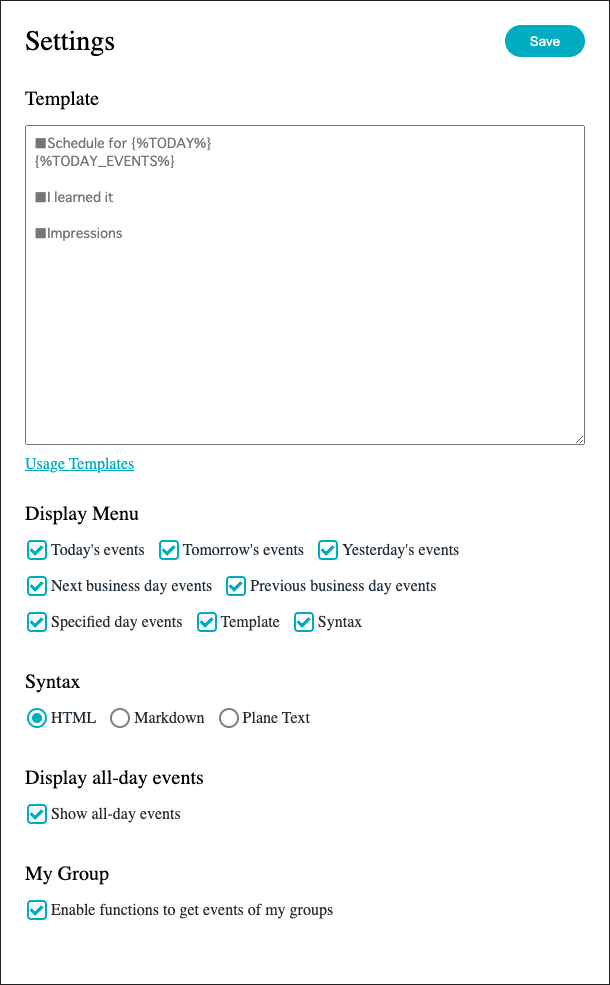
- You can select contents on menu.
- You can select the markup language for inserting a schedule.
- HTML and Markdown are available.
If "Pick the schedules of My Group" is checked in settings, you can insert the schedules of My Group's members.
- Create My Group from Garoon settings (help).
- Click "Update My Group" on menu.
- Created My Group shows up on menu.
- Placeholders are available for building your own template on inserting a schedule.
placeholders:
| Placeholder | Description |
|---|---|
| {%TODAY%} | Today |
| {%TOMORROW%} | Tomorrow |
| {%YESTERDAY%} | Yesterday |
| {%NEXT_BUSINESS_DAY%} | Next business day |
| {%PREVIOUS_BUSINESS_DAY%} | Previous business day |
| {%TODAY_EVENTS%} | Today events |
| {%TOMORROW_EVENTS%} | Tomorrow events |
| {%YESTERDAY_EVENTS%} | Yesterday events |
| {%NEXT_BUSINESS_DAY_EVENTS%} | Next business day events |
| {%PREVIOUS_BUSINESS_DAY_EVENTS%} | Previous business day events |