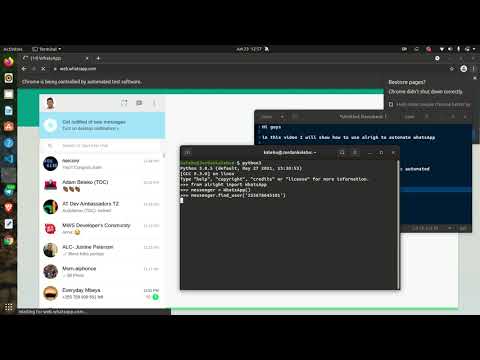Python wrapper for WhatsApp web made with selenium inspired by PyWhatsApp
I was looking for a way to control and automate WhatsApp web with Python, I came across some very nice libaries and wrapper implementations including;
- pywhatkit
- pywhatsapp
- PyWhatsapp
- WebWhatsapp-Wrapper
- and many others
So I tried pywhatkit, a really cool one well crafted to be used by others but its implementations require you to open a new browser tab and scan QR code everytime you send a message no matter if its to the same person, which was deal breaker for using it.
Then I tried pywhatsapp which is based on yowsup and thus requiring you to do some registration with yowsup before using it of which after bit of googling I got scared of having my number blocked, so I went for the next option
I then went for WebWhatsapp-Wrapper, it has some good documentation and recent commits so I had hopes that it would work. But unfortunately it didn't for me, and after having a couple of errors I abandoned it to look for the next alternative.
Which is PyWhatsapp by shauryauppal. This was more of CLI tool than a wrapper which suprisingly worked well and it's approach allows you to dynamically send whatsapp message to unsaved contacts without rescanning QR-code everytime.
So what I did is more of a refactoring of the implementation of that tool to be more of wrapper to easily allow people to run different scripts on top of it instead of just using it as a tool. I then thought of sharing the codebase to people who might have struggled to do this as I did.
You need to do a little bit of work to get alright running, but don't worry I got you, everything will work well if you just carefully follow through the documentation.
We need to have alright installed on our machine to start using it which can either be done directly from GitHub or using pip.
You first need to clone or download the repo to your local directory and then move into the project directory as shown in the example and then run the command below;
git clone https://github.com/Kalebu/alright
cd alright
alright > python setup.py install
....pip install alright --upgradeUnderneath alright is Selenium which is what does all the automation work by directly controlling the browser, so you need to have a selenium driver on your machine for alright to work. But luckily alright uses webdriver-manager, which does this automatically. You just need to install a browser. By default alright uses Google Chrome.
- Send Messages
- Send Messages1
- Send Images
- Send Videos
- Send Documents
- Get first chat
- Search chat by name
- logout
When you're running your program made with alright, you can only have one controlled browser window at a time. Running a new window while another window is live will raise an error. So make sure to close the controlled window before running another one
Alright allows you to send the messages and media to both saved and unsaved contacts as explained earlier. But there is a tiny distinction on how you do that, you will observe this clearly as you use the package.
The first step before sending anything to the user is first to locate the user and then you can start sending the information, thats where the main difference lies between saved and unsaved contacts.
To saved contact use method find_by_username() to locate a saved user. You can also use the same method to locate WhatsApp groups. The parameter can either be;
- saved username
- mobile number
- group name
Here an Example on how to do that
>>> from alright import WhatsApp
>>> messenger = WhatsApp()
>>> messenger.find_by_username('saved-name or number or group')In sending message to unsaved whatsapp contacts use find_user() method to locate the user and the parameter can only be users number with country code with (+) omitted as shown below;
>>> from alright import WhatsApp
>>> messenger = WhatsApp()
>>> messenger.find_user('255-74848xxxx')Now Let's dive in on how we can get started on sending messages and medias
Use this if you don't have WhatsApp desktop installed
To send a message with alright, you first need to target a specific user by using find_user() method (include the country code in your number without the '+' symbol) and then after that you can start sending messages to the target user using send_message() method as shown in the example below;
>>> from alright import WhatsApp
>>> messenger = WhatsApp()
>>> messenger.find_user('2557xxxxxz')
>>> messages = ['Morning my love', 'I wish you a good night!']
>>> for message in messages:
messenger.send_message(message) Recommended
This is newly added method that makes it a bit simpler to send a direct message without having to do the find_user or find_by_username, It works well even if you have or not have WhatsApp installed on your machine. It assumes the number is a saved contact by default.
>>> messenger.send_direct_message(mobile, message, saved=True)It does receive the following parameters;
- mobile[str] - The mobile number of the user you want to send the message to
- message[str] - The message you want to send
- saved[bool] - If you want to send to a saved contact or not, default is True
Here is an example on how to use it;
>>> from alright import WhatsApp
>>> messenger = WhatsApp()
>>> >>> messenger.send_direct_message('25573652xxx', 'Hello')
2022-08-14 17:27:57,264 - root -- [INFO] >> Message sent successfuly to
2022-08-14 17:27:57,264 - root -- [INFO] >> send_message() finished running!
>>> messenger.send_direct_message('25573652xxx', 'Who is This ?', False)
2022-08-14 17:28:30,953 - root -- [INFO] >> Message sent successfuly to 255736524388
2022-08-14 17:28:30,953 - root -- [INFO] >> send_message() finished running!This Send Message does NOT find the user first like in the above Send Message, AND it does work even if you have the Desktop WhatsApp app installed. Include the country code in your number withour '+' symbol as shown in the example below;
>>> from alright import WhatsApp
>>> messenger = WhatsApp()
>>> messages = ['Morning my love', 'I wish you a good night!']
>>> mobNum = 27792346512
>>> for message in messages:
messenger.send_message1(mobNum, msg)Here how to send a message to multiple users, Let's say we want to wish merry-x mass to all our contacts, our code is going to look like this;
>>> from alright import WhatsApp
>>> messenger = WhatsApp()
>>> numbers = ['2557xxxxxx', '2557xxxxxx', '....']
>>> for number in numbers:
messenger.find_user(number)
messenger.send_message("I wish you a Merry X-mass and Happy new year ")You have to include the country code in your number for this library to work but don't include the (+) symbol
If you're sending media either picture, file, or video each of them have an optional parameter called which is usually the caption to accompany the media.
Sending Images is nothing new, its just the fact you have to include a path to your image and the message to accompany the image instead of just the raw string characters and also you have use send_picture(), Here an example;
>>> from alright import WhatsApp
>>> messenger = WhatsApp()
>>> messenger.find_user('mobile')
>>> messenger.send_picture('path-to-image-without-caption')
>>> messenger.send_picture('path-to-image',"Text to accompany image")Similarly, to send videos just use the send_video() method;
>>> from alright import WhatsApp
>>> messenger = WhatsApp()
>>> messenger.find_user('mobile')
>>> messenger.send_video('path-to-video')To send documents such as docx, pdf, audio etc, you can use the send_file() method to do that;
>>> from alright import WhatsApp
>>> messenger = WhatsApp()
>>> messenger.find_user('mobile')
>>> messenger.send_file('path-to-file')This method checks if a chat, which name is passed as a query parameter, has got unread messages or not.
>>> from alright import WhatsApp
>>> messenger = WhatsApp()
>>> messenger.check_if_given_chat_has_unread_messages(query="Chat 123")This method fetches the first chat in the list on the left of the web app - since they are not ordered in an expected way, a fair workaround is applied. One can also ignore (or not ignore) pinned chats (placed at the top of the list) by passing the parameter ignore_pinned to do that - default value is ignore_pinned=True.
>>> from alright import WhatsApp
>>> messenger = WhatsApp()
>>> messenger.get_first_chat()This method searches the opened chats by a partial name provided as a query parameter, returning the first match. Case sensitivity is treated and does not impact the search.
>>> from alright import WhatsApp
>>> messenger = WhatsApp()
>>> messenger.search_chat_by_name(query="Friend")This method searches for the last message received in a given chat, received as a query parameter, returning the sender, text and time. Groups, numbers and contacts cases are treated, as well as possible non-received messages, video/images/stickers and others.
>>> from alright import WhatsApp
>>> messenger = WhatsApp()
>>> messenger.get_last_message_received(query="Friend")This method searches for all chats with unread messages, possibly receiving parameters to limit the search to a top number of chats or not, returning a list of chat names.
>>> from alright import WhatsApp
>>> messenger = WhatsApp()
>>> messenger.fetch_all_unread_chats(limit=True, top=30)DISCLAIMER: Apparently, fetch_all_unread_chats functionallity works on most updated browser versions (for example, Chrome Version 102.0.5005.115 (Official Build) (x86_64)). If it fails with you, please consider updating your browser while we work on an alternatives for non-updated broswers.
You can sign out of an account that is currently saved
>>> from alright import WhatsApp
>>> messenger = WhatsApp()
>>> messenger.logout()Well! thats all for now from the package, to request new feature make an issue.
alright is an open-source package under MIT license, so contributions are warmly welcome whether that be a code , docs or typo just fork it.
When contributing to code please make an issue for that before making your changes so that we can have a discussion before implementation.
If you're facing any issue or difficulty with the usage of the package just raise one so that we can fix it as soon as possible.
Please, be as much comprehensive as possible! Use as many screenshots and detailed description sets as possible; this will save us some time that we'd dedicate on asking you for "a more detailed descriptiton", and it'll make your request be solved faster.
Was this useful to you ? Then give it a star so that more people can manke use of this.
All the credits to:
- kalebu
- Eurico Nicacio
- Victor Daniel
- Cornelius Mostert
- shauryauppal
- and all the contributors